A no-fuss on-premise time tracking software that lacks cutting-edge features and modern design.
Verdict: 6/10
After testing Redcort’s Virtual TimeClock firsthand, I found it functional but far from modern. Its design and on-premise deployment feel outdated, and that alone may deter users who expect the flexibility of web or mobile access. Still, if you’re open to hosting the app locally and your team works from computers or tablets, there’s value here.
Virtual TimeClock is available only for macOS and Windows, making it best suited for office-based teams that spend most of their time in front of a screen. There’s no mobile or web app, which limits flexibility for field-based or hybrid teams.
The time tracking itself is straightforward and dependable. You can install the app on individual devices or enable kiosk mode for clocking in from a shared terminal. In both cases, it accurately tracks regular hours, overtime, and breaks. That said, some break restrictions didn’t function as expected, which poses a problem for businesses that need to comply with strict break-tracking regulations, particularly in states like California.
One standout feature is the PTO tracker. It allows you to customize accrual policies based on your business rules, which is impressive. However, the lack of a built-in time-off request workflow significantly reduces its practicality, especially for larger teams that need structured approval processes.
Virtual TimeClock App Key Features
- Time tracking: Employees can track time on their desktop computers or on a shared device via the kiosk mode. Virtual TimeClock also tracks overtime accurately and in full compliance, but the break tracker is mediocre.
- PTO tracking: Leverage accrual or fixed PTO model, and tailor leave categories to your preferences. Unfortunately, employees can’t request leaves on the user’s client, which is disappointing.
- Scheduling: Create and assign fixed schedules for salaried or office-based employees. The scheduler doesn’t suffice for companies looking to create flexible schedules, such as those with field, mobile, and frontline employees.
Pros
- Easy-to-use
- Robust overtime tracker
- Supports kiosk mode
- Accrual and fixed PTO
Cons
- Old-fashioned interface
- On-premise installation
- Huge upfront costs
Virtual TimeClock App Pricing
Virtual TimeClock by Redcort Software is unique in that it’s an on-premise solution. And its pricing is different, too. Instead of the recurring monthly or annual subscription costs, Redcort has a one-time purchase model. In other words, you make a single upfront payment to get lifetime access to the app.
The vendor offers three purchase options:
- Virtual TimeClock Basic: A time-tracking option that can only be installed on one computer. It supports up to three employees and offers essential time tracking features.
- Virtual TimeClock Pro: Like the Basic edition, this one can only be installed on one computer. However, it supports unlimited employees and advanced time tracking tools like break tracking, overtime controls, and payroll integrations. It’s ideal if you want all employees to clock in/out from a shared computer.
- Virtual TimeClock Network: This edition comes with a server and client app, and can be installed on unlimited computers. I found it ideal if you want to set up the time tracking app on each employee’s device. It offers the same set of features as the Pro edition.
Here’s how the three editions compare:
| App version | Basic | Pro | Network |
| One-time fee | $195 | $295 | $495 (2 licenses) |
| Support and software upgrade | Basic | $75 per year | $75 per year |
| Features | 3 employeesClock in/outEncrypted SQL database | Everything in Basic plus:PIN code clock in/outTimecard approvalPayroll integrationShift rules and schedulesBreak trackingOvertime trackingBuilt-in messagingPTO managementAutomated backups | Everything in Pro, plus: Access from networked computersAccess via the internet (remote office or admin) |
| As of July 2025 | |||
Disadvantages of a one-time subscription
The Virtual TimeClock pricing model works if you want to sidestep ongoing subscription fees, which can add up long-term. While the benefits are clear, you cannot ignore the shortfalls of this plan. The major drawback is that you’ll need to pay more to get upgrades for future software releases.
Each license comes with 30 days of free technical support and software upgrades. However, to extend technical support beyond this period, you have to cough up at least $75 per year on the Pro or Network version. Premier support isn’t available on the Basic edition.
Virtual TimeClock free trial
One thing I liked is that Virtual TimeClock offers trial flexibility, which is a rarity for on-premise solutions. But again, the free trial is unique. Instead of allocating a specific number of days for a trial, Virtual TimeClock gives you 300 entries.
The entries include clock-in/out attempts and manual time entries. The trial ends once you use up the allotted entries. The good thing is that during the trial you get unfettered access to all the premium features.
Beyond the free trial, you also get a 10-day money-back guarantee for both the license and support fee. Virtual TimeClock claims it doesn’t prorate refunds for used portions of your license or support fee.
In a world full of cloud-based time tracking solutions, Virtual TimeClock’s pricing model makes it difficult to compare it fairly with others. For this comparison, I used Virtual TimeClock’s Network edition, which aligns closely with the per-user subscription of cloud-based apps.
| Plan | Virtual TimeClock App (Network) | TrackingTime (Pro) | Hubstaff (Team) | Connecteam (Advanced) |
| View pricing | View Pricing | View pricing | ||
| 10 users | $895 | $57.50 | $100 | Free for life—all features and dashboards |
| 20 users | $1195 | $115 | $200 | $49 |
| 30 users | $1495 | $172.50 | $300 | $49 |
| 50 users | $1795 | $287.50 | $500 | $79 |
| Read our full TimeTracking review | Read our full Hubstaff review | Learn more about Connecteam |
Verdict: 5/10
Virtual TimeClock App Usability and Interface
Redcort’s Virtual TimeClock is an on-premise software, and unlike cloud-based solutions, you have to download and install it on your computer. The software works on Windows and macOS computers, and tablets only.
The lack of web and mobile apps clearly shows the software is built specifically for office-based teams. If you need a time tracking app for field and mobile apps, scroll to the end of this guide to learn about Connecteam time tracker. It’s the best time clock app for field and mobile workers.
Setting Up the Virtual TimeClock App
As you’d expect of any on-premise software, the Virtual TimeClock setup process requires a certain level of technical expertise to pull off. Just bear in mind that if you choose the Network edition, you’ll have to install the TimeClock Server and Clients.
The Server comprises two programs: the Server itself and the Server Manager, which helps you manage and monitor the status of the server. You must download and install both programs on the same computer.
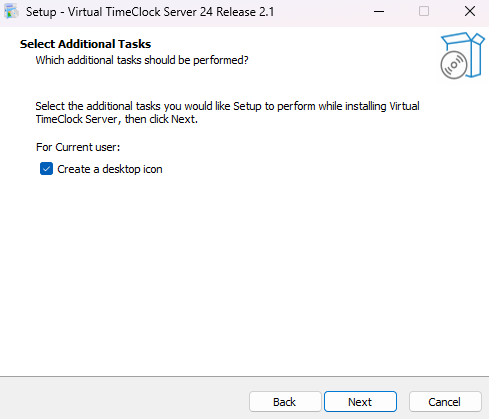
To install the Server Manager, head over to the free trial page, scroll to the Virtual TimeClock Network edition, and click “download server.” The Server Manager’s installation file is 58mb in size and it shouldn’t take long to download.
Double-click the installation file and follow along with the installation wizard to complete the installation process. Select “start free trial” in the welcome window to start trialing the software. When prompted, enter your company and administrator details to activate the free trial.
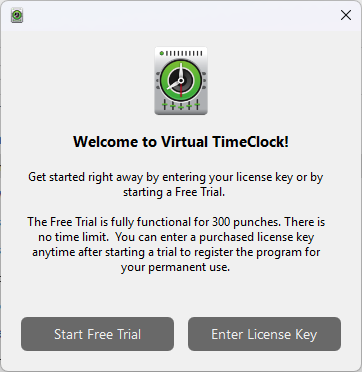
Take note of the Local (TimeClock Server) IP address and port number in the networking section on the Status tab. You’ll need the two when configuring the user clients.
Just bear in mind that the computer running the Server must always be turned on for TimeClock clients to function. Moreover, clients and servers must always be connected on the same IP address and port number to work.
Installing Virtual TimeClock Clients
For employees to track time, you have to install the Virtual TimeClock client on their desktops. The good thing is that you can connect as many TimeClock clients to a single server as you need.
Virtual TimeClock offers two types of Clients. One is the User Client, which is ideal for workers who only need to track time. The other is the Pro Client, which offers administrative features in addition to time tracking tools.
I found it easy to install either client on Windows computers. However, I run into multiple issues when configuring the User Clients, mainly when they failed to auto-discover the server. In this case, I needed to set the clients up manually, which I reckon would be time-consuming for managers with a large workforce.
Verdict: 6/10
Virtual TimeClock App usability and interface
Once I installed the Pro Client, I was redirected to the “configure” user interface to set my team up and running. This page shows options to set up people, groups, the system, and the database. Unlike modern apps, the options are organized in rows, which gives the UI a clunky, old-school look.
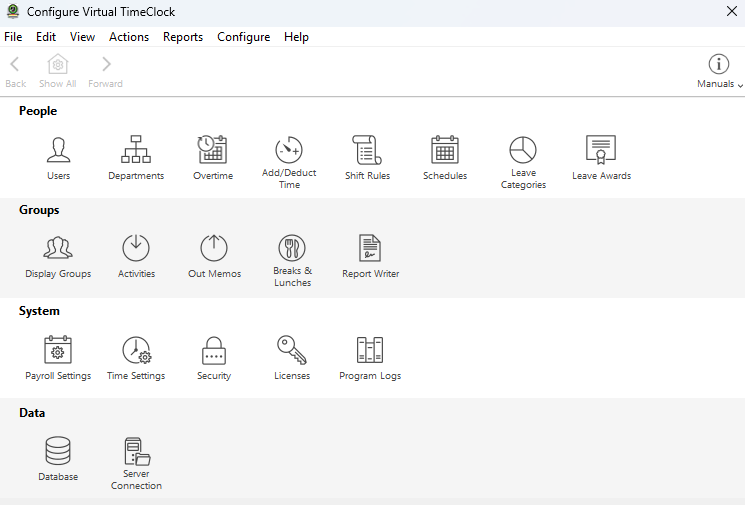
The home UI looks old-fashioned, too — it’s reminiscent of web applications from the 90s. It sports the navigation options at the top, and below them is the In& Out Board, which has a list of employees with their clock in/out status. At the bottom of the screen, you have the option to switch between the app’s admin and user modes.
Virtual TimeClock places all the key features within reach, which is good. However, the interface design and layout feel so 90s. Functions that take a single click of a button on modern apps take multiple clicks on Virtual TimeClock. Moreover, there’s a lot going on in the home UI, which adds to the confusion.
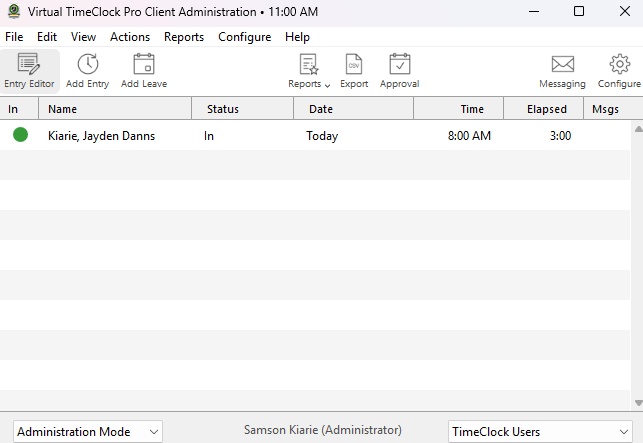
Regarding settings, Virtual TimeClock offers a nice array of configuration options. It allows you to set up when your work week starts, overtime rules, break rules, weekly hour limits, and schedule backups to keep your data safe. The flexible configurations enable you to tailor the software to your company’s specific needs, which is good.
| Menu Item | Admin | Employee | ||
| Website | Mobile App | Website | Mobile App | |
| Feature | ||||
| Timesheet | ✅ | ❌ | ✅ | ❌ |
| Time Tracker | ✅ | ❌ | ✅ | ❌ |
| Calendar | ❌ | ❌ | ❌ | ❌ |
| Schedule | ✅ | ❌ | ❌ | ❌ |
| Expenses | ❌ | ❌ | ❌ | ❌ |
| Time off | ✅ | ❌ | ❌ | ❌ |
| Analysis | ||||
| Dashboard | ❌ | ❌ | ❌ | ❌ |
| Reports | ✅ | ❌ | ❌ | ❌ |
| Activity | ❌ | ❌ | ❌ | ❌ |
| Management | ||||
| Kiosks | ✅ | ❌ | ✅ | ❌ |
| Approvals | ✅ | ❌ | ❌ | ❌ |
| Projects | ❌ | ❌ | ❌ | ❌ |
| Team | ✅ | ❌ | ❌ | ❌ |
| Clients | ❌ | ❌ | ❌ | ❌ |
| Locations | ❌ | ❌ | ❌ | ❌ |
| Tags | ❌ | ❌ | ❌ | ❌ |
| Invoices | ❌ | ❌ | ❌ | ❌ |
| Settings | ✅ | ❌ | ✅ | ❌ |
Verdict: 7.5/10
Virtual TimeClock App Core Functionalities
Despite being behind the curve in terms of design and layout, Virtual TimeClock has a nice suite of features. It enables you to track time, schedule employees, and manage paid time off (PTO).
However, while some of these features are quite powerful, others are half-baked. Keep reading for the nitty-gritty details.
Time tracking
Don’t let the clunky interface fool you into thinking this is a fly-by-night service. Behind the facade, Virtual TimeClock offers a robust suite of time-tracking features you’d expect of the best time-tracking apps.
First things first, since Virtual TimeClock doesn’t have a mobile app, you can only track time on Windows desktops, macOS, and Windows tablets. Regarding the tracking mode, you can choose between the individual interface and Kiosk Mode.
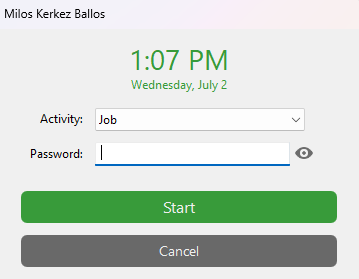
The kiosk mode — available on Basic and Pro editions — allows employees to clock in/out on a shared workstation. Virtual TimeClock lets you assign each employee a unique PIN or passcode to mitigate buddy punching. You can also let employees use their Social Security Number (SSN) as the password or leverage an ID card.
Employees don’t require a PIN or passcode to clock in/out via the individual interface, which is available on the Network edition. Instead, they only need to head over to the In & Out Board, click their name, and choose “start” to track time or click “stop” to clock out. They also get separate buttons for rest and meal-break tracking.
When clocking in, employees can choose the activity or task they wish to track time for. But bear in mind that Virtual TimeClock doesn’t let you assign tasks to specific employees. You can only create a list of activities that employees can choose at clock-in to help you monitor where your time goes.

While I appreciate having all these buttons to track time and break, I’m not a fan of doing it on the In & Out Board. I think the list view overwhelms employees with details they don’t actually need. In large workforces, employees might struggle to locate their names, which would eat away at crucial work minutes.
Virtual TimeClock lets you restrict early and late punches to prevent employees from adding extra paid minutes. This helps control labor costs, but sadly, it’s the only advanced time-tracking feature.
Compared to top time-tracking apps like Connecteam, Virtual TimeClock really looks out of step. It doesn’t support modern technologies like geofencing and facial recognition to thwart time theft. But in fairness, though, the app is geared towards office-based employees. It’s also installed locally on employee devices, which technically prevents issues like off-site punching.
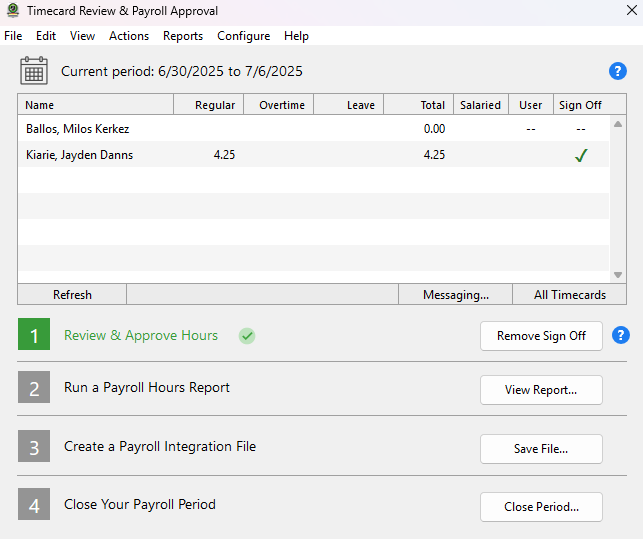
The issue aside, Virtual TimeClock allows for timesheet approval, but the process could be better. When employees clock out, the app automatically submits the timesheets for approval, saving them the manual hassle. The only gripe is that you can’t designate timesheet approvers by department or team.
Verdict: 6/10
Break tracking
I really like the flexibility to adjust rest and meal breaks to match your internal policy and labor laws. You configure breaks to be paid or unpaid, and also tailor limits to your specific needs.
By default, breaks are manual. However, you can set automatic breaks if you want break time to be automatically deducted from the employee’s timesheet. This is useful for companies in states that don’t mandate breaks. But using it in states with strict labor laws like California can drag your company into a legal tangle.
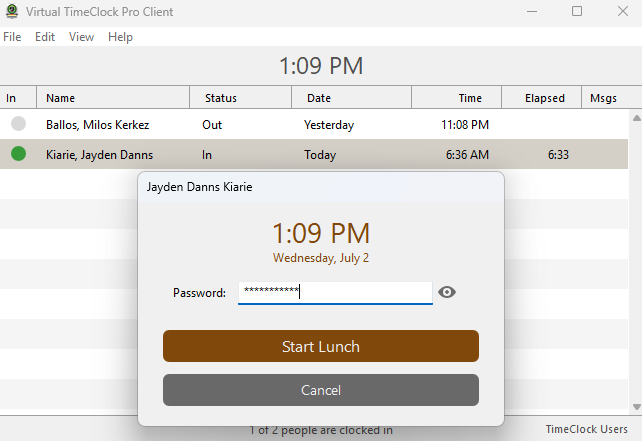
Another feature that stood out to me was the lunch rules. It provides various protections that help ensure employees take meal breaks on time and stay compliant with labor laws. The options include:
- Courtesy start: Allows employees to start meal breaks late, but requires them to acknowledge that they didn’t impede or discourage them from taking meal breaks on time.
- Prevent start: Prevents employees from taking meal breaks later than the predefined limit on hours worked.
- Courtesy early return: Allows employees to return from meal break early but won’t begin logging their work hours until their break period is over.
- Prevent early return: Prevents employees from returning early from meal breaks outside the defined grace period.
- Prevent late return: Lets you set a grace period when users can clock back in late from a meal break. Once the grace period is over, the employee will have to contact the manager to clock back in.
Break tracking downsides
These restrictions have the potential to enforce policies for compliance with the strictest labor laws. The app promises to display some warning when you trigger any of the restrictions, but none showed up during testing. I could end my break early, return late from breaks, and even start my break late, without triggering any warning.
I can only hope that this was an isolated case, because if it’s not, this could render Virtual TimeClock’s break tracker useless. This, combined with the lack of break reminders, is real cause for concern for businesses in states with strict break laws, like California.
Verdict: 5/10
Overtime tracking and controls
Whether you want to restrict overtime to control labor costs or track it in full compliance, you can’t go wrong with Virtual TimeClock. The app lets you restrict employees from starting a shift if doing so will exceed their maximum allowed hours.
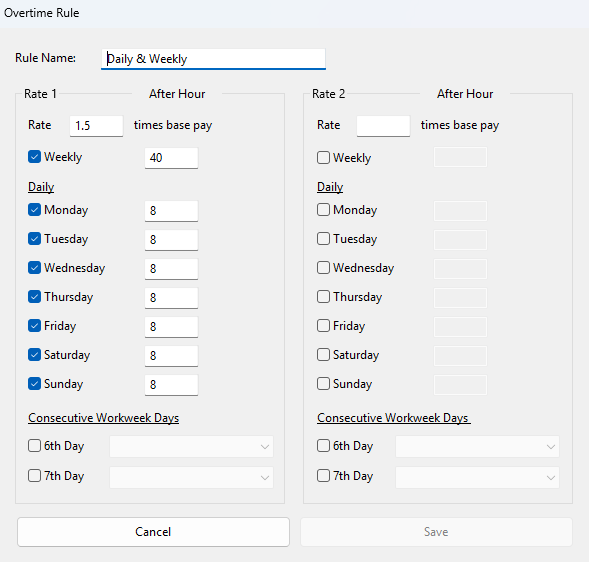
The approach gives you complete control over labor costs, but sometimes, it can get in the way. I think Virtual TimeClock should also notify the manager when an employee is about to exceed the hourly limit, rather than blocking them outrightly. This way, the manager can allow the worker to accumulate overtime if they’re working on urgent tasks.
If you allow overtime, Virtual TimeClock has full support for daily, double-time, and weekly overtime regulations. I also found it quite apt for complex 6th and 7th-day overtime tracking. This makes it ideal for tracking overtime in compliance with federal and state laws, even in states with strict labor laws.
Verdict: 8/10
Employee scheduling
Virtual TimeClock’s scheduling feature is about as bare-bones as it gets. Scheduling begins by setting when the shift starts and ends. You can have different types of shifts, such as workday, weekend, and holiday shifts.
Once you configure the shift, you can head over to the schedule page to assign shifts. Just bear in mind that Virtual TimeClock doesn’t offer the calendar schedule grid. Instead, the page has a list of employees to the left and weekdays to the right.
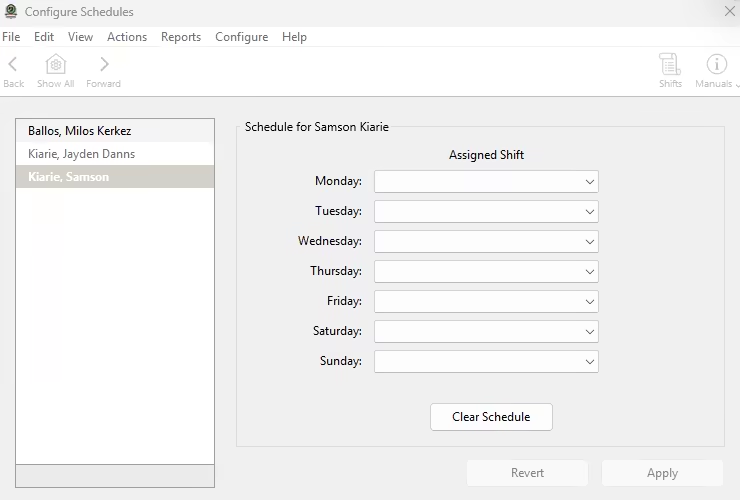
To assign a shift, you’ll only need to select the employee and then on the right select the appropriate shift. Simply click the dropdown arrow on each day and select either weekday, weekend, holiday, or unscheduled (if you prefer not to assign any shift). And that’s it.
This level of simplicity makes Virtual TimeClock a perfect fit for companies that follow a fixed schedule, Monday through Friday. However, it doesn’t suffice for companies with fluctuating labor demands and on-demand schedules.
Verdict: 5/10
Paid time-off (PTO) management
Virtual TimeClock’s paid time off (PTO) is solid for basic use but falls short for businesses looking for more advanced options. What I liked is that it supports both accrual and fixed PTO assignments, which is great for a software of this stature. It also lets you add different leave categories to match your internal policy.
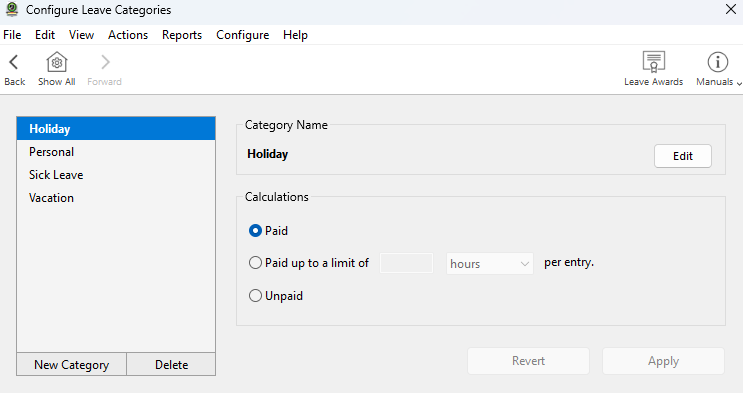
While the vendor gets the basics right, it’s lacking on the advanced front, which is surprising. It doesn’t let you set a minimum leave notice or blackout certain days to prevent employees from requesting leave when you need all hands on deck.
It’d be harsh to judge Virtual TimeClock based on these missing tools. After all, even some of the best PTO software lacks these features. However, I can’t cut it any slack for the broken PTO request and approval workflow. As it stands, employees can’t request time off on the User Client, which is a huge disappointment.
I thought Virtual TimeClock messaging tool would help employees ask managers to schedule time-offs. Unfortunately, the messaging tool doesn’t work on the User Client either. As a result, employees have to contact managers via third-party apps to request time off. This beats the purpose of having the PTO module in the first place.
Verdict: 6/10
Virtual TimeClock App Integrations
The Virtual TimeClock list of native integrations isn’t the best I have seen. But to be fair, the vendor seems to punch above its weight on this front. I was really impressed to find that it integrates with the popular payroll solutions, including:
- QuickBooks Online and Desktop
- ADP
- Paychex
- Gusto
- Paylocity
The native integrations eliminate manual entry. They allow you to sync data directly into your go-to software, saving your time and reducing human errors. All that sounds good, but I wish Virtual TimeClock offered options to integrate systems that’re not on its list. Support for Zapier and API integration would be greatly helpful.
Verdict: 6/10
Reporting and Analytics
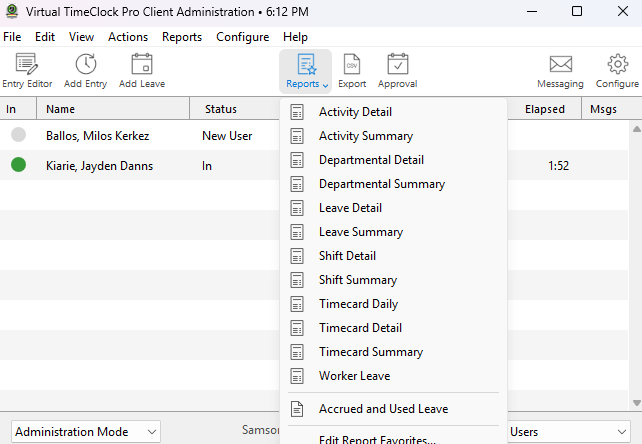
Another area in which Virtual TimeClock seems to exceed expectations in is reporting and analytics. It’s not the best reporting module I have seen: It has its flaws, which I’ll discuss in a bit.
However, based purely on the number of pre-made reports, it stands among the best. Precisely speaking, Virtual TimeClock has 18 built-in reports that you can generate with the click of a button.
Some of the notable reports include:
- Activity summary
- Shift details
- Timecard details
- Accrued and used leave
Activity reports are helpful as they enable you to determine how you’re spending your work hours. The detailed reports provide a breakdown of employee punches, regular hours, overtime, and unpaid breaks. The summary reports, on the other hand, provide high-level reports and are ideal when all you need is the totals.
That said, the Virtual TimeClock reporting module isn’t without a few complaints. First, the report filters are limited to the date range and pay period. I also found that you can only download reports in PDF format — sorry, CSV enthusiasts.
Verdict: 5.5/10
Virtual TimeClock App Security Features
Virtual TimeClock claims that database files are encrypted by default to prevent unauthorized access. In addition to that, connections between the server and clients are encrypted using the standard Transport Layer Security (TLS) protocol. Network edition users also get the benefit of end-to-end data encryption.
Since Virtual TimeClock runs locally, you are at liberty to change where and how data is stored. You can also implement additional security measures like network firewalls, access controls, and encryption standards to minimize exposure to third-party breaches.
The app also lets you assign access permissions to ensure users have access to data relevant to their roles. I also found that Virtual TimeClock has flexible password rules, which is both a good and a bad thing.
The upside is that you can configure the rules to your liking. However, the app doesn’t enforce a strong password by default, so unless you configure the settings early, users might end up using weak passwords.
Verdict: 6/10
Virtual TimeClock App Customer Support
Customer support is not one of Redcort’s Virtual TimeClock strengths, for various reasons. Support is available via phone, ticket, and knowledge base only. The lack of a live chat option, which has become a must-have these days, is a notable strike against Redcort.
If you’re on the free trial, you get free technical support. On the other hand, premier support customers get priority technical support. In both cases, the vendor promises to respond to questions within two business hours. Keep in mind that premier support may cost up to $149 per year, depending on the edition and number of computer licenses.
I sent a test ticket, and the response was within two hours, proving that Redcort keeps its word. The agent didn’t respond to my question directly, which was a bit of a letdown, but they shared links to helpful guides.
I liked that you can set the ticket’s priority. I set mine to high priority, which is probably why they responded quickly. Moreover, Virtual TimeClock lets you attach files to the ticket, helping agents find the best solution to technical problems.
Virtual TimeClock has an impressive library of help guides. Unlike many modern software, the knowledge base doesn’t offer a search bar. Still, I did not struggle to find relevant guides thanks to the organization of articles by different categories, such as feature names.
The guides are written in plain language and include up-to-date screenshots, which make them easy to follow. Virtual TimeClock also has a series of videos that show you how to install, set up, and use the app.
Verdict: 6/10
What are Virtual TimeClock’s Review Ratings from Review Sites?
(As of July 2025)
Capterra: 4.8/5
G2 Crowd: 4.7/5
Software Advice: 4.8/5
TrustRadius: No ratings
GetApp: 4.8/5
Virtual TimeClock App App Review
Beneath Virtual TimeClock’s old-fashioned interface lies a simple yet reliable time tracking solution for office-based teams. The solution allows you to track time in various modes. You can install it on employee computers or leverage the kiosk mode to let multiple employees clock in on a shared device.
It tracks regular work hours accurately, and its ability to track all types of overtime is impressive. My only gripe is that while break tracking is straightforward, restrictions meant to enforce break rules don’t work as intended. If break tracking is a priority, I recommend exploring other time tracking apps, like Connecteam.
Connecteam: The Better Virtual TimeClock Alternative
Connecteam is one of the best time-tracking apps — if not the very best. Unlike Virtual TimeClock, it’s ahead of the curve in terms of both the design and functionality. It offers a more streamlined, modern experience and is specifically geared towards businesses with field and mobile teams.
Some of the benefits of using Connecteam include:
Excellent device compatibility
Connecteam’s excellent compatibility with mobile and desktop devices sets it apart from Virtual TimeClock. I particularly like the easy-to-use Android and iOS apps, which enable employees to track time anytime, anywhere.
Another feature I regard highly is the kiosk app, which works flawlessly on mobile devices. It lets you set up a shared clock-in station on a smartphone, saving you a huge upfront fee. I have found it especially helpful when you want to restrict devices in the workplace or quell employees’ pushback on tracking technology.
Beyond that, employees can track time on the web app, which works on any internet-enabled device without a hitch.
GPS time tracking
Connecteam’s time tracker doesn’t just track time; it tracks time accurately and in total compliance with the underlying labor laws. To that end, it implements advanced features like geofencing, which lets you erect virtual boundaries around worksites.
Geofences prevent employees from clocking in when they’re a few blocks away from the designated job site. You can also configure geofence to auto-clock out employees when they leave the worksite without your authorization. Doing so thwarts timesheet padding, ensuring each employee is paid for the time they actually spend on meaningful work.
Beyond regular work hour tracking, Connecteam has powerful overtime and break tracking tools. The break tracker stood out to me, thanks to its flexible policy, which is backed by strict restrictions. You can set break reminders and also prevent early returns from break for unwavering compliance with break laws.
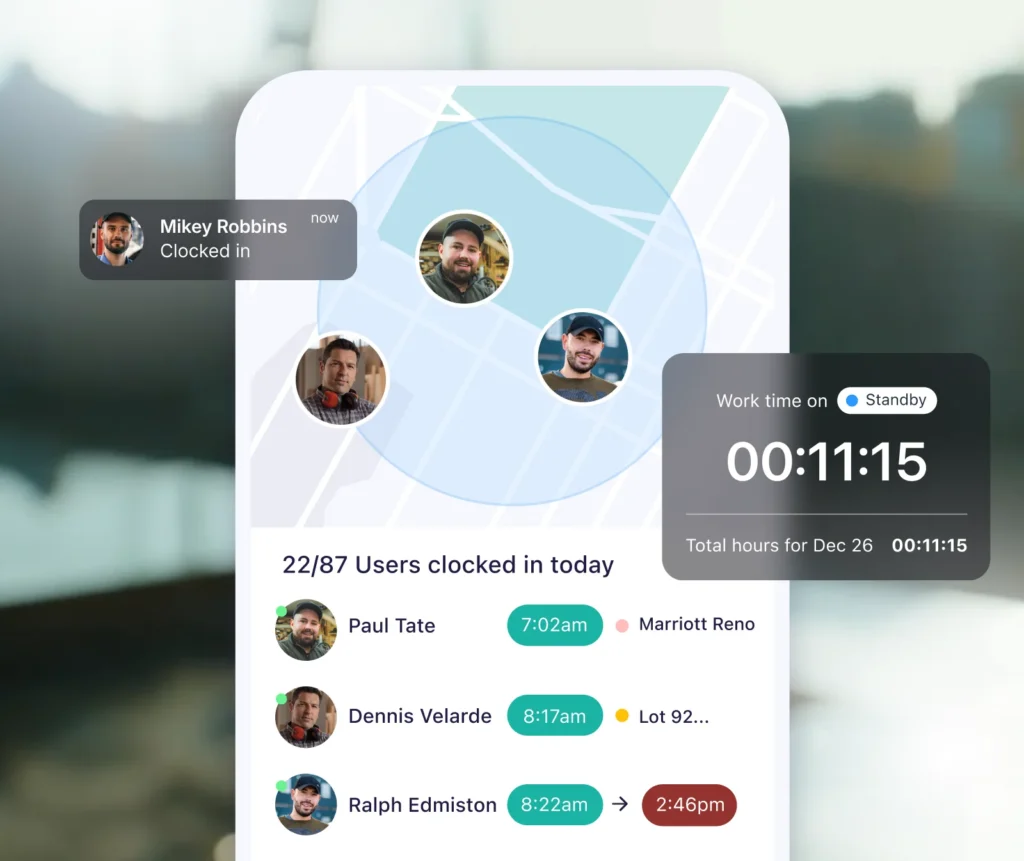
Automated scheduling
Connecteam scheduling is the perfect fit for businesses with simple or complex scheduling needs. I have found it ideal for business owners looking to create and assign shifts to field, mobile, and frontline staff. Its intuitive schedule grid, combined with the shift templates, copy tool, and drag-and-drop functionality, makes scheduling faster and more efficient.
My favorite tool is Connecteam auto-scheduler. I really love this feature because it not only saves time but also ensures schedules are conflict-free and compliant. Creating and assigning hundreds of shifts takes only a few minutes.
The good thing is that it takes into consideration employee availability and qualification. This helps prevent last-minute changes while enhancing the quality of work.
And so much more
Beyond time tracking and scheduling, Connecteam has other useful workforce management features, including:
- Real-time location tracking
- Time off management
- Task management
- HR and skills management
- Team communication.
Connecteam’s affordable pricing is the icing on the cake. Actually, Connecteam is 100% free for companies with up to 10 employees. Paid pricing starts at $29 per month for 30 employees, which works out to less than $1 per employee.
Get started with Connecteam for free today to get access to all these premium features.
