Simple time tracking and scheduling for small teams with basic needs and limited budgets
Verdict: 7.1/10
All Hours is a simple time tracking and attendance tool that covers the essentials, like clocking in and out, tracking breaks, and scheduling workers. It has some cool features that I really like, including the ability to create time rules for specific shifts.
But features are limited. Although All Hours offers various basic features, some simple additions could make all the difference. I wish employees could request shift swaps, offer support with data analysis, or use an in-app chat for fast communication, for example.
All Hours would work well for small teams or those new to time tracking software. I wouldn’t like using it if I were managing a large team or needed more advanced functionality.
Key Features:
- Time tracking. Track your employees’ worked hours from anywhere with the built-in time clock.
- Bluetooth beacons. Manage where your employees can clock in and out with battery-operated, Bluetooth-enabled beacons.
- Employee scheduling. Drag and drop employee shifts into a simple calendar view.
- Absence requests. Easily approve employees’ PTO, authorized absences, and sick leave.
Pros
- Free trial
- Similar layout across web and mobile app
- Support for users in over 30 countries
Cons
- Limited accessibility options
- Limited features
- No free-to-use plan
All Hours Pricing
All Hours offers 1 pricing structure that scales based on headcount: It’s €3.50/user/month.
As with most time tracking and scheduling platforms, annual billing (rather than month-to-month) is less costly at just €3/user/month. This is great for businesses that are ready to commit.
There’s a 14-day free trial that offers all the same features as its paid plan, which I really appreciate.
However, there’s no free-to-use plan—something competitors like Connecteam offer. This is a drawback, as having a free tier can be a great way for smaller teams or those just starting to dip a toe in without the pressure.
Competitors like Clockify and Toggl Track have similar offerings at much higher price points, making All Hours seem pretty reasonable. However, when compared with Connecteam (with its free plan and broader feature set), All Hours starts to feel a little pricey.
Overall, I’d say All Hours is reasonably priced—though there are less costly alternatives.
| Team size | All Hours | Clockify (Pro) | Toggl Track | Connecteam (Basic) |
|---|---|---|---|---|
| View pricing | View pricing | View pricing | View pricing | |
| 10 Users | €30.50 (approx. $34.69)** | $79.90 | $90 | Free for life — All features and dashboards |
| 20 Users | €70 (approx. $79.61)** | $159.80 | $180 | $29 |
| 30 Users | €105 (approx. $119.41)** | $239.70 | $270 | $29 |
| 50 Users | €175 (approx. $199.05)** | $399.50 | $450 | $39 |
| Read our full Clockify review. | Read our full Toggl Track review. | Learn more about Connecteam. | ||
| * All prices show the monthly cost when billed annually as of May 2025.** The approximation is based on the Euro-to-USD exchange rate as of May 2025. | ||||
Verdict: 8/10
All Hours Usability and Interface
All Hours’ menu and layout are easy to navigate, and tools are where you expect them to be.
But the lack of clear instructions the first time I logged in made it difficult for me to understand how to use those tools. Although there’s a pop-up that guides you through setting up working time “rules,” there are no guides for adding users, generating reports, or even tracking worked hours. I figured things out using my knowledge of similar systems, but users new to time tracking software might feel lost. Plus, it’s something that could easily be fixed with a quick-start checklist.
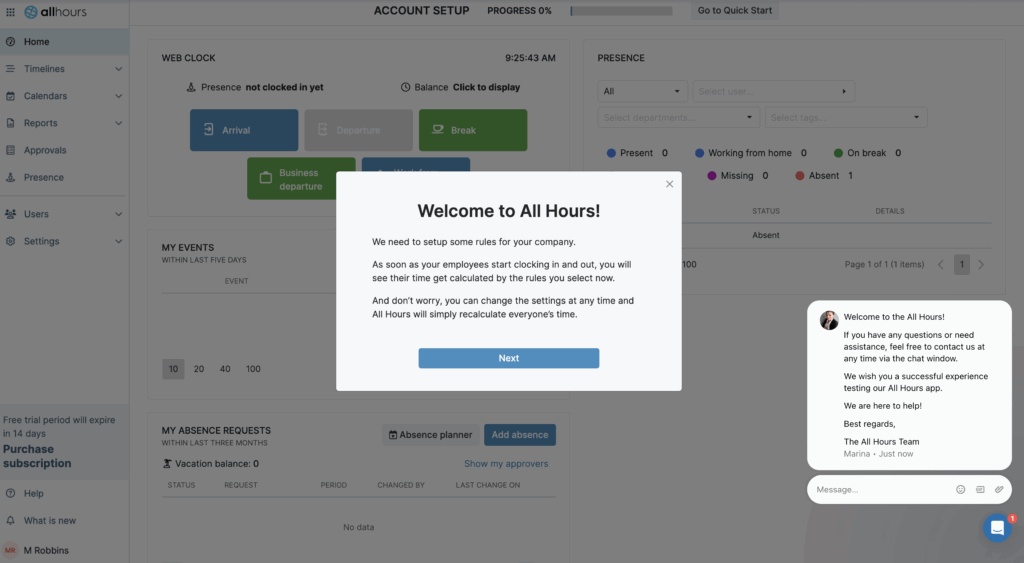
All Hours does, however, offer a help center where you can look up answers to frequently asked questions or learn about different tools. This is useful, but I’d like to see a more concrete guide that’s better integrated into the setup process to reduce the learning curve.
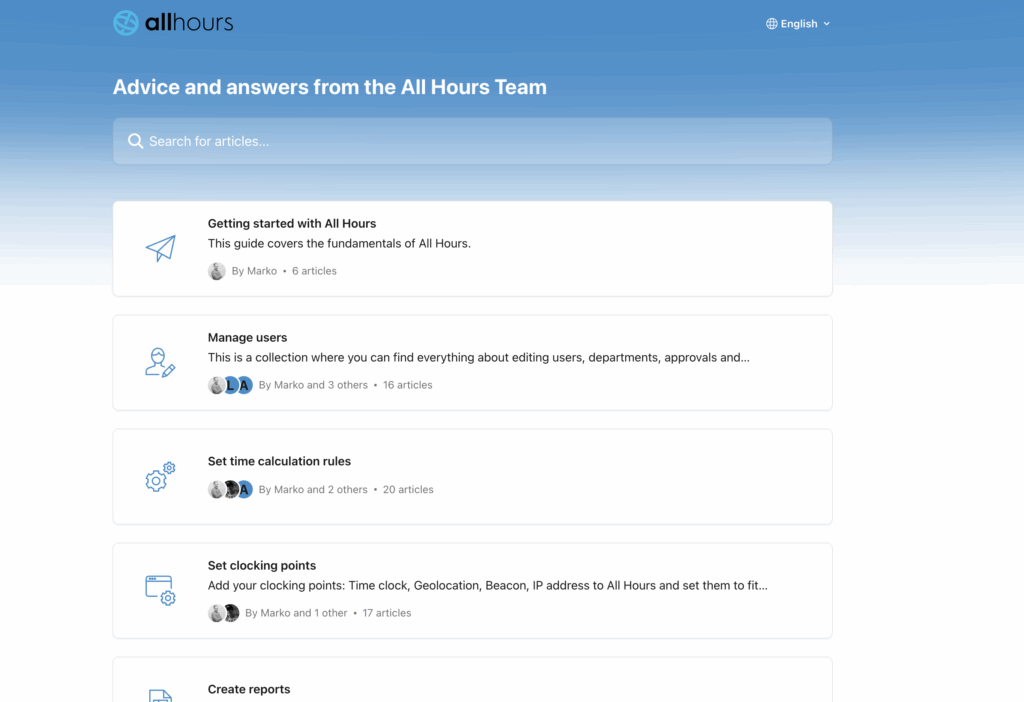
There’s no information on All Hours’ website about support for users with disabilities. I contacted the support agents via web chat, and they confirmed there’s no functionality for:
- Converting text to speech.
- Making fonts larger.
- Changing background colors.
They mentioned a workaround could be to zoom in on the screen, but this is a disappointing response, especially since many users with accessibility needs rely on the features mentioned above.
All Hours Usability and Interface
All Hours’ menu and layout are easy to navigate, and tools are where you expect them to be.
But the lack of clear instructions the first time I logged in made it difficult for me to understand how to use those tools. Although there’s a pop-up that guides you through setting up working time “rules,” there are no guides for adding users, generating reports, or even tracking worked hours. I figured things out using my knowledge of similar systems, but users new to time tracking software might feel lost. Plus, it’s something that could easily be fixed with a quick-start checklist.
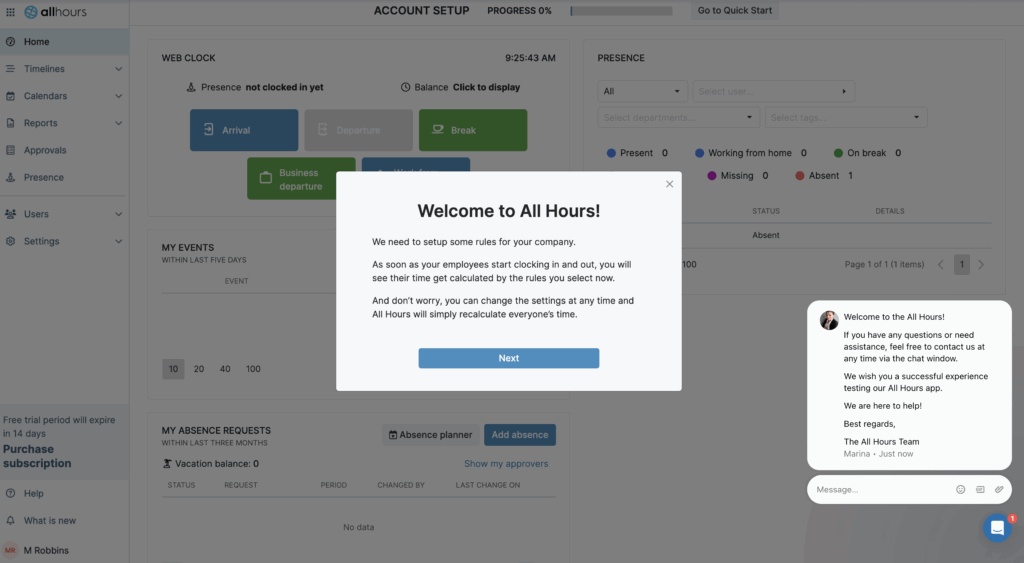
All Hours does, however, offer a help center where you can look up answers to frequently asked questions or learn about different tools. This is useful, but I’d like to see a more concrete guide that’s better integrated into the setup process to reduce the learning curve.
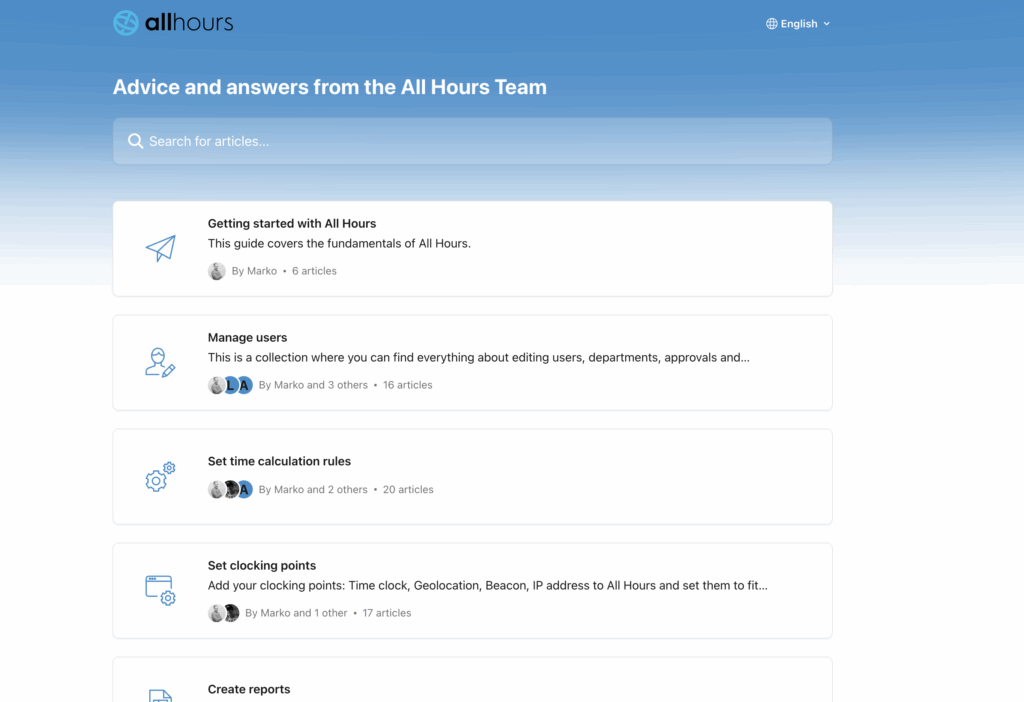
There’s no information on All Hours’ website about support for users with disabilities. I contacted the support agents via web chat, and they confirmed there’s no functionality for:
- Converting text to speech.
- Making fonts larger.
- Changing background colors.
They mentioned a workaround could be to zoom in on the screen, but this is a disappointing response, especially since many users with accessibility needs rely on the features mentioned above.
Verdict: 7/10
Mobile app
The All Hours mobile app is called Spica All Hours and is available on both iOS and Android.
Employees can clock in and out, request time off, and check their schedules—all from their mobile devices. Meanwhile, managers can view and approve employee requests, check who’s on shift, and manage bulk actions like editing shifts or approving time-off requests.
The app mirrors the web version pretty closely, which keeps everything consistent across platforms.
The app is cloud-based, meaning you can make updates on the go and upload them once you’re connected to the internet. This is great for deskless workers or managers who must stay on top of things while on the move.
I found the mobile app easier to navigate than the web app. That may be in part because I’d already gotten my head around the web app. But I think it’s also because the mobile app feels more streamlined, especially for quick tasks like clocking in, checking schedules, or approving requests.
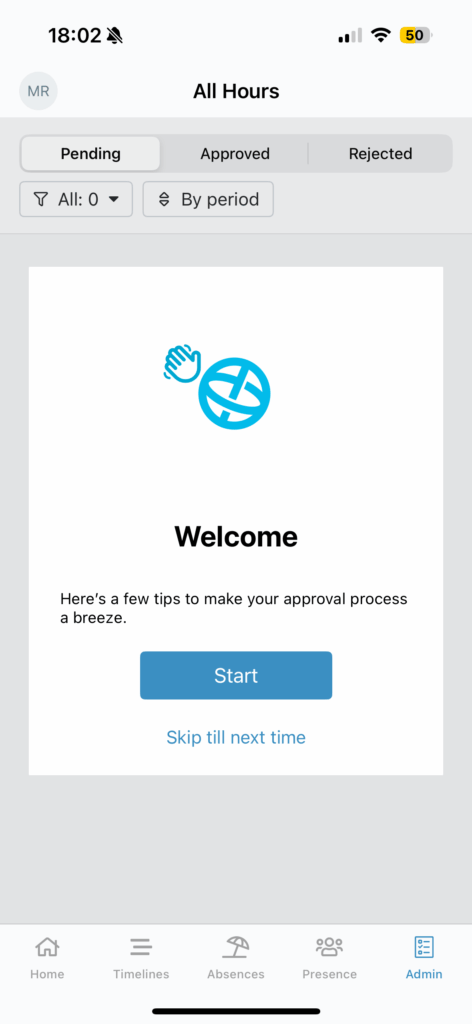
The only features that don’t mirror the web app are the reporting and analytics tools. But, in my experience, you don’t often need these features on the go. Still, some users might view this as a downside.
| Menu Item | Admin | Employee | ||
| Website | Mobile App | Website | Mobile App | |
| Core features | ||||
| Timesheet | ✅ | ✅ | ✅ | ✅ |
| Time Tracker | ✅ | ✅ | ✅ | ✅ |
| Time off approval | ✅ | ✅ | ✅ | ✅ |
| Calendar | ✅ | ✅ | ✅ | ✅ |
| Schedule | ✅ | ✅ | ✅ | ✅ |
| Time off | ✅ | ✅ | ✅ | ✅ |
| Analysis features | ||||
| Reports | ✅ | ❌ | ✅ | ❌ |
| Activity | ✅ | ✅ | ✅ | ✅ |
| Management features | ||||
| Approvals | ✅ | ✅ | ✅ | ✅ |
| Settings | ✅ | ✅ | ✅ | ✅ |
Verdict: 9/10
All Hours Core Functionalities
Time tracking
Your team can track work hours through both the web and mobile apps. Employees can either use the clock in, clock out, and break time buttons or manually list their worked hours on the web or mobile app. However, if they’re manually listing their hours, they must separately log start and finish times, which is somewhat cumbersome. I prefer tools where you can log start and finish times in one go.
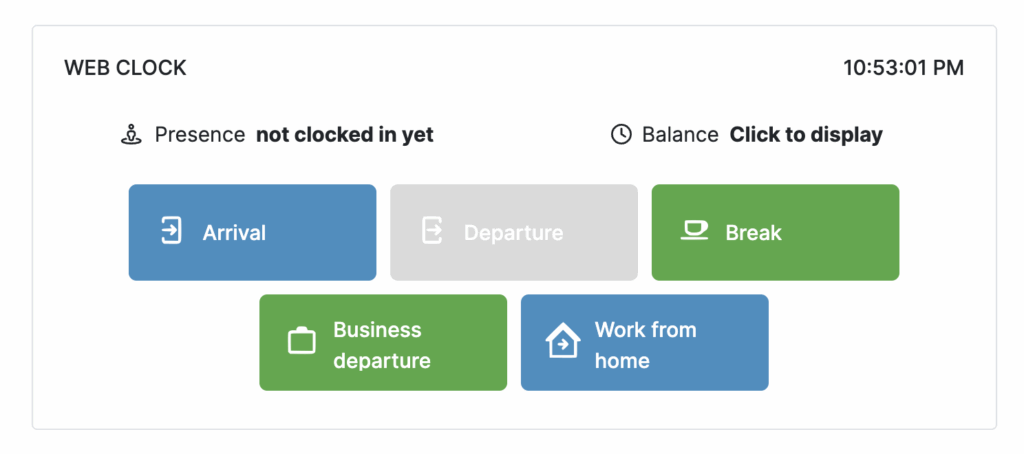
The ability to log different types of hours—like work-from-home hours or break times—is a nice touch and adds some flexibility to how teams can track their hours. This level of detail could be useful for businesses that must manage varying schedules or track different work types.
You can also track overtime and distinguish between paid and unpaid breaks and billable and non-billable hours.
These worked hours are automatically loaded into a payroll report, which can be downloaded for further analysis or exported to a payroll provider.
However, you must manually configure All Hours to calculate employee worked hours in the same way your payroll provider calculates them—whether that’s decimals, fractions, or hours and minutes. This is easy to do through the settings and must be done once. After that, the system remembers your preferences and keeps things running smoothly. Still, some competitors with built-in payroll integrations don’t require this kind of manual setup.
I asked customer service whether All Hours integrates with any payroll tools. The rep replied that All Hours integrates only with Microsoft Azure, which can be used for single sign-on (SSO) to enhance security, but not for payroll. There are no direct integrations with common payroll software like Xero, ADP, or QuickBooks (something Connecteam offers). This may not be a big deal for smaller teams, but I can imagine it being an issue for larger businesses.
I also had some questions about the “automatic” time tracking that All Hours advertises. The rep confirmed that employees must still manually clock in and out via the web or mobile app—they said that All Hours “automatically calculates the time someone has worked but we can’t make automatic registrations, that has to be done by the user.”
This doesn’t feel truly automatic to me. “Automatic” tracking typically requires no manual clock-ins/outs. For example, some apps automatically track time based on users’ desktop activity, while some GPS-enabled apps might do this by clocking users in and out automatically when they enter or leave geofenced areas (i.e., GPS boundaries). I think the use of “automatic tracking” on All Hours’ website feels misleading.
See Connecteam’s GPS Tracking in Action
Request a Free DemoVerdict: 7/10
Bluetooth beacons
All Hours offers Bluetooth beacons, small battery-powered devices that can be placed in the middle of a work site. I couldn’t test these myself, but I found them interesting. The beacons interact with your workers’ mobile phones, so you can track exactly where employees are clocking in or out.
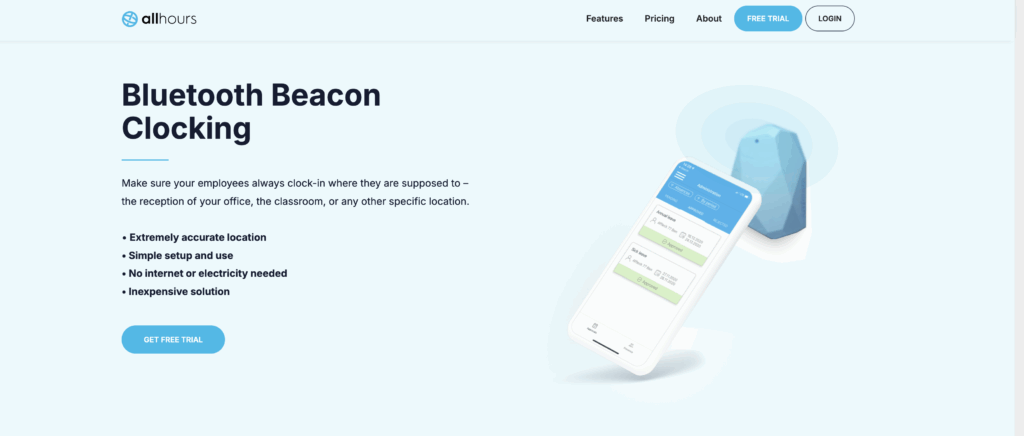
You can also prevent employees from clocking in until they’re within range of a specific beacon, which combats off-site clock-ins. This is similar to Connecteam’s geofencing feature, where you can create a virtual fence around your workplace and prevent teams from clocking in or out unless they’re within the fence. However, Connecteam’s offering is slightly more advanced: It can automatically clock out workers as soon as they leave the geofence.
The beacons are Bluetooth-operated, require no internet connection, and have batteries that last for years, making them ideal for WiFi blackspots or rural businesses. However, they’re €50 per beacon (approximately $57.72) and have a radius of only 20m (so you might need more than one). And there’s no low-battery alert to let you know when the battery is running out.
This means you might realize a beacon has stopped working only after a clock-in issue is reported, which isn’t ideal for teams relying on accurate location-based tracking. A simple notification or dashboard alert would make a big difference here and help admins stay one step ahead.
Beacons’ ranges can be changed through a dedicated mobile app. However, increasing their range drains their battery life quicker. I also don’t like that they work through a separate app. This seems like it would make the time tracking process disjointed and clunky.
Verdict: 6/10
Employee scheduling
The drag-and-drop scheduling tool lets you schedule upcoming shifts quickly and easily. You can select a shift by clicking it, elongate the worked hours by dragging, and even auto-schedule shifts based on defined time policies. This feature will automatically assign shifts to your team based on their arrival times, but not based on factors such as qualifications or preferences.
Although this automation sounds useful, I’m not sure how practical it’d be for businesses that need more control over who works and when. For example, if you need workers with specific skill sets on certain shifts, you’ll probably end up doing some manual tweaking. It’s a handy starting point, but not a full hands-off solution.
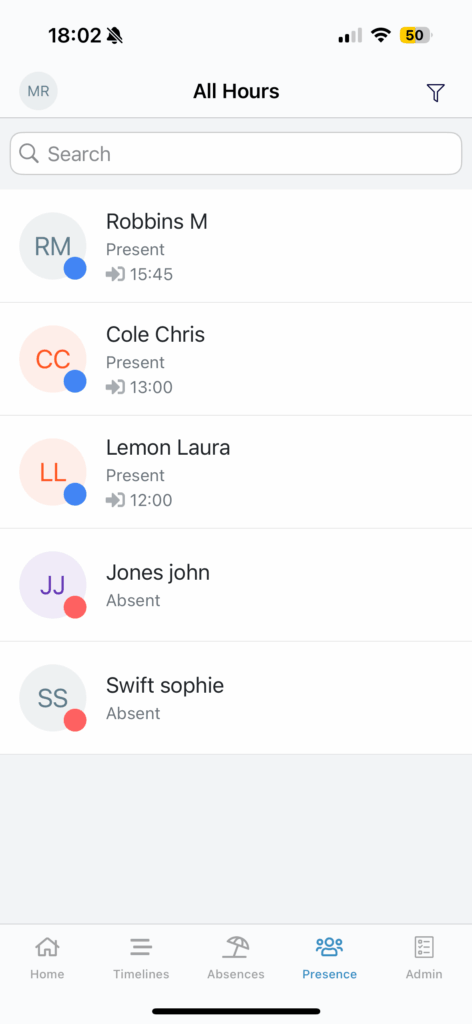
All Hours has a pretty comprehensive offering when it comes to shift visibility. With the real-time presence report, you can get a clear picture of who’s working when and easily filter the report by team, location, or role. This makes it easy to spot gaps and plan ahead, which is ideal for busy teams.
However, I’d like to see the ability to swap shifts. Currently, employees don’t have an easy way to request shift swaps within the system, meaning managers get caught up in the middle of negotiations. A built-in swap tool, like the one offered by Connecteam, would reduce back-and-forth and get schedule changes made quickly.
All Hours is also currently missing:
- The ability to rotate shifts.
- The ability for employees to accept open shifts.
- Shift reminders or push notifications when new schedules are published.
- The ability for admins to enable employees to reject shifts.
Having said that, I really like the time policy feature, which lets you pin different time rules to individual shifts. For example, if an employee must have an hour-long break for health and safety reasons (instead of the standard half hour), you can easily build that right into their shift with just a couple of clicks. This feature automatically alerts you when rules haven’t been followed, preventing accidental compliance breaches.
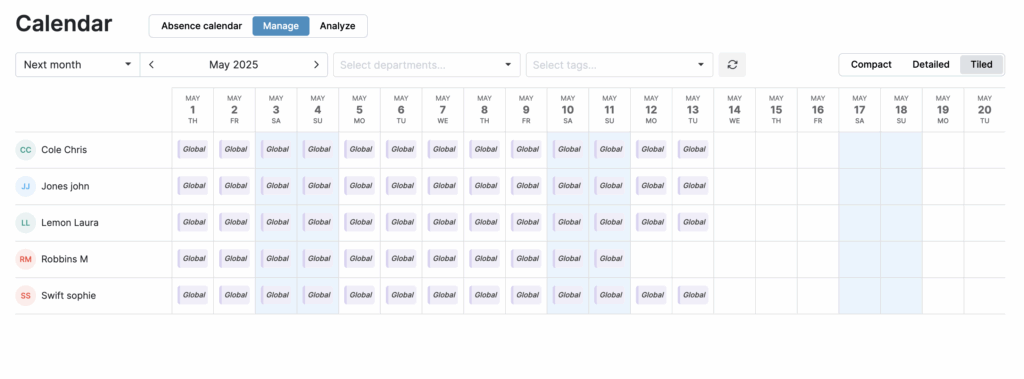
Verdict: 5/10
Absence requests
Employees can request time off using either the web or mobile app. They can easily categorize the time off as absence leave, PTO, business leave, and more—so admins can see which type of leave they’re asking for. These requests are sent to managers for approval and then automatically uploaded to the employee schedule once approved.
Managers are sent reminder emails when time off is requested, ensuring no requests are missed. You can also customize different types of leave and track accrued leave hours using the period counter. I’d prefer that this were an automatic feature, but the ability to set it up is a handy workaround.
In addition, managers can use this feature to create a PTO tracker, uploading their team’s time off quotas to ensure no one overspends on their allowances. Employees can see their own leave quotas and track their remaining time off allowances. This is a great indirect communication technique that helps set clear expectations with the team. I’m a big fan of anything that reduces email traffic, so this is a win for me.
I also like how your team can add comments or notes to their time off requests, which makes it easier to understand the reason behind them. This can help you decide whether to grant them.
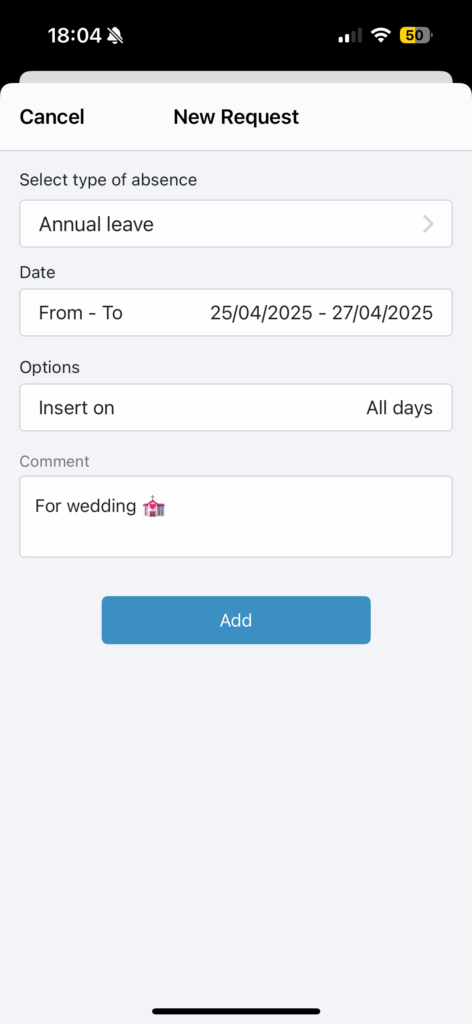
Verdict: 10/10
All Hours Security Features
All Hours offers encryption and password protection. However, it doesn’t offer biometric logins, which may be a concern for organizations with stricter security policies. That said, it offers secure access via Microsoft Azure for SSO, which can help centralize and protect login credentials.
It’s a decent starting point, but I’d like to see more transparency about security on the website and biometric logins as standard. Users can set up passwords to protect their data, but this is lackluster compared with competitors that offer multi-factor authentication and regular security updates. Given the nature of employee data, I think there’s room for improvement here.
I do appreciate that you can assign access controls to different users, and the tool is GDPR compliant.
Verdict: 6/10
All Hours Reporting & Analytics
All Hours offers 4 different types of reports: Time Reports, Payroll Exports, Events Logs, and Audit Logs.
Time and payroll reports are related to how many hours have been scheduled and how many hours have been clocked.
The Events log shows the actions logged by your team—for example, when they clock in and out, take breaks, request PTO, and more.
The audit log records all activity taken on the system—including any clicks you make on the tool: logins, logouts, calendar views, and more.
As an HR professional, I appreciate this level of granular detail because it means there’s always a clear trail if something needs to be double-checked.
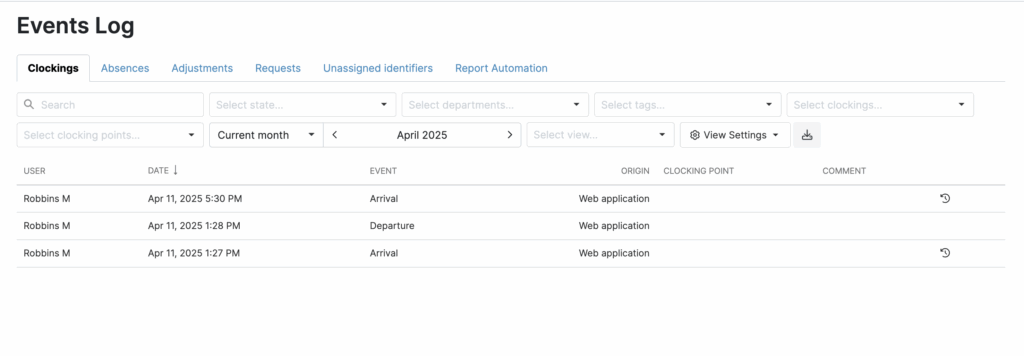
These reports are handy for spotting trends, catching any inconsistencies, and keeping everything above board. You can filter by date, employee, or location, which makes digging into the data straightforward.
Drawbacks include the inability to create graphs, charts, or your own dashboards. While the raw data is easy to export, some built-in visualization options—like the ability to create bar or pie charts—would be a big plus. This could help managers prepare for meetings or support those who prefer to digest information visually.
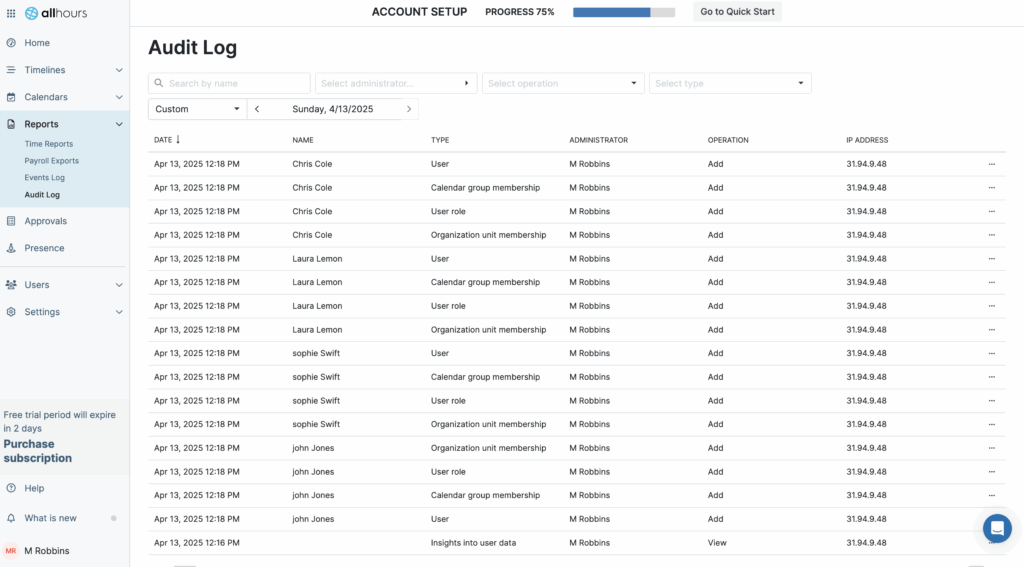
I’d also like to see AI-powered analysis for those who aren’t confident in analyzing their own data.
Verdict: 6/10
All Hours Customer Support
I found All Hours’ customer service to be super responsive. You can contact the team via web chat or email, and there’s an FAQ and guides section for those who prefer a hands-off approach.
My only issue? You must interact with an AI bot on the live chat before being put through to a person. While the bot can answer simple questions, interacting with it can be frustrating when you just want to speak to a human—especially for more complex queries.
That said, once you do get through, support is quick and helpful. I received a response within 15 minutes on the live chat and an hour via email. All Hours will respond 9:00 am-5:00 pm GMT, Monday-Friday. AI support is available 24/7.
Support is available in Slovenian, Croatian, and English.
Verdict: 8/10
What are All Hours’ Review Ratings from Review Sites?
(As of May 2025)
Capterra: 4.7/5
G2: 4.5/5
Software Advice: 4.7/5
TrustRadius: No reviews yet
GetApp: 4.5/5
Google Play Store: No reviews yet
Apple App Store: 4/5
All Hours App Review
All Hours is a time and attendance tracker and scheduler. Its features are useful and offer a good level of depth for managers who need visibility over hours worked, break times, and shift patterns without being overwhelmed by complexity. However, the onboarding leaves something to be desired, and the features are limited.
This tool would be useful for small businesses or those just getting started with time tracking tools. I wouldn’t recommend it for businesses with complex time tracking and scheduling needs or larger teams that need advanced features.
Connecteam: The Better All Hours Alternative
While All Hours has some interesting features, Connecteam is superior and offers additional functionality.
Connecteam’s GPS-enabled employee time clock lets you see exactly where your team is when they clock in and out without the need for additional hardware. Advanced breadcrumbs technology even enables you to track their locations throughout their shifts. I appreciate that Connecteam tracks your team’s location only when they’re logged into the app, ensuring their privacy is respected outside of working hours.
Time data is compiled into payroll-ready timesheets, and Connecteam directly integrates with various popular payroll services.
I find the employee scheduling simple and intuitive. You can drag and drop shifts, create template schedules, copy schedules week to week, and notify your team instantly when something changes. You can even schedule tasks.
You can also let the auto-scheduler do most of the work for you. It accounts for your employees’ availability, qualifications, and shift preferences—and then automatically schedules shifts based on these details.
Your team can easily request time off and swap shifts through the app. Any requests can be approved or denied through the app, and the schedule will automatically update. I love how simple, efficient, and streamlined this is.
Finally, Connecteam has tons of features All Hours doesn’t—for example, an online team chat. You can easily create 1-on-1, group, or team chats to keep in touch with your workers, as well as send updates, files, emojis, GIFs, and images directly through the app. This is great for communicating about schedules, tardiness, and more.
I also love that Connecteam offers a 14-day free trial and a free-forever plan for small businesses. Paid plans are very affordable, starting at only $29/month for the first 30 users, plus $0.5/month for each additional user.
FAQs
Yes, All Hours offers a 14-day free trial, which offers all the features of the paid plan.
According to All Hours’ customer service agents, the solution isn’t HIPAA compliant. US businesses that must store protected health information in their scheduling or time tracking app should use a HIPAA-compliant solution, like Connecteam.
