Visual planner that’s great for organizing tasks—but not so much for managing people
Verdict: 7.2/10
Trello is one of the easiest tools I’ve used to organize tasks visually. Setting up boards, lists, and cards takes minutes, and the drag-and-drop layout makes tracking work feel simple. Templates, checklists, and automation help cut down busywork.
I like how flexible it is—great for brainstorming, project mapping, or managing content calendars. The visual structure makes it easy to scan what’s done and what’s next. It works well for internal projects or team planning.
But when I tried using Trello for managing shift workers and field teams, it didn’t hold up. Scheduling felt manual. There’s no built-in time tracking, shift confirmations, or GPS check-ins—the basics you need for mobile workforce management.
If you just need a lightweight task manager, Trello is a great choice. But it’s missing key tools for real-time staff coordination.
Key Features:
- Boards, lists, and cards: Organize work visually using a Kanban-style system to track progress and assign tasks.
- Calendar power-up: View due dates and deadlines on a calendar layout for better time management.
- Butler automation: Automate repetitive actions like card movement, labeling, or reminders using rule-based triggers.
- Labels and checklists: Categorize tasks and break them into subtasks for better tracking.
- Attachments and comments: Add files and collaborate directly inside task cards with team mentions and updates.
- Integrations (Power-Ups): Connect with tools like Slack, Google Drive, and Dropbox to enhance task flow.
Pros
- Simple, user-friendly interface
- Solid free plan for individuals or small teams
- Built-in automation via Butler
- 200+ integrations available
- Templates available for quick setup
Cons
- No native time tracking or shift scheduling
- Hard to manage multiple boards without Premium
- No role permissions on the free plan
- Requires manual setup for team workflows
- Enterprise plan starts at 50 users minimum
Trello Pricing
Trello offers 4 transparent pricing plans—Free, Standard, Premium, and Enterprise—each designed to scale with your team’s needs and size. Here’s how they compare:
| Feature | Free | Standard | Premium | Enterprise |
| Pricing (Annual) | $0 | $5/user/month | $10/user/month | $17.50/user/month (volume discounts apply) |
| Suitable for | Individuals & small teams | Small teams needing collaboration tools | Teams needing advanced views & admin controls | Large orgs needing enterprise-grade features |
| Key features | – Unlimited cards- Up to 10 boards- Unlimited Power-Ups- 250 command runs/month- 10MB attachments | – Everything in Free- Unlimited boards- Advanced checklists- Custom fields- 1,000 command runs/month- 250MB attachments | – Everything in Standard- Calendar, Timeline, and Dashboard views- Unlimited command runs- Admin tools- Data export | – Everything in Premium- Unlimited Workspaces- Org-wide permissions- Power-Up admin- SSO & Atlassian Guard access |
Trello offers an affordable pricing structure, starting with a solid free plan for solo users or small teams. I found the Standard plan helpful with added features like custom fields, making it great for scaling workflows. The Premium plan unlocks useful workspace views.
Enterprise adds admin controls and role-based permissions, but most deskless businesses won’t need that overhead.
That said, all plans lack features like shift management or GPS tracking, which are essential for field teams.
Compared with competitors like Asana or Todoist, Trello is a strong option. But if you’re after true employee management features, you’ll end up stacking integrations—adding complexity, extra costs, time, and friction.
| Team Size | Trello (Premium) | Asana (Starter) | Monday.com (Standard) | Connecteam (Advanced) |
| View pricing | View pricing | View pricing | View pricing | |
| 10 Users | $100/month | $109.90/month | $120/month | Free for life—all features and dashboards |
| 20 Users | $200/month | $219.80/month | $240/month | $49/month |
| 30 Users | $300/month | $329.70/month | $360/month | $49/month |
| 50 Users | $500/month | $549.50/month | $600/month | $79/month |
| Read our full Asana review | Read our full Monday review | Learn more about Connecteam | ||
| * All prices show the monthly cost when billed annually as of July 2025. | ||||
Verdict: 7/10
Trello Usability and Interface
Trello made an excellent first impression on me. The onboarding process felt effortless—no credit card required, automatic enrollment in a 14-day Premium trial, and a helpful mascot guiding me through setup.
It runs smoothly in any web browser, but you can download dedicated desktop apps for macOS and Windows, which is great if you prefer working outside the browser.
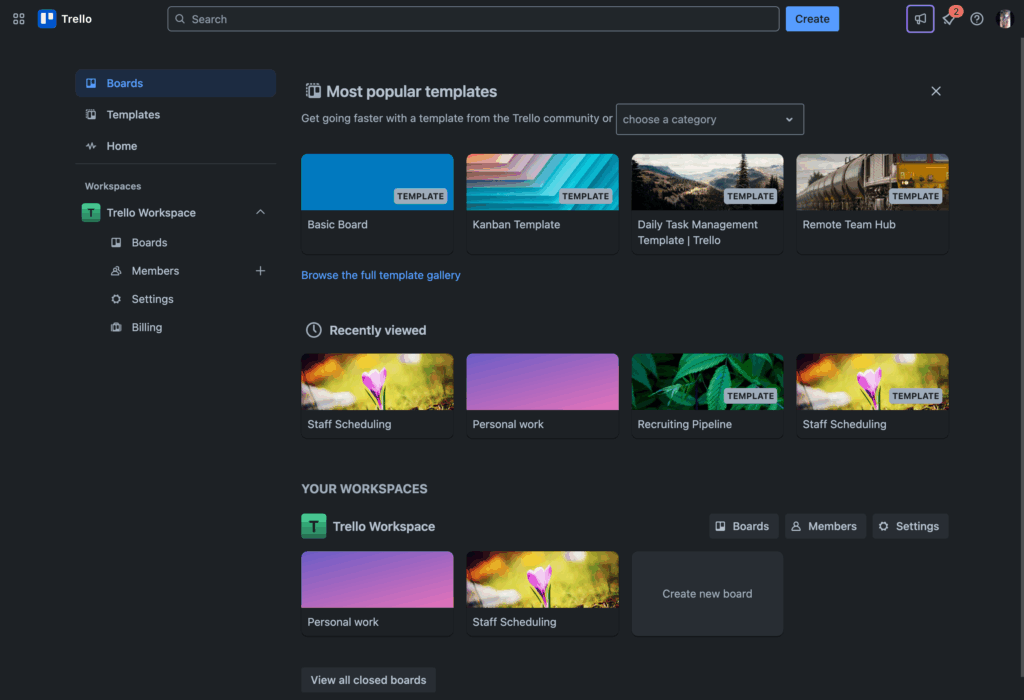
The interface is polished, responsive, and genuinely intuitive—and revolves around 3 simple elements:
- Boards (your project workspaces).
- Lists (vertical columns for stages).
- Cards (individual tasks).
It’s like a digital sticky-note wall that actually works.
I found the drag-and-drop functionality almost second nature—moving cards between lists as work progressed felt satisfying and visual.
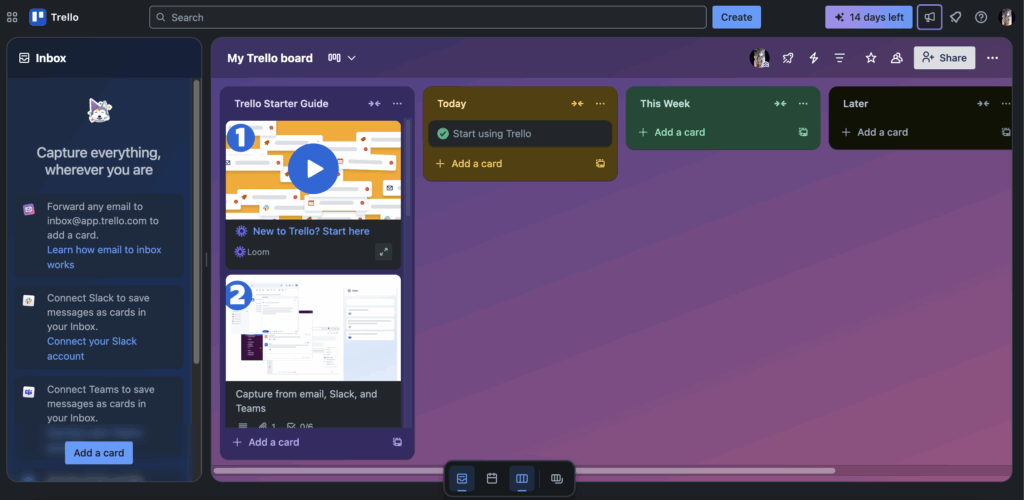
Navigation is clean and logical. The top bar gives you quick access to filtering, automation, and board settings. I especially loved the card filtering panel—it lets you quickly zoom in on overdue items or tasks missing due dates.
The keyboard shortcuts are a game-changer, too. Pressing “N” creates new cards, “Q” filters your assigned tasks, and “Space” assigns you instantly.
That said, the simplicity can work against you when managing larger teams or high-volume workflows. I found myself doing more manual organizing than expected. And Trello won’t show task dependencies or deadline alerts unless you upgrade to Premium.
While it may fall short for complex workflows, it excels in inclusivity—there’s Color Blind Friendly Mode, keyboard navigation, and screen reader compatibility.
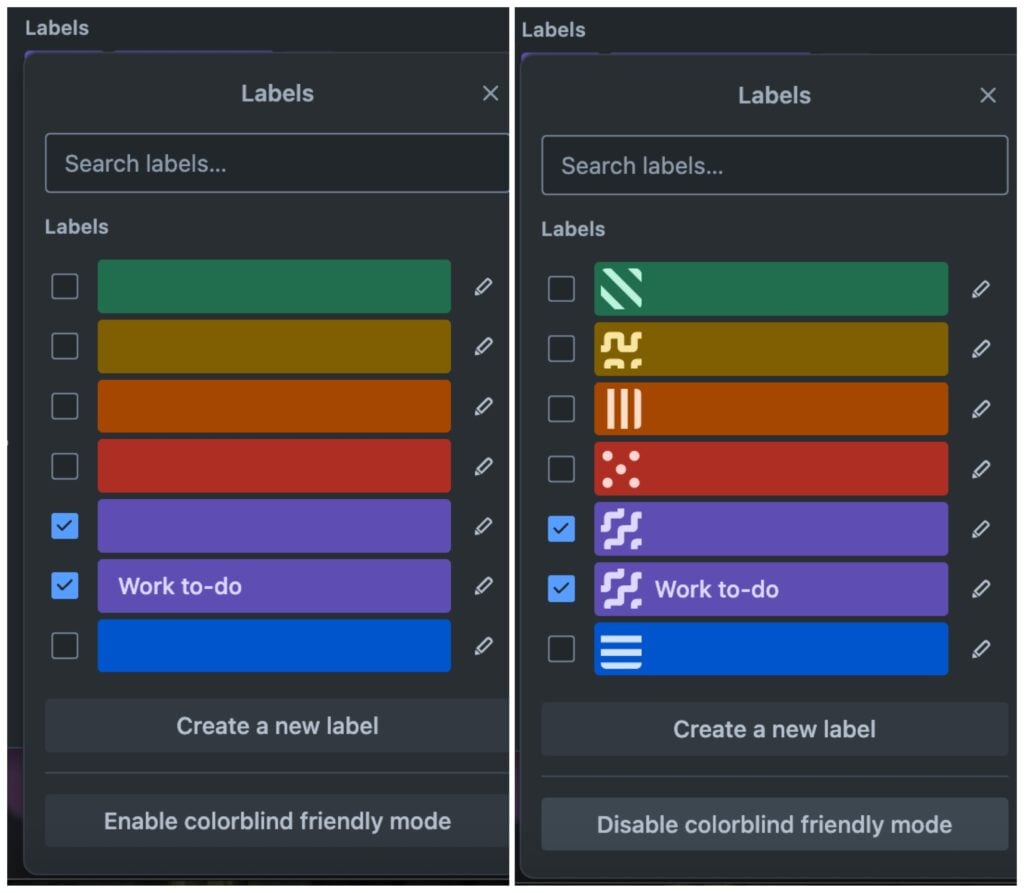
Verdict: 8/10
Mobile app
I tested Trello’s iOS app, and the experience felt nearly identical to the web version. I could easily move cards, assign members, and check off tasks.
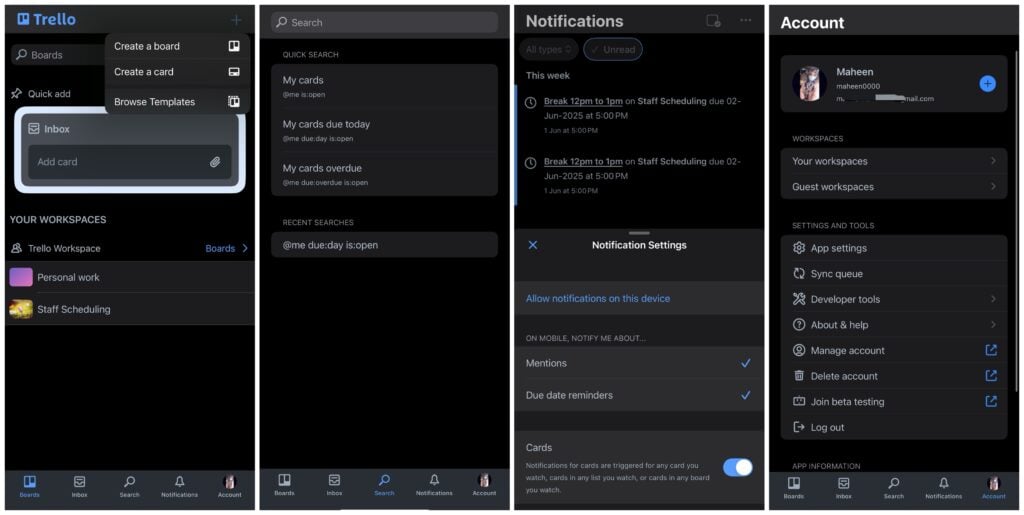
One small but fun detail I noticed in the app settings? You can choose from different app icon styles—including Primary, Dark, Pride, and Wireframe. It’s not a functional feature, but it adds a nice personal touch for those who like to customize how the app appears on their device.
Like the web version, the mobile app also supports theme switching (light/dark/system), and everything syncs in real time across devices. I never felt like I needed to wait until I was back at my desk to finish something—I could edit checklists, reply to comments, or review shift plans on the go.
What really stood out for me, though, was the offline mode. Trello lets you create cards, edit content, and attach images even without an internet connection. That’s a big plus for teams working in areas with poor connectivity.
Here’s a comparison of Trello’s web-based and mobile apps:
| Menu Item | Admin | Employee | ||
| Website | Mobile App | Website | Mobile App | |
| Key Features | ||||
| Create/Edit Boards | ✅ | ✅ | ❌ | ❌ |
| Create/Edit Lists | ✅ | ✅ | ❌ | ❌ |
| Create/Edit Cards | ✅ | ✅ | ✅ | ✅ |
| Add/Edit Checklists | ✅ | ✅ | ✅ | ✅ |
| Set Due Dates | ✅ | ✅ | ✅ | ✅ |
| Add Comments | ✅ | ✅ | ✅ | ✅ |
| Upload Attachments | ✅ | ✅ | ✅ | ✅ |
| Analysis | ||||
| Dashboard View (premium) | ✅ | ❌ | ✅ | ❌ |
| Calendar View (premium) | ✅ | ✅ | ✅ | ✅ |
| Timeline View (premium) | ✅ | ❌ | ✅ | ❌ |
| Table View (premium) | ✅ | ❌ | ✅ | ❌ |
| Activity Log | ✅ | ✅ | ✅ | ✅ |
| Management | ||||
| User Role & Permission Management | ✅ | ❌ | ❌ | ❌ |
| Board Templates | ✅ | ✅ | ✅ | ✅ |
| Workspace Settings | ✅ | ❌ | ❌ | ❌ |
| Power-Ups Management | ✅ | Limited | ❌ | Limited |
| *Employee access to key features varies based on whether they’re working on personal boards or shared boards in a Workspace. | ||||
Verdict: 9/10
Trello Core Functionalities
Many small business owners in deskless industries use Trello for employee scheduling and task management, so I wanted to review how well these core features work for these businesses in real-world scenarios.
Trello’s features—boards, lists, cards, and more—form the backbone of how work gets done. Here’s how each stacks up when used for managing staff, scheduling shifts, and keeping teams organized.
Boards, Lists, and Cards
Trello is built on a straightforward but flexible system: Boards hold projects, Lists represent stages or days, and Cards capture individual tasks—or, for my purposes, shifts.
I set up a board for my weekly crew schedule. Each list represented a day, and I named each card after the crew member and their shift time—for example, “Fred 8:00 a.m. to 12:00 p.m.” This name was just for my own reference—Trello doesn’t actually support start or end times. I could set a due date on the card, but due dates only indicate single deadlines. Trello doesn’t help you schedule time blocks or spot overlapping shifts.
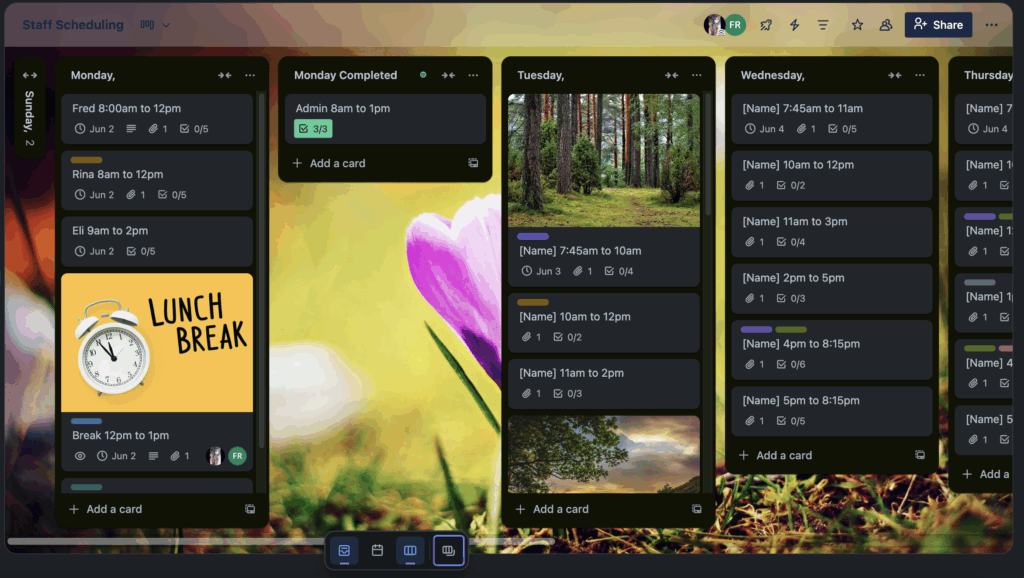
The interface was intuitive and felt like a digital version of a magnetic planner—dragging cards to reschedule tasks took seconds. Each card opens a detailed workspace where you can add members, attachments, comments, due dates, and more. I frequently used keyboard shortcuts like Ctrl + C/V to copy-paste cards throughout the week.
However, Trello does have its limitations for small business owners managing deskless teams. Let’s say one of your workers calls in sick, or a job site gets delayed due to weather. In these cases, you’d need to reassign tasks or swap shifts quickly, but Trello lacks basic scheduling logic.
You can’t see who’s available, who’s already overbooked, or whether a worker’s qualifications match the task. There’s no way to spot scheduling conflicts, check total assigned hours, or track overtime. And without even a semi-automated way to fill shifts, you’re left dragging cards around and hoping nothing slips through the cracks.
For example, if I needed to assign a job to someone with the right skill set, I had to figure that out manually. I also couldn’t set recurring shifts or roll tasks forward automatically. Every change—whether it was rescheduling, reassigning, or updating—meant more hands-on work than expected.
To make it easier, I used Templates to set up recurring shift structures, like a standard workweek. But Trello still doesn’t show who’s booked or free, so I had to rely on color labels or open each card to guess. Over time, that approach just didn’t scale, and it makes far more sense to use a solution with scheduling logic. Connecteam, for instance, can automatically assign shifts based on worker availability, role, or seniority.
Workspace Views (Premium-only) give visibility across multiple boards—like Calendar View for due dates, Table View for spreadsheets, and Timeline View for planning. But again: none of them offer built-in scheduling logic. They’re useful, but not tailored for true staff scheduling.
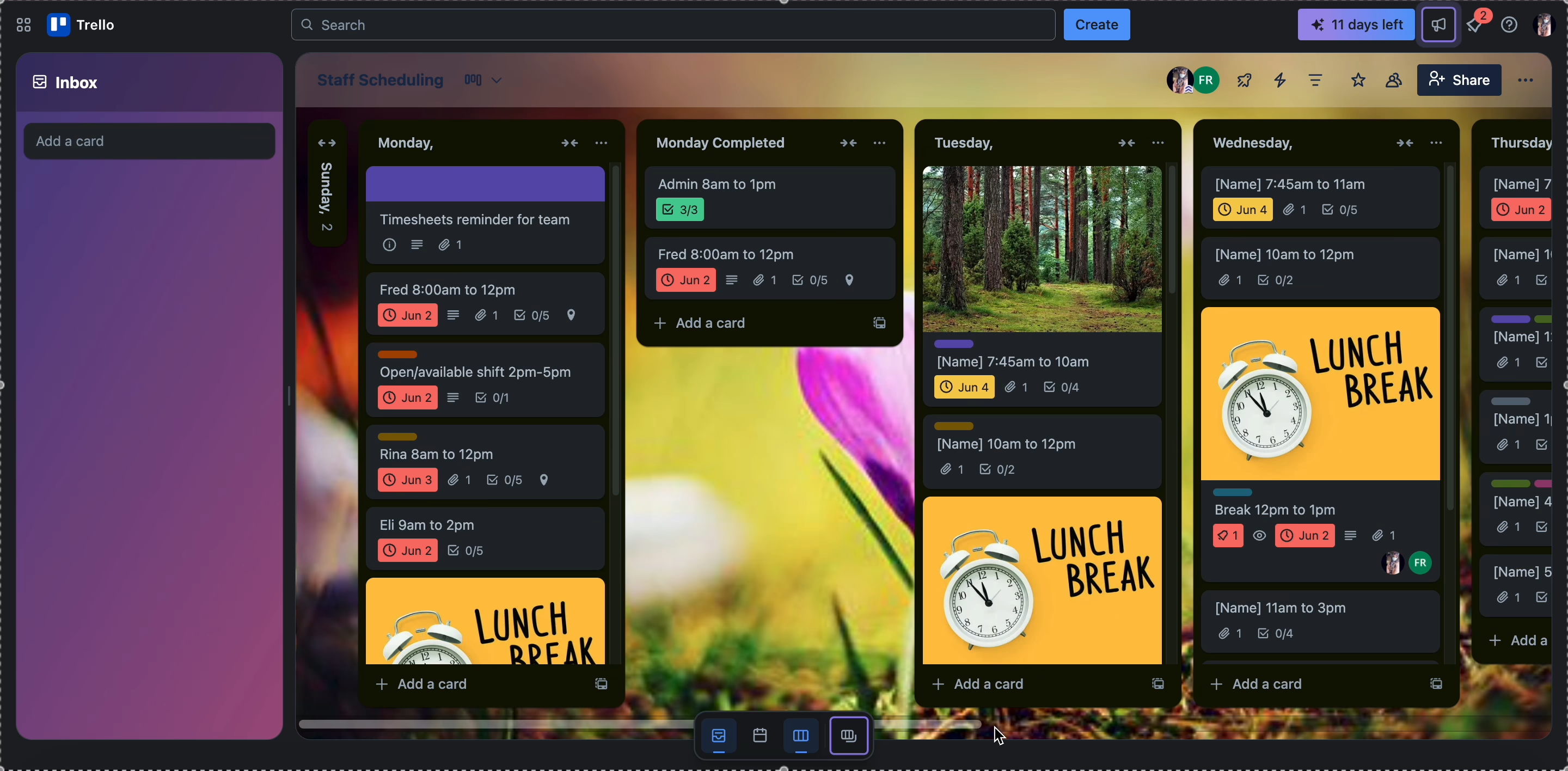
Verdict: 9/10
Checklists
In each card’s workspace, you can also add checklists.
For field teams, checklists offer a simple way to standardize jobs. I used them to outline repeatable tasks like prep work, safety checks, and cleanup for each landscaping shift. You can save checklist templates and reuse them across cards, which helps reduce setup time each week.
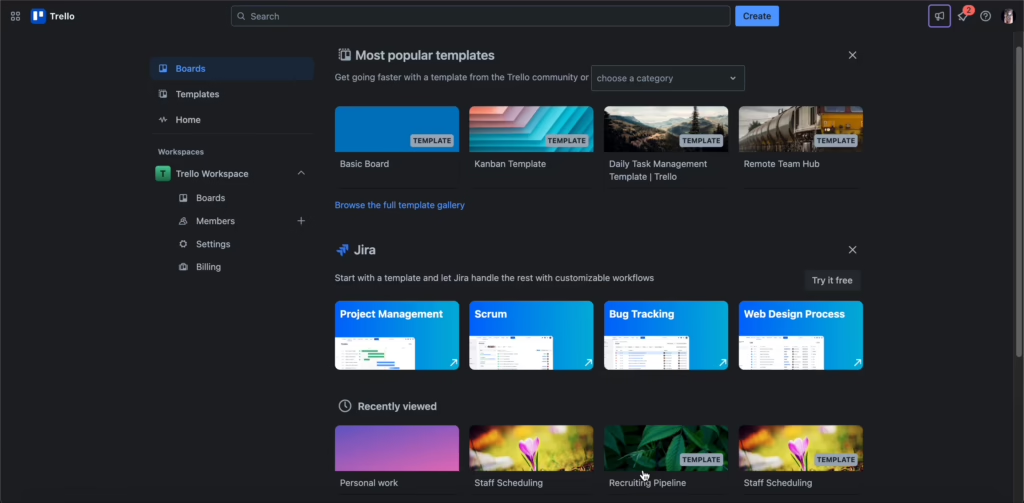
However, Trello doesn’t have a recurring checklist feature, meaning if tasks need to be repeated regularly, you must manually duplicate cards or checklists each time. This can add extra work, especially for businesses where tasks follow a consistent pattern each week.
In comparison, Connecteam allows you to automate recurring tasks, so you won’t have to manually create new checklists every week. It also connects tasks to time tracking, so you can monitor completion alongside your crew’s time logged for each job.
Verdict: 8/10
Labels, members, and attachments
I used Labels to organize cards (shifts) by urgency, location, or crew—like tagging “Late Start,” “Client Site A,” or “Urgent Cleanup.” Trello’s color-coded labels are easy to filter and apply, but they rely on consistency. You’ll likely need to create a shared guide so your team doesn’t misuse or overlook labels.
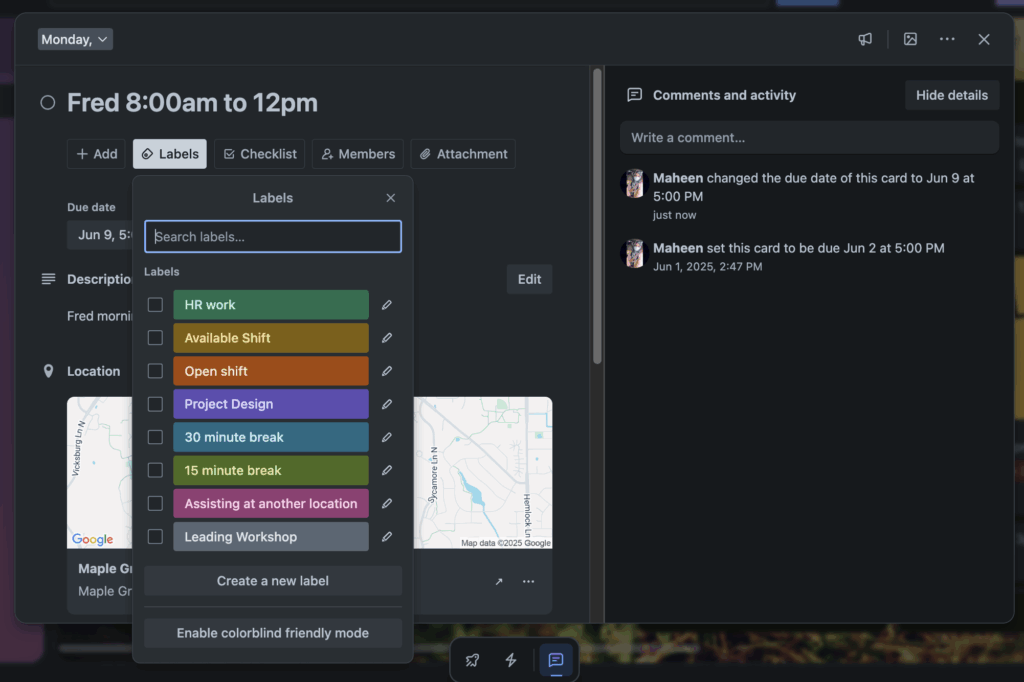
You can also label breaks—for example, I created “30-minute break” and “15-minute break” tags to block off time. But Trello doesn’t actually enforce those breaks or track them. Whether these labels help with break compliance depends on how well your team follows label instructions and marks tasks complete.
I assigned each shift card to the appropriate crew member, and they could comment, check off tasks, or upload job photos. But again, the lack of auto-scheduling functionality made managing shifts more manual than necessary.
On the plus side, adding attachments worked great. Crew members can upload before-and-after photos directly to their cards—for example, after trimming a lawn or clearing brush. This helps document job progress, especially for remote supervisors.
Verdict: 7/10
Automation (Butler)
Trello’s built-in automation engine, Butler, helps cut down on admin by letting you create rule-based actions, like moving cards or setting due dates.
There are 4 types of Butler automations:
- Rules: Triggered by card activity.
- Card Buttons: Manual triggers for single-card actions.
- Board Buttons: Actions across the board.
- Due Date Triggers: Timed alerts based on due dates.
I used Butler to archive “Done” cards after 2 days and create buttons for quick actions. It was handy for small things—but not built for workforce logic.
You might be able to create layered rules for more complex things—like “If card is assigned to X, don’t assign again”—but implementing and maintaining such logic can quickly become unwieldy.
The free plan limits monthly automation runs, and Butler lacks workload balancing or availability checks, so if you’re using it to assign shifts efficiently, you’ll still end up doing most of the work yourself.
Verdict: 8/10
Location features
Trello offers a basic Map View that lets you pin cards by location using the Map Power-Up. While it can help visualize job sites or assignments, it falls short for field-based operations.
For instance, businesses can’t use this feature for tasks like optimizing routes or having workers check in at verified job sites. It’s simply a way to place pins on a map—useful for reference, but not for managing logistics.
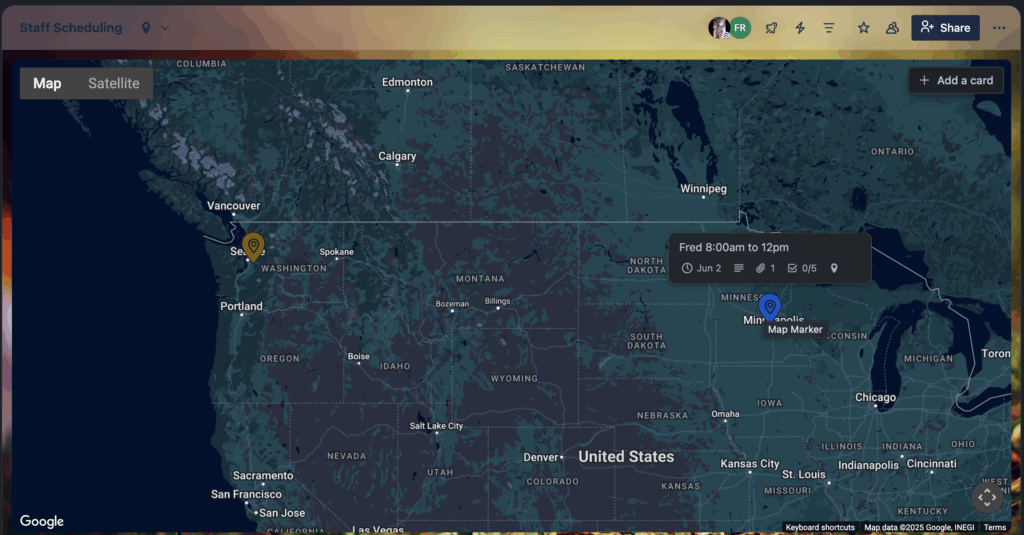
For businesses that rely on location accountability, this feels barebones. You’d need another tool to know when someone actually arrives at a job site.
Tools like Connecteam build this in with GPS tracking features.
Verdict: 4/10
Power-Ups (integrations)
Trello extends its functionality through Power-Ups, which add tools for time tracking, reporting, cloud storage, and team communication. Since Trello lacks built-in scheduling or time tracking, integrations like TimeCamp, Clockify, and Planyway are popular workarounds. Tools like Screenful help with reporting dashboards.
I used Slack and Gmail—Slack pushed card updates into team chats, and Gmail lets you forward messages to [email protected] to auto-create tasks.
While integrations are smooth, they don’t replace native scheduling or team management features.
Verdict: 8/10
Trello Security
Trello is backed by Atlassian, and inherits many of its enterprise-grade security practices—but how much that benefits you as a small business depends on your plan and how you manage access internally.
Trello offers:
- Data encryption at rest and in transit (AES-256 and HTTPS/TLS 1.2+).
- Two-Factor Authentication (2FA) via your Atlassian account.
- SSO (Single Sign-On) for Enterprise customers using SAML 2.0.
- Admin controls for managing workspace members, guest access, and permissions.
- SOC 2, SOC 3, ISO/IEC 27001, and GDPR compliance.
- Activity logs and permission audits (on Premium+ plans).
You don’t get device restrictions and other advanced features unless you’re on Trello Enterprise.
For small business owners who need just basic data protection, 2FA, and admin roles, Trello is solid.
Verdict: 8/10
Trello Reporting and Analytics
Reporting in Trello is functional but limited unless you’re on a paid plan or using Power-Ups.
Built-in reports come in the form of the Dashboard View (available on Premium and above), where you can see visual summaries like:
- Cards per List: Shows how many tasks exist per column (e.g., by day of the week).
- Cards per Due Date: Includes upcoming, overdue, or without due dates.
- Cards per Member: Helps you spot workload distribution or who’s been assigned what.
- Cards per Label: Is based on categories like “Urgent,” “Pending,” or “Needs Coverage.”
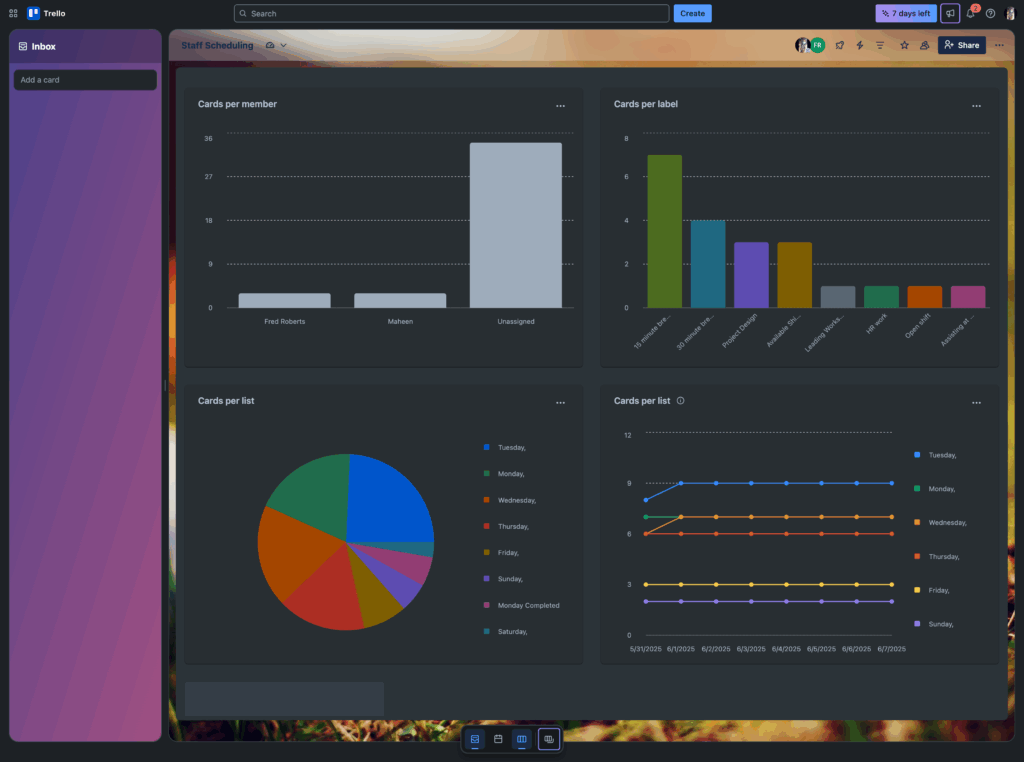
These dashboards are auto-generated and require no setup. The graphs update in real time as your board changes, so they’re great for quick, at-a-glance viewing. But they don’t go very deep—there’s no filtering by custom fields, checklist completion, or time-based trends unless you manually tag and structure data yourself.
Trello doesn’t currently have AI-powered analytics, but it does have an AI assistant (Atlassian Intelligence) that helps with tasks like summarizing task descriptions or checklist progress. This makes me think AI-powered analytics could potentially be on the horizon.
Verdict: 5.5/10
Trello Customer Support
Trello’s support is provided through Atlassian’s centralized help portal. I found the self-service documentation to be thorough—guides and articles are well-structured and helpful for common how-tos and troubleshooting.
That said, real-time assistance is limited. There’s no live chat, phone support, or ticket escalation from within the app. When I submitted a basic question through the support form, the response came from an AI assistant, and it didn’t directly answer the query. Instead, it asked me to rephrase, with no option to follow up with a human. For smaller teams or non-technical users, this can feel like a dead end when you just need a clear answer.
It’s worth noting that Enterprise users do receive access to more advanced support options, including a dedicated customer success manager and priority ticket handling. But for everyone else, especially Free or Standard plan users, the experience is largely self-directed.
Verdict: 5/10
What Are Trello’s Review Ratings from Review Sites?
(As of July 2025)
Capterra: 4.5/5
G2: 4.4/5
Software Advice: 4.5/5
TrustRadius: 8.3/10
GetApp: 4.5/5
Google Play Store: 4.6/5
Apple App Store: 4.3/5
Trello App Review
Trello is a user-friendly task management app ideal for freelancers or small teams with predictable workflows. It shines in project planning and light collaboration but lacks built-in tools for scheduling, time tracking, or mobile-first team management. While it can be customized with Power-Ups, the setup can become complex and fragmented.
Trello is best for teams who need flexible task organization—not for those managing shifts, field staff, or compliance-heavy operations. It’s a great starter tool, but not a complete staff management solution.
Connecteam: The Better Trello Alternative
At first glance, Trello and Connecteam may seem to overlap in key areas like task management, checklists, and team collaboration.
Both platforms let you create tasks, assign them to team members, and track progress in real time. However, Connecteam takes it further with built-in automation, mobile-first design, and structured workflows that require far less manual setup. For example, Connecteam can automatically assign tasks to field workers based on their roles and locations, with checklists and safety verifications built right in.
Connecteam lets you attach custom checklists to tasks or shifts, complete with due dates, instructions, e-signatures, images, and more—no extra plugins needed.
Communication is also more actionable in Connecteam. While Trello allows commenting within cards, Connecteam includes a dedicated online team chat, updates feed, and acknowledgment tracking to ensure nothing slips through the cracks. You won’t need Slack or email just to follow up on assignments or communicate about schedule changes.

And that’s just the overlap. Connecteam also offers tons of features that Trello doesn’t:
- A drag-and-drop shift scheduler with conflict alerts and open shift options.
- A GPS-enabled time clock and the ability to prevent time tracking outside job sites.
- Mobile forms and reports for collecting field data instantly.
- Live task tracking and real-time task statuses.
- Custom training hubs, HR tools, and team insights.
If you’ve been using Trello to schedule employees or manage day-to-day operations, Connecteam is more than an alternative—it’s a full upgrade tailored to the way small businesses and deskless teams actually work.
FAQs
Yes, Trello offers a 14-day free trial of its Premium plan with no credit card required. This lets users explore advanced features like calendar views, templates, and automation.
Trello isn’t HIPAA compliant and shouldn’t be used to store or manage protected health information (PHI).
