A reliable jobsite management software for construction companies, but lacking some workforce and financial management features.
Verdict: 7.2/10
Fieldwire advertises itself as the “all-in-one tool for the jobsite,” and as I found out, this tagline is just about spot on. Instead of trying to be the jack-of-all-trades construction app, Fieldwire focuses on optimizing on-site operations for greater efficiency. It automates project and task management, change order, request for information (RFIs), and communication.
It enables you to create construction projects, simple or complex, and break them down into manageable tasks. It also lets you set task deadlines and priorities to ensure employees focus on high-impact work and complete jobs in the right sequence.
You can organize tasks in Kanban, Calendar, and Gantt Charts views, whichever suits your preferences. However, Fieldwire doesn’t support task dependencies, which renders its Gantt Charts less effective. You can’t predefine the order in which crew members should complete tasks, which is a huge miss for construction businesses.
I liked the intuitive plan viewer because it enables real-time markups and communication between crew members. Its powerful optical character recognition (OCR) labels page names, detail callouts, and links, automatically, eliminating manual work. Moreover, automated version control ensures team members are always working from the right drawings.
These features, coupled with change orders, submittals, and RFIs, make Fieldwire a reliable jobsite management app. However, the app isn’t without a few flaws. For example, it lacks vital workforce management features like a built-in time tracker. It also doesn’t offer billing, invoicing, or other financial management tools.
Fieldwire Key Features
- Project management: Add simple or complex construction projects with location, checklists, assignees, and task statuses. However, you need a paid plan to create custom task statuses with unique color codes for easy tracking.
- Task management: Break projects down into tasks, and manage them on a Kanban board, Gantt Chart, or Calendar view. Leverage tools like drag-and-drop to reorganize task deadlines with ease. Fieldwire supports related tasks, but it doesn’t let you add task dependencies.
- Plan viewing and management: Upload plans directly from your device or cloud storage, in PDF, PNG, and JPEG formats. Leverage Fieldwire’s OCR to number and name plan sheets automatically for accurate versioning.
- Change orders and RFIs: Create and share change orders, RFIs, and submittals, and track their progress on a centralized dashboard.
Pros
- Robust project and task management tools
- Intuitive plan viewer
- Gantt, Calendar, and Kanban task views
- Easy to create change orders and RFIs
Cons
- Integrations available on paid plans
- No workforce and financial management tools.
- Expensive for large companies
Fieldwire Pricing
Fieldwire is expensive compared to other jobsite management software like Jobber and Connecteam. I’m glad the vendor offers a free plan that gives users access to basic tools, five seats, 100 plan sheets, and three projects.
There are three paid plans — Pro, Business, and Business Plus — available on a per-user basis. While paid plans support unlimited projects, advanced features like integrations, change orders, RFIs, and submittal management are only available on the higher plans.
Beyond the three paid plans, Fieldwire offers custom plans that are only available upon request for companies with more than 50 users. Contact the vendor to see if your company or project qualifies for a custom plan.
All plans are billed on a monthly or yearly cycle, with the latter offering significant discounts for extended subscriptions. Moreover, Fieldwire doesn’t tie subscribers to any long-term contracts, so you can upgrade, downgrade, or cancel your subscription anytime.
Here’s a sneak peek into Fieldwire pricing:
| Pricing/plan | Basic Plan | Pro | Business | Business Plus |
| Monthly | $0 | $54 per user per month | $74 per user per month | $104 per user per month |
| Annual | $0 | $39 per user per month | $59 per user per month | $89 per user per month |
| Features | Three projectsFive users100 sheetsTask managementPlan viewingFiles and photos | Basic features, plus:Unlimited projectsUnlimited sheetsReports and exportsTask statusSubmittal extractor | Pro features, plus:Custom task fieldsForms360-degree photosBIM viewerIntegrations | Business features, plus:Submittal managementChange ordersRequest For Information (RFIs) |
| As of July 2025 | ||||
Fieldwire Free Trial
Fieldwire by Hilti doesn’t offer a free trial for its paid plans, so you can’t test its premium features risk-free. I used the free plan for this review, and was unable to test paid features like RFIs, change order, custom task statuses, and forms.
Here’s how Fieldwire’s pricing compares to similar apps:
| Plan | Fieldwire (Business) | Kickserv | Jobber | Connecteam (Advanced) |
| View pricing | View pricing | View pricing | View pricing | |
| 10 users | $590 | $95 (Lite) | $274 | Free for life—all features and dashboards |
| 20 users | $1180 | $159 (Business) | $394 | $49 |
| 30 users | $1770 | 239 (Premium: unlimited users) | $684 | $49 |
| 50 users | $2950 | 239 (Premium: unlimited users) | $1264 | $79 |
| Read our full Kickserv review | Read our full Jobber review | Learn more about Connecteam |
Verdict: 4.5/10
Fieldwire Usability and Interface
In this section, I’ll reveal how Fieldwire performed on usability and design. Keep reading for the nitty-gritty details.
Setting Up Fieldwire
Creating an account is child’s play. Simply click “get started free” on the home page or “start for free” on the pricing page. Next, fill out the sign-up form and click “continue” to create an account. Once you verify your email and submit company information, Fieldwire redirects you to your team dashboard.
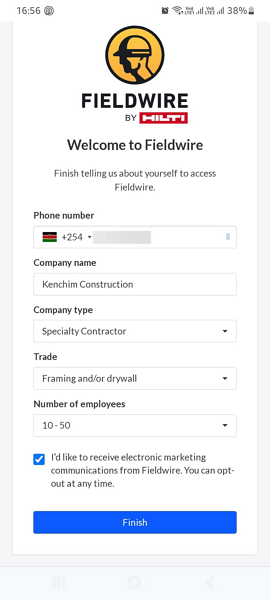
If you sign up on an Android or iOS device, Fieldwire automatically redirects you to the relevant app store. This saves you valuable time you’d otherwise spend manually installing the app.
While I liked the simple signup process, I was disappointed by the lack of a product walkthrough or overview during the initial log-in. First-time users have to explore the software on their own, which can be intimidating for digitally inexperienced employees.
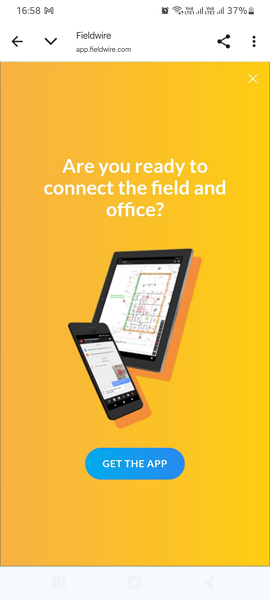
User Management
Fieldwire lets you manage users from a centralized “people” page, so you don’t have to switch between tabs to add users or manage access permissions. What I really liked were the options to invite users to either your account or specific projects.
The latter is ideal when working with subcontractors and other external collaborators. Inviting users to specific projects ensures they have access to data relevant to their work, which enhances overall data security.
To add a new user, click the blue “+ new users” button and select either “invite to account” or “invite to project.” Enter the employee’s email address, set an account role, and click “send invites.” Fieldwire lets you invite multiple employees by separating their email addresses with commas. Alternatively, click “import contacts” to invite employees in bulk.
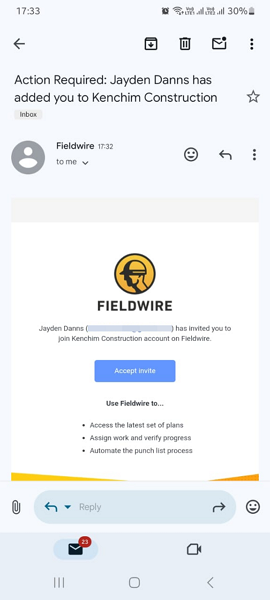
Verdict: 7.5/10
Fieldwire Web and Desktop Apps
Fieldwire desktop and web apps have similar designs, so the descriptions below apply to both. I used these apps on my Windows computer, and I liked their interruption-free performance.
The app’s interface looks modern and well-organized, regardless of the tab you open. Instead of a left-sided navigational panel (which is the norm these days), the app has the menu at the top. Despite this unconventional design, I found it easy to navigate the app, thanks to the clearly labeled menu items.
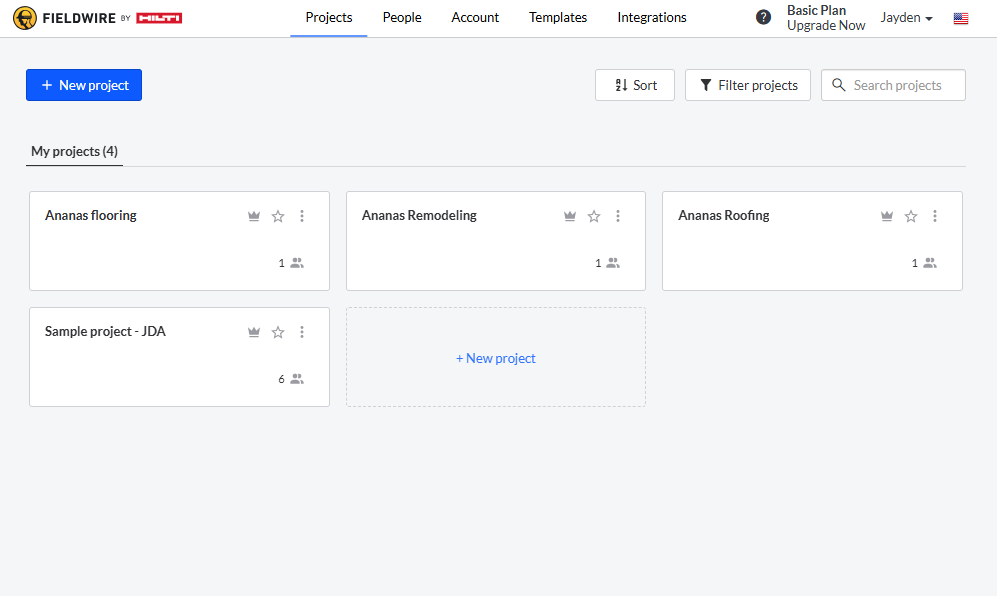
Another thing I noticed is that all tabs and pages are clutter-free. For example, the Projects page (the home UI) organizes projects into widgets. This widget-based design keeps the page clean while making it easy to find projects. While the rest of the pages don’t use widgets, they’re also well-organized for ease of use.
The Fieldwire web app is available in 19 languages. This enables users to use the app in their native language, enhancing the overall experience. However, the lack of design tweaks for users with visual and hearing impairments could be a dealbreaker for companies looking to foster inclusivity.
Verdict: 7.5/10
Fieldwire Mobile App
The mobile app looks modern and oversimplified. Unlike most of its competitors, it lacks a menu panel, which isn’t surprising given that it’s designed purely for project management. However, when you open a project, you find a left-sided menu that’s designed to simplify navigation.
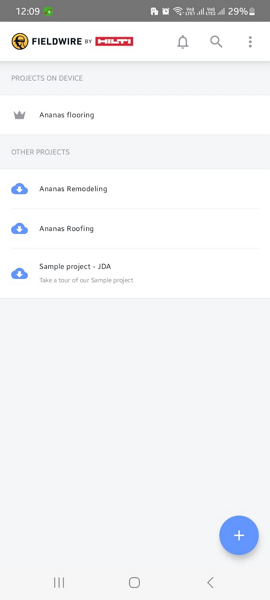
The trimmed-down nature of the mobile app makes it easy to use for newbies; after all, there’s only one function to tinker with. However, the app may come up short, especially for managers who need to accomplish admin duties while in the field.
The mobile app stores project data locally, which in my view is beneficial and counterproductive at the same time. First, it enhances Fieldwire’s offline capabilities, allowing field teams to access project information without an internet connection. Moreover, employees can capture relevant details and sync them later when they’ve an internet connection.
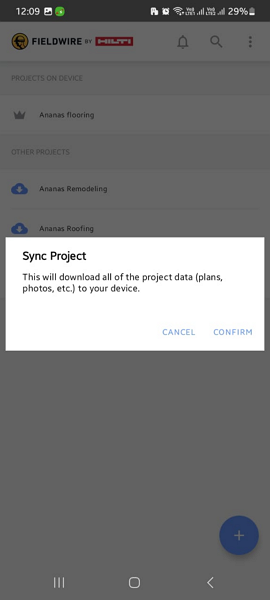
In contrast, the Fieldwire mobile app requires manual syncing of project data. Projects created on the web app must be individually downloaded to the mobile app, a process that can be cumbersome during peak periods. This manual download process also raises concerns about potential depletion of device storage, which could negatively impact performance.
| Menu Item | Admin | Employee | ||
| Website | Mobile App | Website | Mobile App | |
| Feature | ||||
| Timesheet | ❌ | ❌ | ❌ | ❌ |
| Time Tracker | ❌ | ❌ | ❌ | ❌ |
| Calendar | ✅ | ❌ | ✅ | ❌ |
| Schedule | ✅ | ✅ | ✅ | ✅ |
| Expenses | ❌ | ❌ | ❌ | ❌ |
| Time off | ❌ | ❌ | ❌ | ❌ |
| Analysis | ||||
| Dashboard | ✅ | ✅ | ✅ | ✅ |
| Reports | ✅ | ❌ | ❌ | ❌ |
| Activity | ❌ | ❌ | ❌ | ❌ |
| Management | ||||
| Kiosks | ❌ | ❌ | ❌ | ❌ |
| Approvals | ✅ | ✅ | ❌ | ❌ |
| Projects | ✅ | ✅ | ✅ | ✅ |
| Team | ✅ | ✅ | ✅ | ✅ |
| Clients | ❌ | ❌ | ❌ | ❌ |
| Locations | ❌ | ❌ | ❌ | ❌ |
| Tags | ✅ | ❌ | ❌ | ❌ |
| Invoices | ❌ | ❌ | ❌ | ❌ |
| Settings | ✅ | ✅ | ✅ | ✅ |
Verdict: 7/10
Fieldwire Core Functionalities
Even though Fieldwire lacks vital tools like time tracking, it provides most of the features construction companies need to keep projects moving along smoothly. Keep reading to learn how Fieldwire’s core features work:
Project Management
Fieldwire is perfect for any construction project, big or small – from a quick home reno to a massive multi-story building. It’s got all the tools you need to keep things running smoothly and efficiently, making sure projects hit their deadlines.
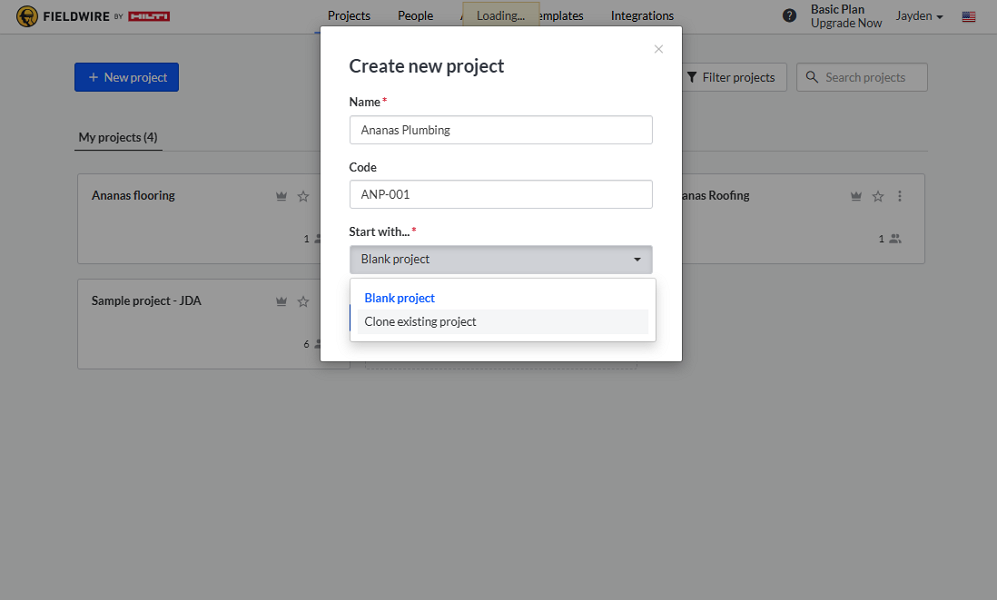
Fieldwire enables users to establish projects and compartmentalize them into manageable tasks. It offers distinct features that assist builders and construction business proprietors in navigating the complexities of construction projects.
A good example is the “clone existing project” option, which lets you copy over an existing project’s categories, checklists, location, plans, and tasks. This feature proved particularly useful for construction industry projects that are similar or nearly identical. Alternatively, projects can be created from the ground up when necessary.
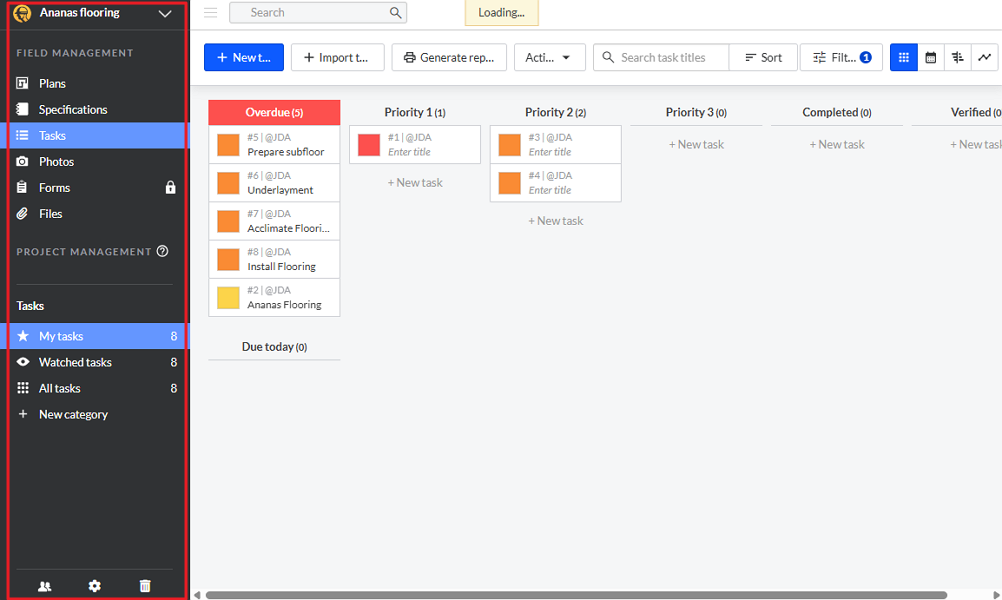
Another thing I liked is that Fieldwire deviates from the idea of having a single repository for all projects’ files and documents. Tasks, photos, tasks, plans, files, and forms are organized within their respective project. This prevents mix-ups and confusion, allowing subs and crew members to quickly find the files they need without sorting through unrelated materials.
Verdict: 8.5/10
Task Management
Fieldwire lets you create and assign tasks to ensure crews coordinate their work effectively and that you stay on schedule. You can create individual tasks or use the task importer to quickly add multiple tasks.
What really impressed me was that I could easily set task priorities and deadlines. Priorities nudge crew members to work on urgent tasks first, such as those that impact safety or have tight deadlines. You can also attach building plans to ensure each task is done according to the design intent and specifications.
Fieldwire lets you manage tasks and track progress on a Kanban, Calendar, or Gantt Chart view.
Kanban View
The Kanban is the default view, and it displays tasks in columns based on the task statuses you created when adding the project. Bear in mind that users on the free plan can’t edit the default statuses — due today, priority1, priority2, priority3, completed, and verified. You must upgrade to a paid plan to create custom status names, colors, and permissions.
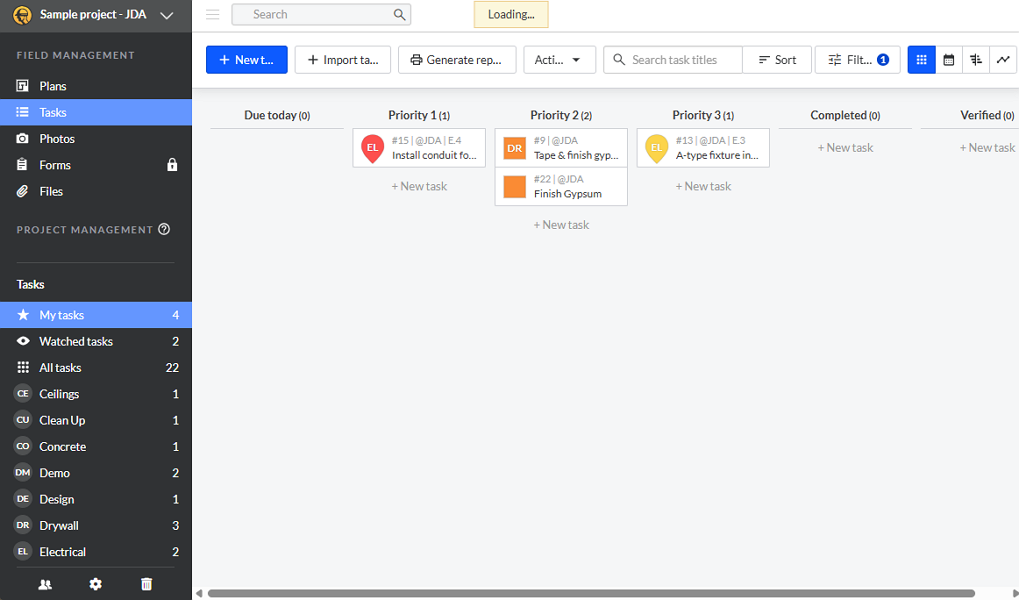
Generally, the Fieldwire Kanban view creates a visual workflow, enabling you to see task statuses and track progress in real-time. It allows you to color-code statuses, making it easier to see what needs to be done, what’s in progress, and what’s completed.
Calendar View
The calendar view offers a distinct approach to task management. It proved valuable for visualizing your team’s workload on a given day, week, or month. The default setting is a monthly overview, but you can easily toggle to a daily or weekly view.
Managing tasks on the month tab provides a high-level visualization of the project timeline. You can see what’s due and what’s completed, making it easier to plan and coordinate construction work over the month. Additionally, it aids big-picture planning by enabling you to evenly spread out workloads across weeks.
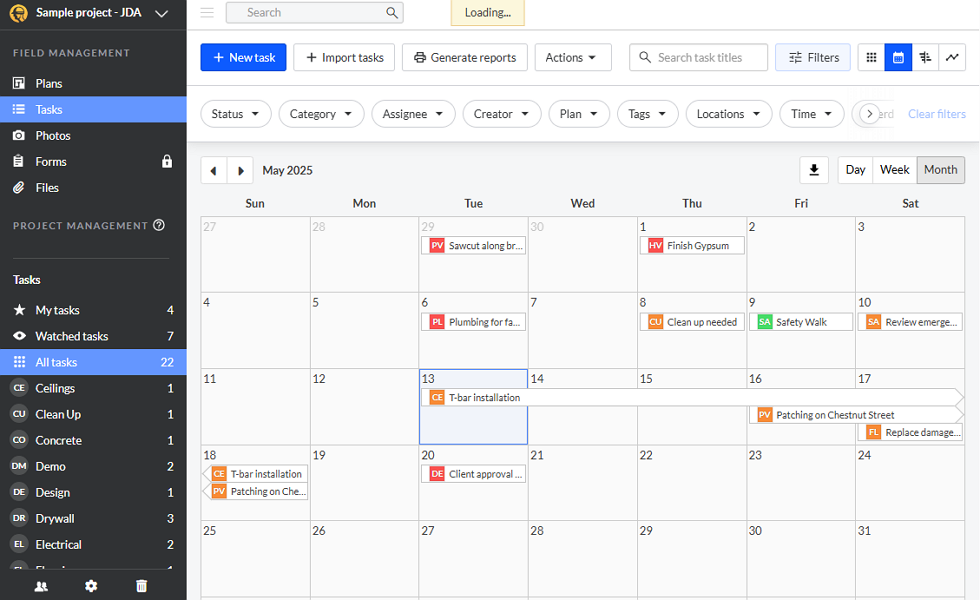
I also found the calendar view ideal for scheduling ad-hoc tasks. For example, you can easily schedule a quality control walkthrough upon completion of MEP rough-ins. Simply click the date you want to schedule the task and add the details. You can also leverage the drag-and-drop functionality to adjust schedules accordingly.
Gantt Chart View
Gantt Charts are handy for managing tasks that depend on each other. They help prevent collisions between trades, eliminating hold-ups and bottlenecks that usually lead to missed deadlines.
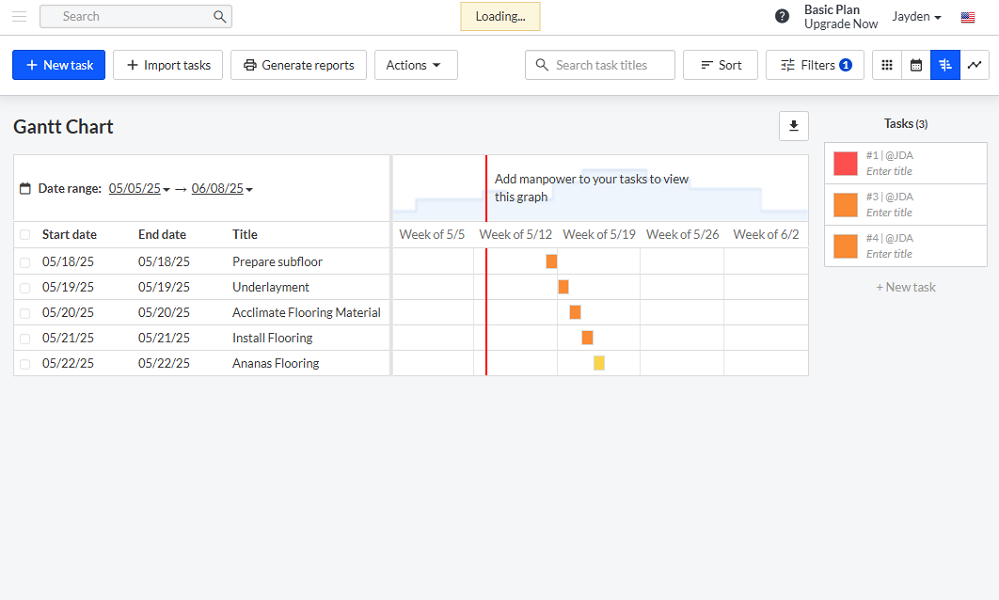
Unfortunately, Fieldwire Gantt Charts don’t deliver these benefits. While I was able to create related tasks, I couldn’t link them properly to impose dependencies.
As a result, when I changed the due date for one task, the start dates for related tasks weren’t adjusted accordingly. In my view, Fieldwire’s Gantt Chart is ideal for visualizing the start and end dates on scheduled tasks.
Verdict: 8.5/10
Plan Viewing and Management
Like many construction management software, Fieldwire allows users to upload and view plans. You can upload plans directly from your device (mobile and desktop) or a cloud storage app like Dropbox, Google Drive, and Box.
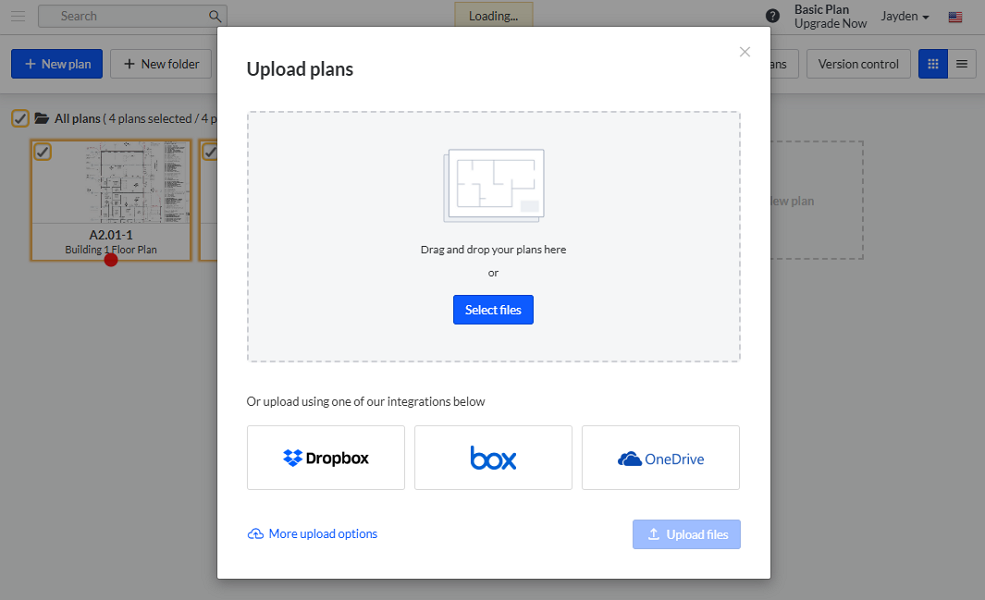
I found that Fieldwire prefers PDF uploads because they deliver the best results in terms of sheet naming and versioning. However, you can still upload plans in PNG and JPEG formats. If you have plans in DWG format, Fieldwire recommends that you convert it to PDF for upload and store the DWG file in the files tab.
What sets Fieldwire apart is the OCR reader, which names and labels plan sheets automatically. I only needed to select one or multiple plans and click “scan number/description” from the action tab. Fieldwire labeled the plan sheets in minutes, saving me the manual hassle.
However, in case of an error, I could edit the sheets’ numbers and names manually in the confirmation window. Getting the sheets’ names correctly enables Fieldwire to yield the best results when creating plans’ hyperlinks and revisions.
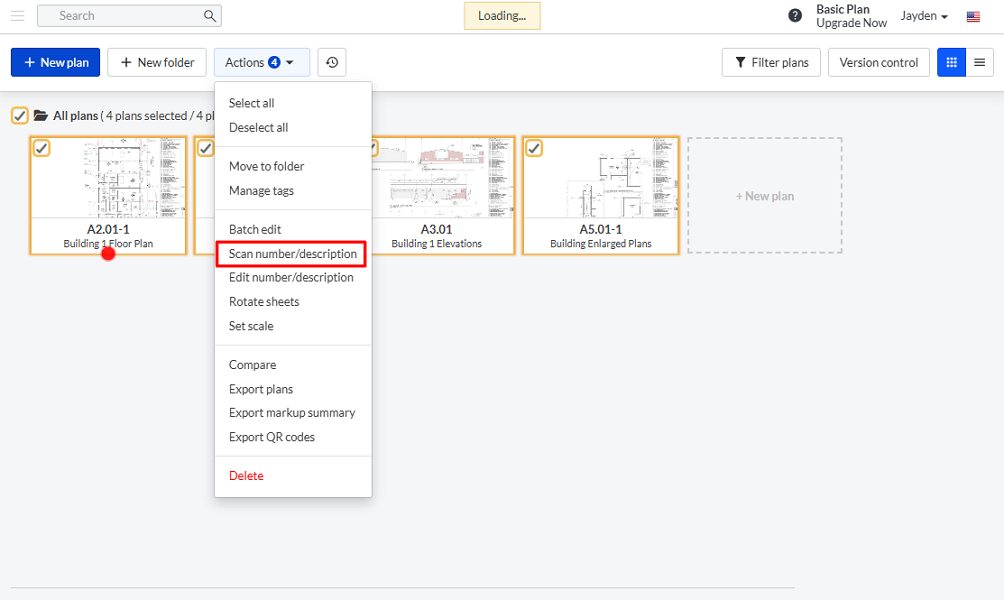
Version control
Fieldwire makes sure everyone’s always working with the most current plans. It automatically updates older plans with new versions, carrying over all your notes and drawings so nothing gets missed. This helps prevent expensive errors.
By default, Fieldwire automatically stamps each version with the date it was uploaded. It also marks previous versions with a red watermark so engineers, architects, and contractors can clearly distinguish them from the latest version. This helps ensure your team uses the latest version to build the right thing and avoid wasting time, labor, and materials.
Verdict: 8/10
Document Management
Fieldwire also lets you manage other project documents and files from a centralized repository. I liked Fieldwire’s folder system — it enables you to group similar files together for easy retrieval. Creating a folder is child’s play. Simply click “+new folder” and add the folder name.
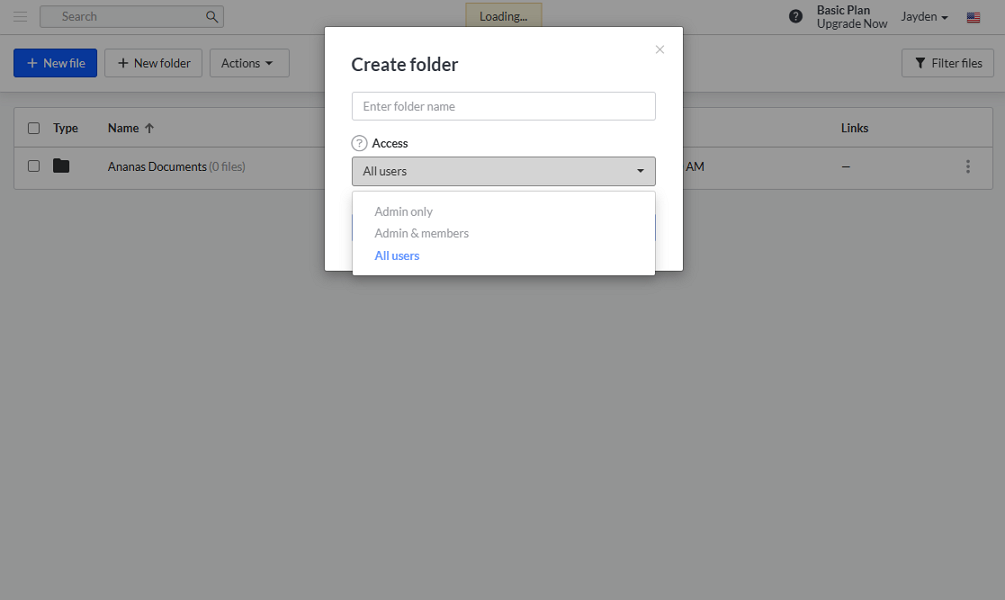
Just bear in mind that Fieldwire organizes folders alphanumerically. For this reason, folders with smaller numerals are listed first on the files page. So, be sure to assign smaller numerals to the frequently-used or popular folders for easy access.
Uploading a new file to a folder is straightforward. Open the folder and click “upload a new file.” From the pop-up window, select “upload files” to add files directly from your device or click “more upload options” to upload files from cloud storage.
Once you upload files, you can link them to tasks, plans, forms, RFIs, submittals, and change orders related to the project. You can set access permissions at the folder and subfolder levels to prevent unauthorized file access.
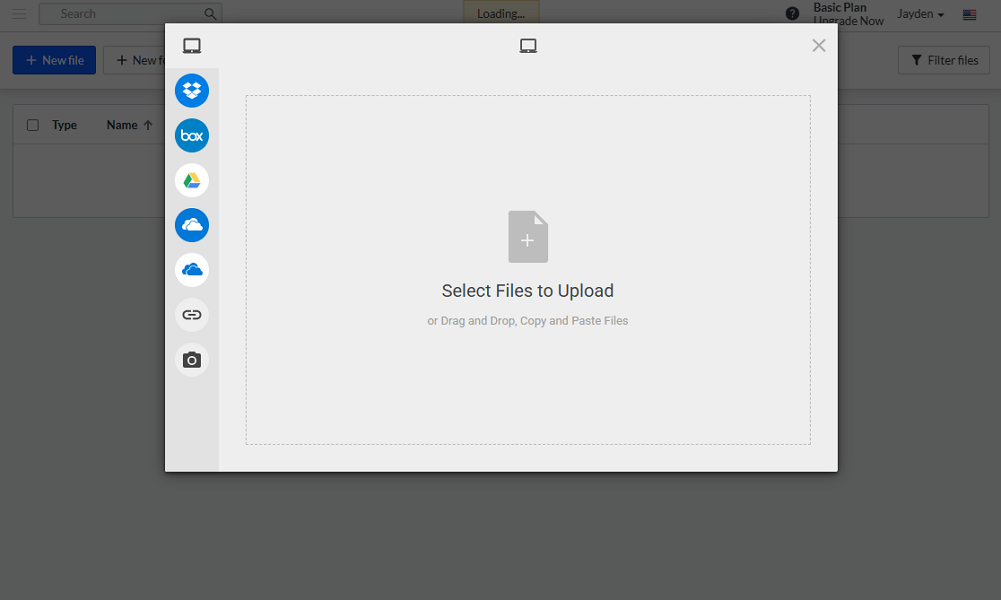
Verdict: 7.5/10
Change Orders and RFIs Management
Change orders, submitalls, and RFIs are only available on the Business Plus plan — Fieldwire’s most expensive plan. I find this surprising, given that most construction management software offers these tools on basic plans.
Since I used the free plan for this review, I didn’t test these tools. However, I watched numerous video tutorials and read help guides to understand how these features work and their pros and cons.
Fieldwire’s change order management module lets you document alterations to the original scope of work, cost, and timelines. Creating change orders is easy, thanks to the intuitive interface and features like cost presets, which standardize cost estimations for change orders. The only minor issue is that you can only create change orders on the web app.
Unlike change orders, RFIs can be created on mobile, desktop, and web apps. This means that project managers can quickly hammer out RFIs even when in the field. You can create an RFI from scratch, on a plan using the hyperlink tool, or within another RFI.
You can share RFIs directly with users within the platform or email it to the appropriate party. With the former, all replies and updates are automatically recorded, which helps track progress in real-time. Emailing RFIs is ideal when working with external collaborators. However, you’ll need to update the RFI progress manually, which can be error-prone.
Verdict: 6.5/10
Fieldwire Integrations
To my dismay, integrations require a Business plan subscription or higher. This begs the question: Do Fieldwire’s integrations offer sufficient value to justify upgrading to the highest plans? The short answer, in my view, is NO.
Fieldwire supports only 12 native integrations, which primarily comprise Microsoft and Google Suite products. In fact, the only unique integrations are Dropbox, Box, Egnyte, and BoxLock.
It lacks some important integrations like accounting, budgeting, and time tracking, which would massively improve its performance. The silver lining here is that Fieldwire supports REST API integration, which enables you to connect virtually any software.
Verdict: 5.5/10
Reporting and Analytics
Fieldwire has done an impressive job offering an array of options to extract meaningful insights from project data. What stood out to me was that all reporting and analytics options are tucked within each project.
I really like the task analytics tab, which displays data in colorful pie charts, bar graphs, and line graphs to help understand where the project stands. The “in progress” graph is my favorite as it helps you visualize the tasks open, completed, and verified rates. Moreover, it shows the estimated time to project completion, so you can set realistic expectations.
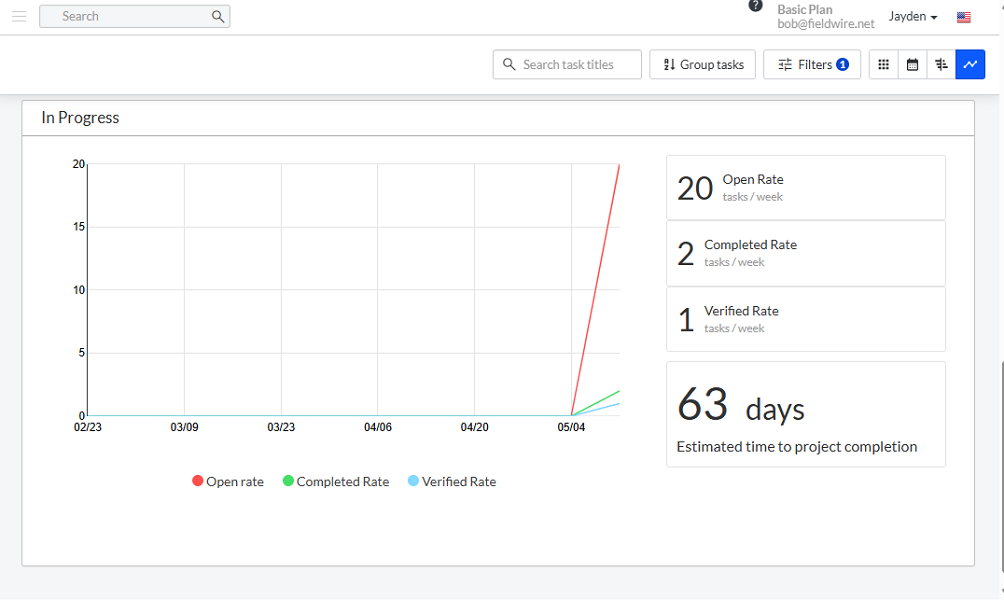
You can also generate other task reports via the “generate reports” option, available in the Kanban, Calendar, and Gantt Charts views. When you click the option and select “+new report,” you’ll get options to generate a PDF Summary, PDF, detailed, or Complete CSV report.
- PDF summary report: Provides a quick overview of your project’s status (with dates), assignees, and tasks pinned to a plan.
- PDF Detailed report: A detailed report that includes checklists, progress photos, and other tasks. You can schedule this report to be automatically delivered to key stakeholders on a weekly or monthly basis.
- Complete CSV export: A spreadsheet that includes all project information. It is great for moving data between projects or for writing documentation at the end of a project.
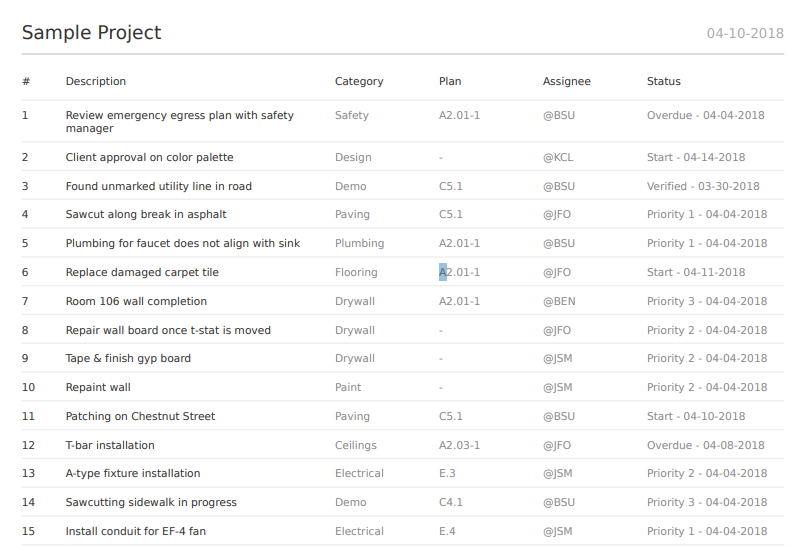
Verdict: 7.5/10
Fieldwire Security Features
Fieldwire has never had a data breach or a security incident, which is a good sign of its robust security measures. However, details on its safeguards are scarce, as the company appears tight-lipped about its security measures and protocols.
What I know, from experience, is that Fieldwire supports the standard email password login for user verification. This is a solid option, but it would be stronger with multi-factor authentication (MFA) for an extra layer of protection. Unfortunately, Fieldwire doesn’t support MFA.
Fieldwire hosts data on Amazon Web Services, which is typically regarded as secure. Moreover, the vendor claims to have implemented anti-intrusion systems to block unauthorized access to its data facilities. It also requires its authorized staff to pass two-factor authentication to access the data facilities.
Additionally, Fieldwire allows you to assign account roles with different access permission levels. This ensures that users (internal and external) have access to data relevant to their roles.
I also found that the vendor is GDPR compliant, which makes it suitable for businesses operating within the European Union (EU). It’s also SOC 2 Type II compliant, which means its systems can protect data based on the five Trust Services Criteria.
Verdict: 7/10
Fieldwire Customer Support
If I were to rate Fieldwire’s customer support without considering the missing support channel, I would say it’s excellent. During my testing, I was impressed by the quality of support on the available channels — email, phone, knowledge base, and a chatbot.
If you need quick self-service support, click the black help button to the bottom right of Fieldwire web pages. This serves up a chat tool, where you can interact with a chatbot. During my testing, the chatbot provided links to relevant guides in minutes based on the typed keyword.
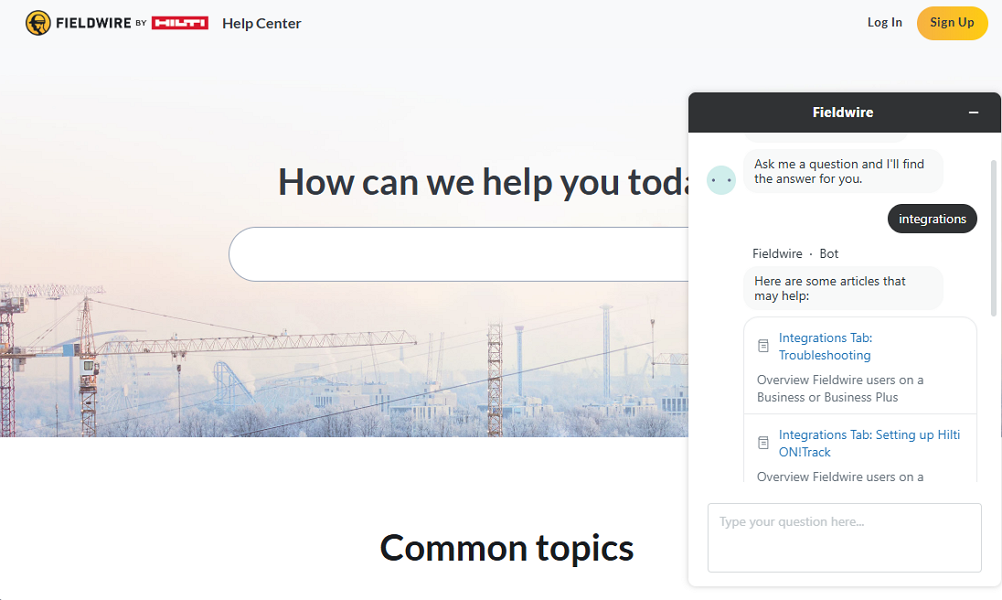
I rarely needed to get in touch with a human agent via email because most of the suggested articles provided the solution. However, in some cases, I clicked the “get in touch” button to redirect my queries to a human agent.
What really impressed me was that the agents responded to my questions in under 30 minutes, during office hours. However, when I asked questions outside office hours, I got a reply within 24 hours, which is fast by email support standards.
Help articles on the knowledge base are grouped by features, making it easy to find a relevant guide. Moreover, each article is comprehensive and features up-to-date product screenshots, which help users solve common issues on their own.
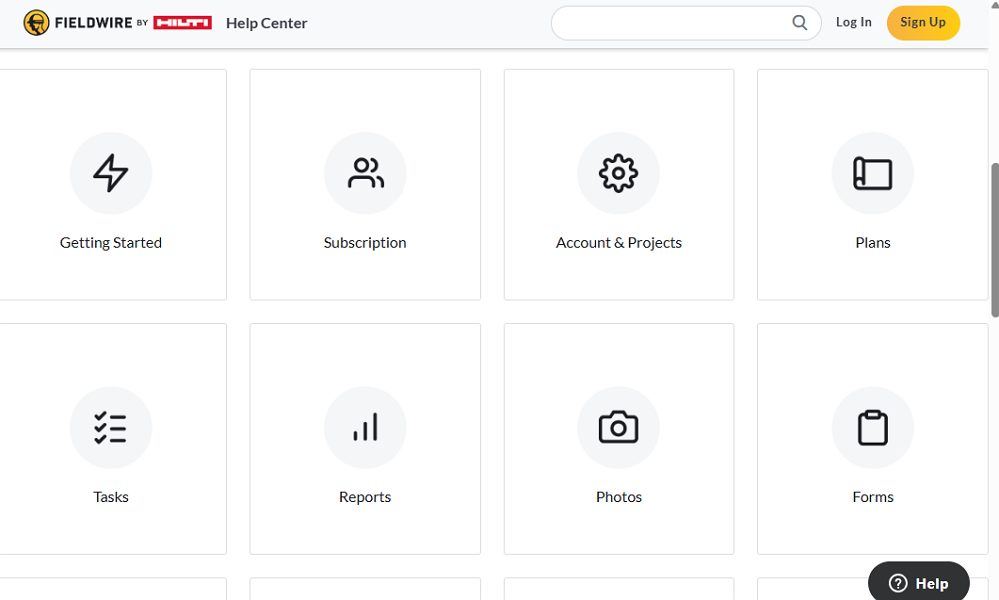
What holds Fieldwire support back is the lack of a live chat option. This has become a must-have tool for modern tools as it helps users get in touch with human agents when they need solutions urgently. The lack of support on the free plan is another reason Fieldwire scores are low on this front.
Verdict: 6.5/10
What are Fieldwire’s Review Ratings from Review Sites?
(As of July 2025)
Capterra: 4.6/5
G2 Crowd: 4.5/5
Software Advice: 4.6/5
TrustRadius: 8.8/10
GetApp: 4.6/5
Google Play Store: 4.4/5
Apple App Store: 4.8/5
Fieldwire App Review
In my view, Fieldwire suffices for businesses that are looking for construction software to fill a gap in the technology stack. It’s particularly useful for companies that want to automate project and task management to boost efficiency and profitability.
The app lets you create and manage tasks in different views like Kanban, Calendar, and Gantt views. It also lets you set task priorities, create custom statuses, and track progress in real-time. However, while you can create related tasks, you can’t set task dependencies to dictate the sequence of completion.
While Fieldwire streamlines operations, it lags behind popular construction software for lack of vital workforce management tools. For example, it lacks a built-in time tracker and doesn’t integrate natively with time tracking apps. As a result, you can’t track employee time to stay on top of labor costs and compliance.
Connecteam: The Better Fieldwire Alternative
While Fieldwire is powerful in its own right, it has a few gaps that might compel construction business owners to seek an alternative. A good case in point is the lack of a built-in time tracker and the inability to support integrations with accounting software.
Connecteam is the best Fieldwire alternative for businesses that want to manage construction projects more effectively and track time to stay on top of labor costs. Some of its benefits include:
Accurate time tracking with geofencing
Connecteam’s time tracking features enable you to track regular work hours, overtime, and breaks accurately for fair remuneration and compliance. You can track time via the easy-to-use mobile app or the kiosk app on Android and iOS devices.
The kiosk app lets employees clock in/out from a shared device, and is ideal in safety-critical environments where smartphones are regarded as a distraction. On the other hand, the mobile app lets you track time on employees’ devices, meaning that you don’t have to spend a premium on expensive gadgets.
Connecteam implements tools like clock-in reminders, auto-clock-out, geofencing, and facial recognition to enhance timecard accuracy. The geofencing tool lets you set virtual boundaries around construction sites. This helps ensure that employees only clock in/out when physically within the designated job site. You can also set it to clock out employees automatically when they leave the worksite.
Automatic crew scheduling
Connecteam is one of the best construction scheduling software programs, thanks to its robust set of scheduling tools. Small construction companies can leverage the drag-and-drop scheduler to assign crew members efficiently. You can use tools like schedule templates, shift copying, and recurring tasks to speed up the scheduling process.
Connecteam’s auto-scheduler comes in handy for large companies looking to sidestep the intricacies of manual scheduling. It allows you to schedule hundreds of crew members with only a few clicks.
What I really love is that the auto-scheduler assigns tasks based on employees’ qualifications. As a result, you won’t grapple with schedule conflicts or scenarios where a plumber is assigned flooring tasks.
And so much more
Connecteam also offers other helpful tools such as:
- GPS location tracking
- Task management
- Team communication
- Document management
- HR and skills management
The cherry on top is that Connecteam is 100% free for small construction companies with up to 10 users. Its paid plans are affordable; the Basic plan costs $29 per month for 30 employees, which is less than $1 per employee per month.
