An easy-to-use digital forms and workflow automation software that’s apt for inspections, audits, surveys, and polls.
Verdict: 7.4/10
FastField’s ease of use and feature-richness shone through during my testing. However, unlike some competitors, FastField doesn’t provide templates for the most common form use cases. But even without the templates, creating forms from scratch or existing physical documents is hassle-free, thanks to the no-code and AI-powered form builders.
The no-code form builder lacks the sleek look of the more popular solutions, but I found it intuitive and highly capable. It supports click-to-add and drag-and-drop features, allowing you to build digital forms that suit your data collection needs without technical experience.
My favorite tool is the AI form converter, which transforms physical forms into digital formats with ease. I appreciate its ability to detect popular form fields, which ensures the converted form’s layout looks exactly like the original paper forms. While the tool worked perfectly with simple forms, it seemed to falter when I threw complex forms at it.
The issue aside, FastField lets you add forms rules to apply skip logic to your surveys and forms. This way, you can create dynamic forms that display fields based on the respondent’s input. This shortens lengthy surveys, sidestepping fatigue and frustration to enhance completion rates.
I was also impressed by FastField’s offline capability, which makes it possible to collect data in areas with limited internet coverage. Additionally, you can configure FastField to imprint a GPS timestamp on every form input. This helps confirm whether users have filled out the form in the designated location, a handy tool for inspections and audits.
FastField Key Features
- Intuitive form builder: Create forms with a simple click-to-add builder and leverage the drag-and-drop functionality to reorganize the fields.
- AI form converter: Convert image and PDF forms into complete digital forms with only a few clicks. Some forms may require extensive editing due to the AI converter’s inability to detect complex form fields and layouts.
- GPS timestamps: FastField lets you pinpoint when and where the respondent filled out each response. For example, you can easily tell if a site inspector was within the construction site when they filled out the safety inspection form.
- Rules engine and skip logic: Create form rules to apply skip logic. This function comes in handy when you need users to skip certain questions based on their responses.
Pros
- Intuitive no-code form builder
- Easy-to-use AI form converter
- Functional offline mode
- Supports skip logic
Cons
- AI converter supports image and PDF form formats only
- Limited integrations
FastField Pricing
FastField is reasonably priced compared to similar cloud-based solutions like FormStack. The provider offers one user-based plan, with monthly and annual billing cycles. The latter comes with a 10% discount for long-term commitments.
I appreciate FastField’s transparent pricing model. It includes no hidden charges, making it easy for business owners to calculate initial and recurring software costs. Just bear in mind that you can allow third-party users to submit forms without a FastField account at $1.80 per submission.
Additionally, FastField doesn’t require long-term contracts, meaning that you can upgrade or downgrade your subscription at any time. However, you must inform the provider about the change at least 30 days prior to the renewal date.
Here’s FastField’s pricing in a nutshell:
| Pricing/plan | Free Plan |
| Monthly | $25/user/month |
| Annual | $22.50/user/month |
| Features | No-code form builderOffline capabilityAutomated form workflowCustom dashboard and analyticsRules engineMedia captureGPS and location trackingBarcode and QR-scanningAPI integrations |
| As of April 2025 | |
FastField Free Trial
While FastField doesn’t have a free plan, it offers a 14-day free trial, in case you need to test the features without paying a dime. The trial doesn’t require a credit card, which enables you to test FastField without the risk of an automatic subscription.
The table below shows how FastField compares to similar products on the pricing front:
| Plan | FastField | FormStack | GoFormz | Connecteam (Advanced) |
| View pricing | View pricing | View pricing | View pricing | |
| 10 users | $225 | $250 + (7*20) = $390 | $480 | Free for life—all features and dashboards |
| 20 users | $450 | $250 + (17*20) = $590 | $960 | $49 |
| 30 users | $675 | $250 + (27*20) = $790 | $1,440 | $49 |
| 50 users | $1,125 | $250 + (47*20) = $1,190 | $2,400 | $79 |
| Read our full Blink review | Read our full Basecamp review | Learn more about Connecteam |
Verdict: 7/10
FastField Usability and Interface
FastField claims to help users “create digital forms in minutes,” but does it really live up to that promise? Read on for the nitty-gritty details:
Setting Up FastField
I found it straightforward to create a FastField account and configure essential settings. To sign up, I only needed to click “try it free” on my pricing plan of choice, fill out the signup form, and click “start trial.”
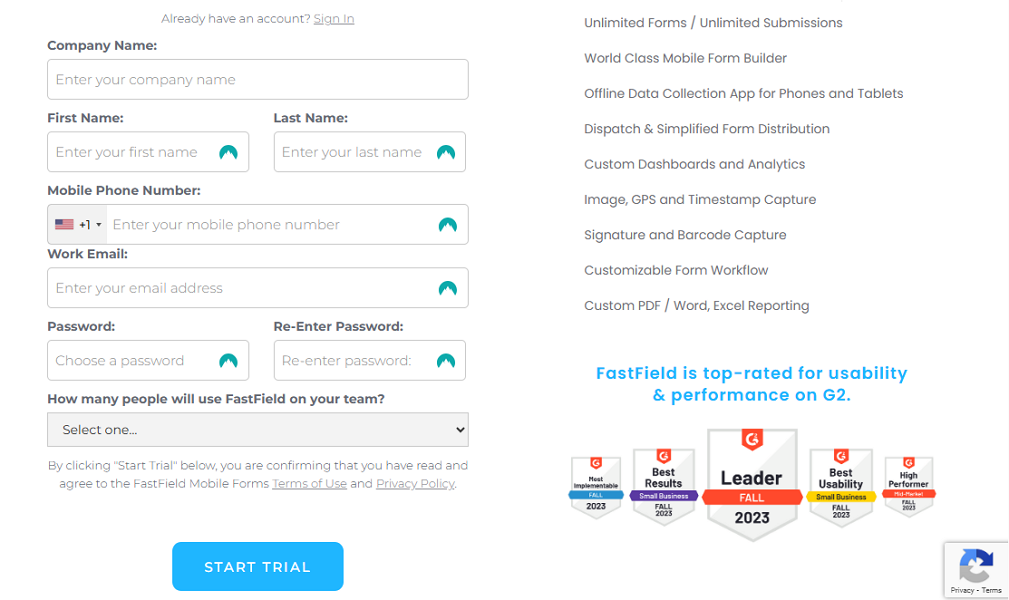
FastField redirects you to the dashboard, and serves up a window with options to build forms from scratch or use artificial intelligence (AI) form converter. I think this design choice suits seasoned users who need to build forms straight away, without wading through multiple steps. However, taking users straight into the thick of things comes with two problems.
First, it might not be appropriate for digitally inexperienced users. I think newbies would be better served getting a walkthrough to familiarize themselves with the product first. Second, some experienced users would prefer to set up their team and essential settings before building forms.
The good thing is that FastField works just fine on default settings. I didn’t need to tweak any settings to create, organize, or share forms, which is great for first-time users. Additionally, adding users to your team is easy.
User management
You can add users from the dashboard or team management page. I appreciate having the user button on the dashboard as it enables managers to add users with only a few clicks. When you click the “add user” button, you will access the user’s page, which has four tabs.
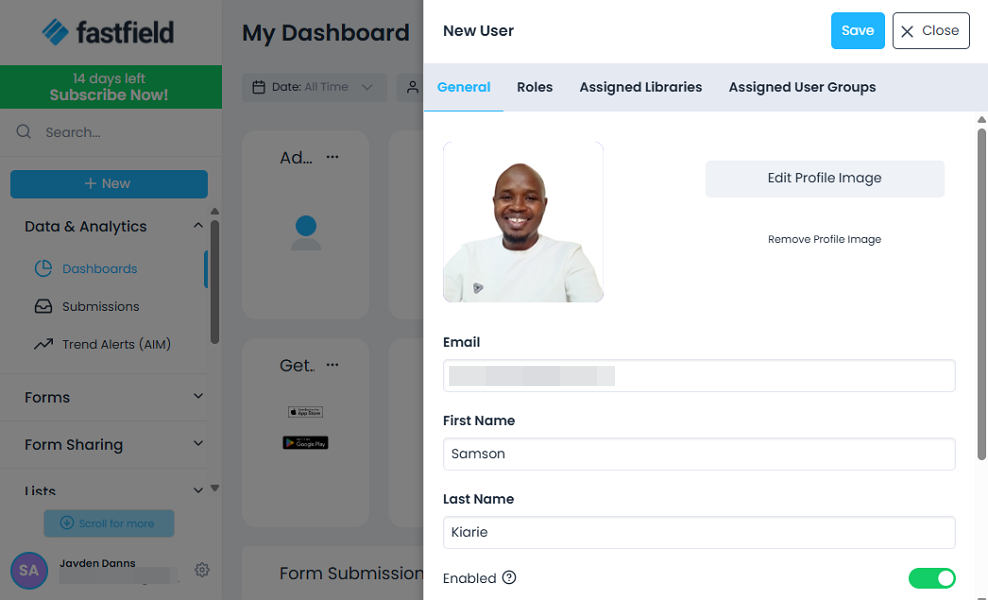
You can toggle between these tabs to add user details (name and email), user roles, assigned libraries, and user groups. Make sure to toggle the button “send new user confirmation email” before clicking “save.” The user will only need to click “confirm account” in the email to create a password and access the portal.
You can also create user groups to streamline user management. User groups make it easier to assign permissions and workflow actions universally, rather than assigning them to users one by one.
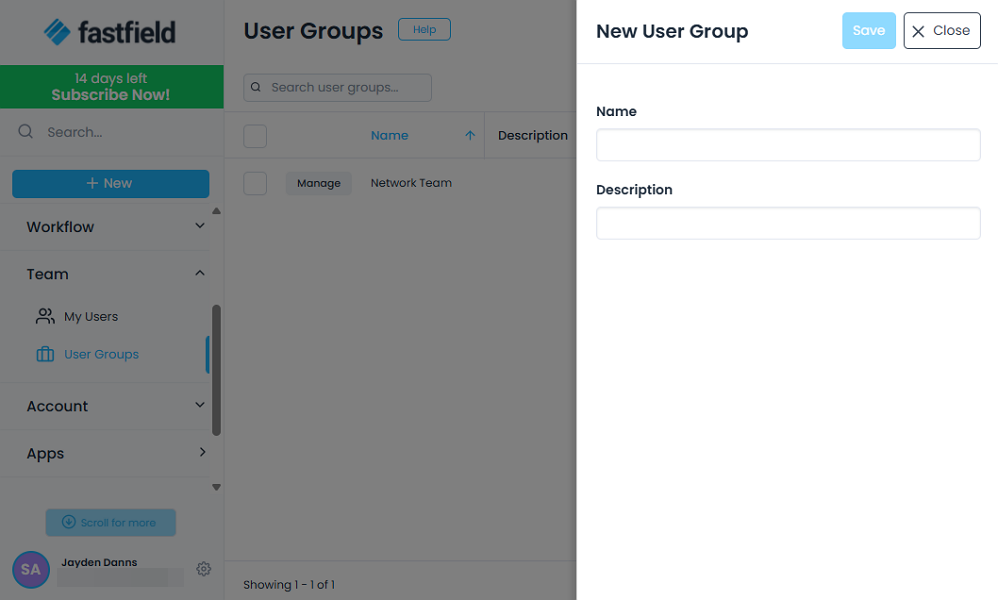
Unfortunately, FastField doesn’t let managers add employees in bulk either via a CSV or Excel import. This might not be a big issue for small teams, but could be a cause for concern for managers with large teams.
Verdict: 7/10
FastField Web App
When you log in, you land on the dashboard, which is part of the data and analytics module. The dashboard is home to various quick buttons, like the add user option, which lets you add team members without wading through numerous tabs. It also sports widgets that display key metrics, allowing you to monitor form submissions at a glance.
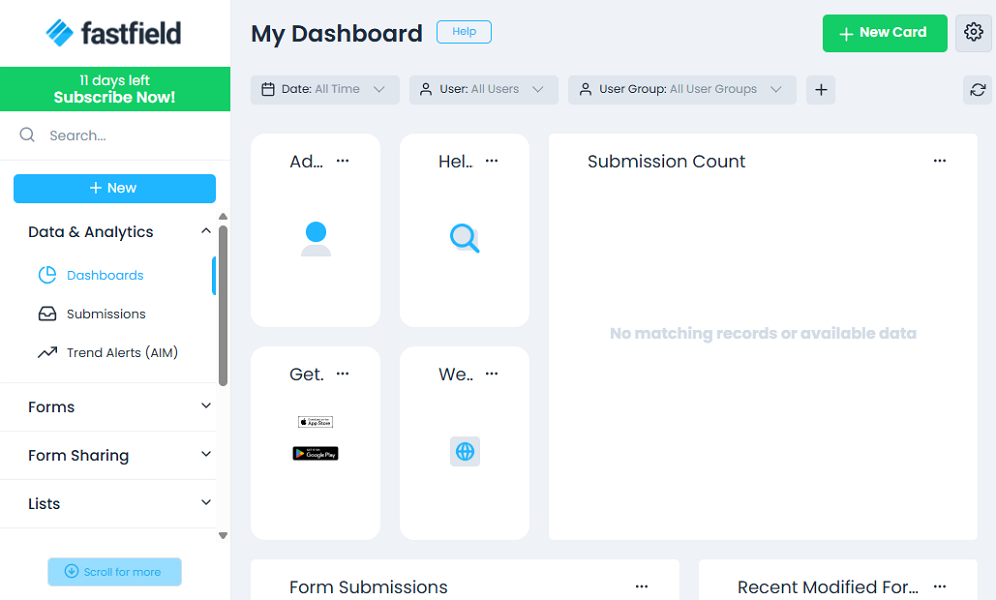
What stood out for me was the customizability of FastField’s dashboard. You can rename the dashboard, change its owner, and share it with internal and external users. You can also edit the widgets’ names or add new ones to make the dashboard your own.
Moving from the dashboard to other features is easy, thanks to FastField’s intuitive user interface (UI). The UI looks neat and well-organized, with a customizable menu panel to the left. The features on the menu have a drop-down of options, which ensures all key tools are within reach for a smooth navigation.
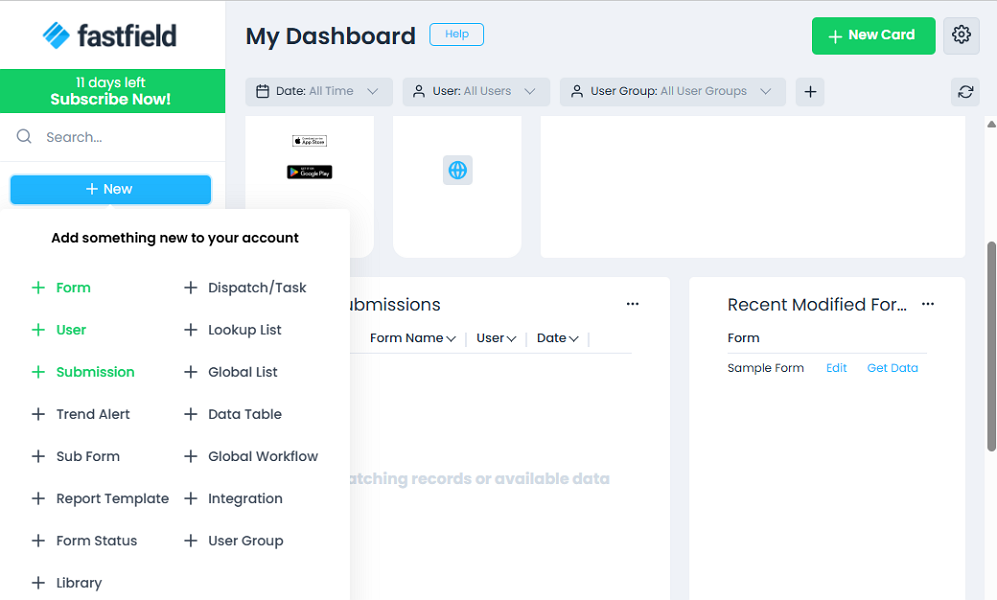
My concern is that the web app has no design considerations for users with visual and hearing impairments. This can be a deal-breaker for business owners looking to cultivate inclusivity within the company. The web app is also available in English only, which can be off-putting for non-English speaking users.
Verdict: 7.5/10
FastField Mobile App
FastField prides itself on the ability to facilitate mobile data collection and analytics. After testing the mobile app, I can confidently say that the provider has built a reliable mobile app fit for the purpose. I say this for various reasons.
First, the mobile app works flawlessly on Android and iOS smartphones, ensuring a smooth experience for users across platforms. I used the Android version for this review.
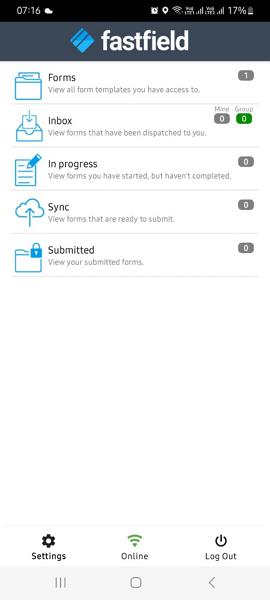
Second, the mobile app offers a smooth user experience. While it may not boast the polished aesthetics of its competitors, it has a well-structured interface that simplifies navigation. Like most apps, FastField has a menu at the bottom of the screen with three items: settings, online, and log-out.
Third, the mobile app is trimmed down to the mere basics. Even though it doesn’t let managers perform admin tasks, it has all the features pertinent to the data collection process. It enables users to access and complete forms, even while on the go.
Lastly, FastField’s mobile app has a robust offline mode, which makes it apt for collecting data in areas with limited internet coverage. The app let me access and fill out forms when I turned off my internet connections. Even better, the GPS timestamp tool worked just fine in offline mode, which is a huge plus.
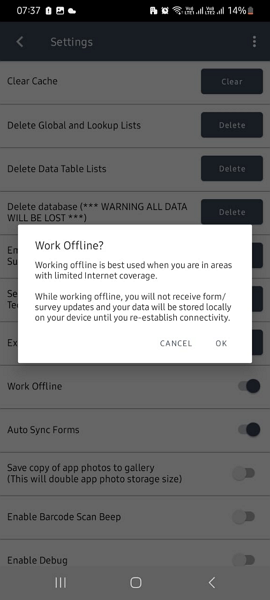
| Menu Item | Admin | Employee | ||
| Website | Mobile App | Website | Mobile App | |
| Feature (i.e. Time Tracking) | ||||
| Form Builder | ✅ | ❌ | ❌ | ❌ |
| AI Form Converter | ✅ | ❌ | ❌ | ❌ |
| Add users | ✅ | ❌ | ❌ | ❌ |
| Forms | ✅ | ✅ | ✅ | ✅ |
| Analysis | ||||
| Dashboard | ✅ | ✅ | ✅ | ✅ |
| Reports | ✅ | ❌ | ❌ | ❌ |
| Activity | ✅ | ❌ | ❌ | ❌ |
| Management | ||||
| Task | ✅ | ❌ | ❌ | ❌ |
| Team | ✅ | ❌ | ❌ | ❌ |
| Locations | ✅ | ❌ | ✅ | ❌ |
| Tags | ❌ | ❌ | ❌ | ❌ |
| Settings | ✅ | ✅ | ✅ | ✅ |
Verdict: 8/10
FastField Core Functionalities
FastField promises to transform paper forms into digital forms to aid data collection. I dissected the app to examine its capabilities, and determine whether it lives up to that promise. Read on to discover the app’s strengths and weaknesses.
Drag-and-drop form builder
FastField allows you to create forms from scratch for different use cases, such as safety checks, work orders, site inspections, workflows, or health compliance. While there are no ready-made templates to speed up the process, creating tailored forms is still fast and easy thanks to the intuitive no-code form builder.
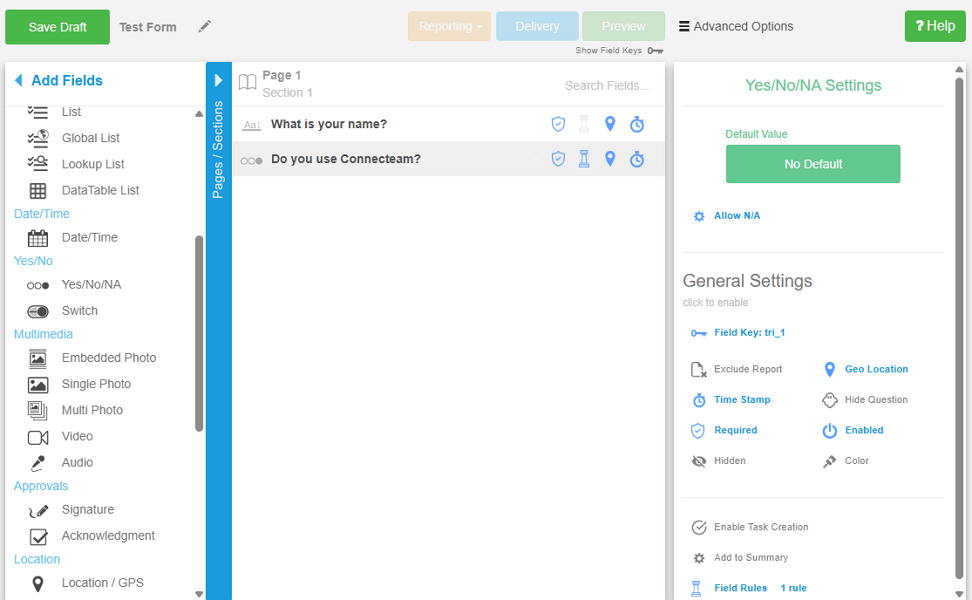
The form builder is available only on the web portal to users with admin permissions. I found it easy to access the form editor from the home page. I only needed to click the blue “new” button in the navigation panel and select “+ form” from the options.
This redirected me to an editor with three columns: form fields, work area, and settings. The three-column design makes the editor look crammed with details, but that doesn’t impact the user experience. In fact, creating forms was a breeze, thanks to FastField’s click-to-add and drag-and-drop functionalities.
FastField lets you add unique fields to tailor forms to your specific needs and preferences. In addition to the standard form fields, you get options to add barcode, multimedia, location, and advanced calculations. You can create multi-page forms and add as many fields as your survey or poll may require.
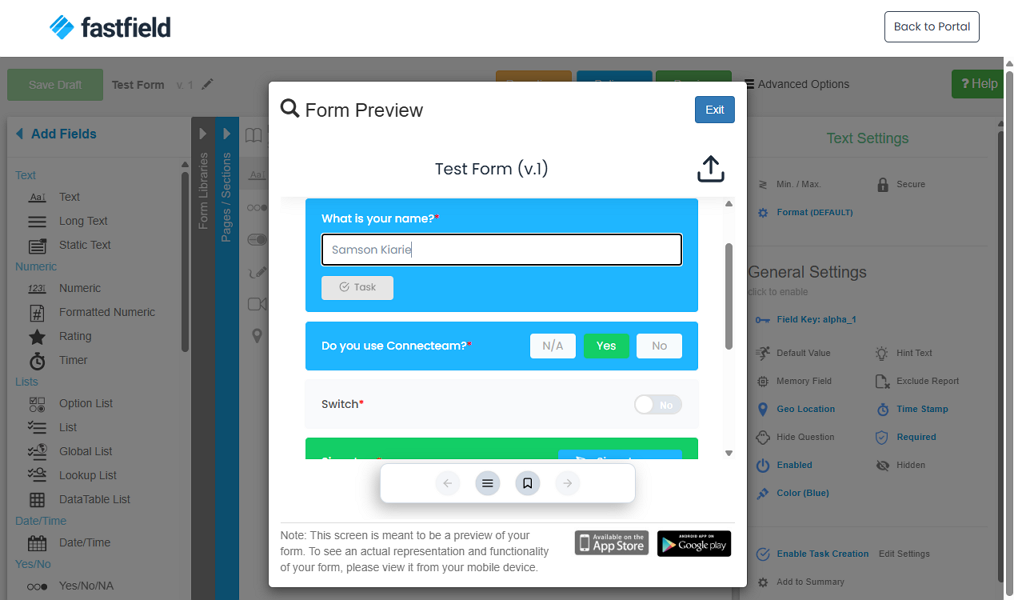
I also appreciate the option to make some sections mandatory, especially questions that are essential to the analysis. Mandatory questions reduce inconsistent responses, and are helpful when collecting information that you may need for follow-up or personalization. You can also apply skip logic, which I’ll discuss in detail in sections below.
Form sharing
I really liked the FastField form-sharing options. When you publish a form, it’s instantly available to internal users via the mobile app. You can also share a link or embed forms on your website to make them accessible to external users.
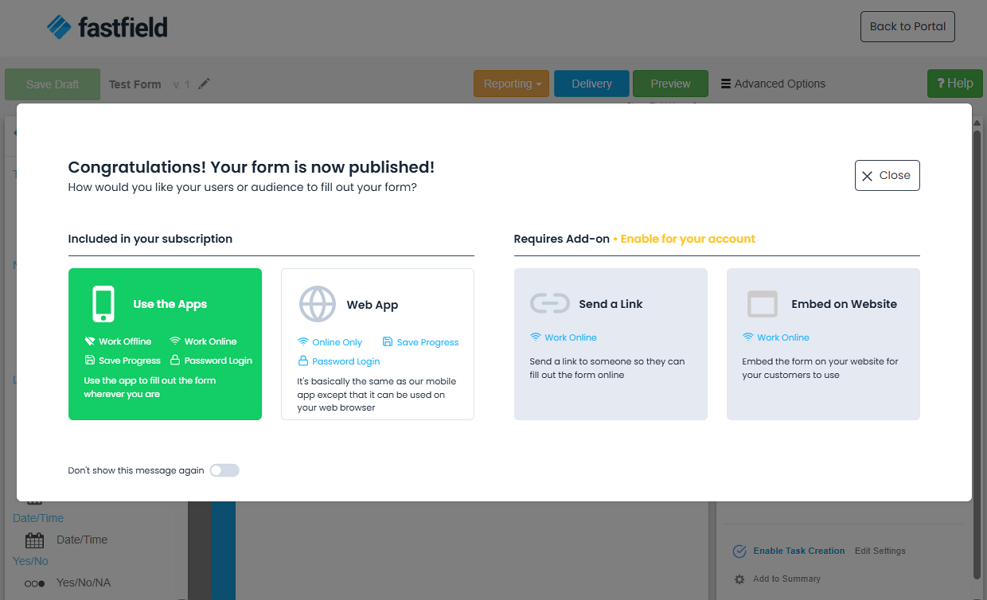
Verdict: 7.5/10
Artificial intelligence form converter
FastField offers an artificial intelligence (AI) form converter, which turns physical documents into digital forms in seconds. To use the converter, navigate to forms page, click “create new form,” and select “AI form converter.” Upload the PDF or image from your devices, or better, capture the image of the form.
Once you click “generate,” FastField converts the form and redirects you to the form editor, in case you need to make additional changes. What really impressed me was the convert’s ability to identify common fields like checkboxes, text boxes, signatures, and date pickers. As a result, it delivered digital forms that looked exactly like the originals.
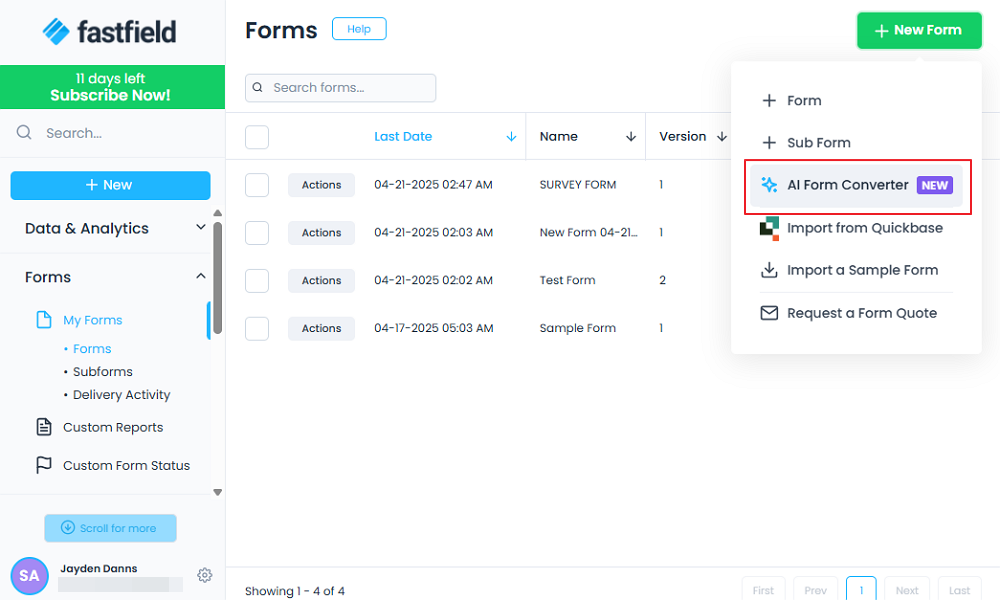
Additionally, the AI converter has robust multi-page document support. As a result, it can convert multi-page forms and deliver outputs that mirror the layouts and pages in the original document.
However, when working on more complex and specialized forms, the app might not capture every form detail. For this reason, you might have to adjust the form manually to meet your specific requirements.
Verdict: 8/10
Field rules and skip logic
My favorite FastField’s feature is skip logic, which is also known as conditional logic.With this tool, you can apply field rules to perform the following actions:
- Hide/show form fields
- Hide/show form sections
- Enable/disable fields
- Set fields as required or not required
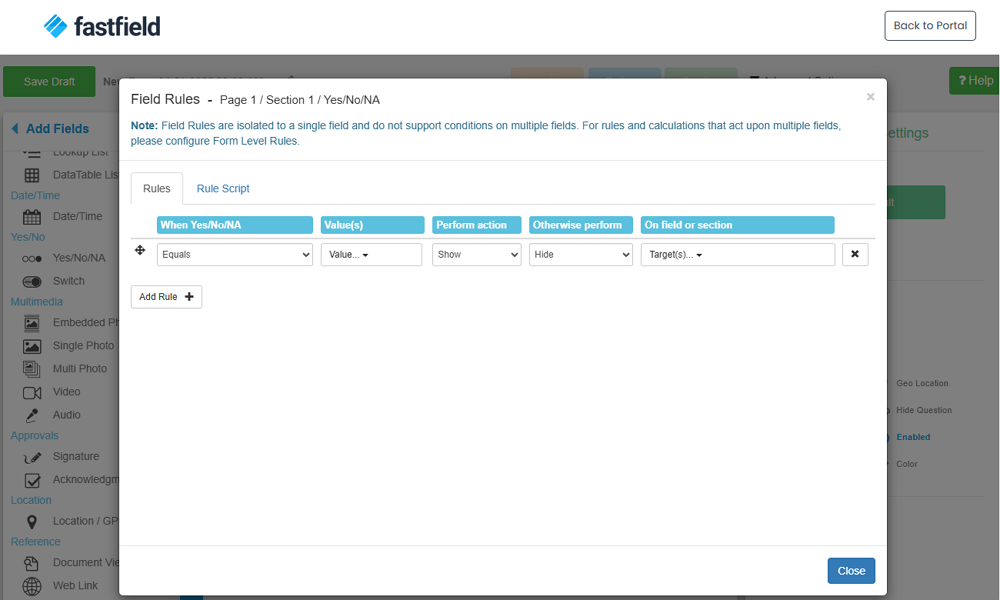
With conditional logic, you can configure a rule that says, “When a form field equals No, serve up a field requesting additional information. Such rules help create dynamic response forms that display fields based on a respondent’s input.
The feature comes in handy when the form is long or for sophisticated data collection. Ensuring respondents only see relevant questions, reduces survey fatigue and frustration, leading to improved completion rates.
What I really love is that you don’t require JavaScript coding knowledge to add field rules. With the Field Rules menu, it takes only a few clicks to apply skip logic. However, users with coding experience can still manually enter JavaScript rules via the Rule Script option.
Advanced rules
Keep in mind that field rules apply to specific form fields. If you need to apply complex logic or conditions involving multiple fields or an entire form, use FastField’s advanced rules.
Advanced rules apply skip logic using if/then statements. For example, you can have a rule that says, if a user selects “No,” then a new field will appear asking for additional information. The if/then rules don’t require coding knowledge, but setting them up can be an intricate process.
Verdict: 8.5/10
Time and GPS location tracking
FastField GPS timestamps enhance accountability, efficiency, and data accuracy. During my testing, I created a sample form that required time and GPS location stamps for every response. When I filled out the form on mobile, FastField captured the location coordinates and time when I added each response.
| Avif image: Check GPS location
In the real-world, this information could be incredibly helpful in investigating user responses. For example, with the GPS timestamp, you can tell whether the site inspectors were at the designated worksite when they filled out the inspection form. This is useful when conducting inspections, asset tracking, and environmental surveys across multiple sites.
Moreover, recording the time when a user filled out a form helps verify the inspection or survey was carried out at the scheduled time. It also ensures that data is accurately tied to specific time, which is mainly useful for quality assurance and regulatory compliance.
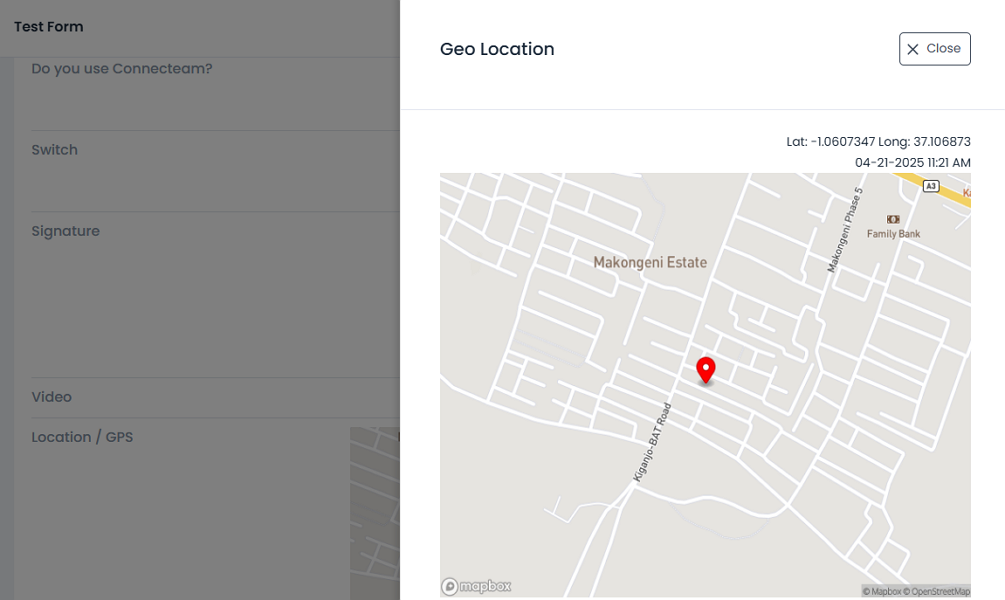
Verdict: 8/10
QR and barcode scanning
You can leverage QR codes to capture and add information directly within a form. Once you add the barcode field in a form, users can quickly scan the QR code with their smartphone camera to capture relevant information.
Even better, you can blend barcodes with the lookup mapping tool to eliminate manual data entry. The lookup mapping tool allows you to create a lookup list of all barcodes within the app. This way, when a user scans a barcode, FastField auto-populates the information tied to it to relevant form fields.
Take for example, a field service company dealing with generator repair and maintenance. The company can create QR codes that auto-populate the generator’s serial number, type, inventory ID, and description when scanned.
This way, field service agents or business owners will only need to scan the code to fill out these details on the issue form. This eliminates the need for manual entry, allowing users to report issues quickly and more accurately.
Verdict: 7.5/10
FastField Integrations
FastField integrates natively with only 13 third-party apps, such as Slack, Google Drive, Salesforce, SharePoint, and Quickbase. Its integration suite looks limited, especially compared to competitors like Jotform, which integrates with hundreds of apps.
Thankfully, FastField supports Zapier and Application Interface Programming (API) integrations. Zapier lets you connect virtually every app in your technology stack with FastField to streamline workflows and automate day-to-day tasks.
The API integration also makes it easy to connect FastField with other apps to automate workflows. However, unlike Zapier integrations, it’s complex and requires development skills to implement.
Verdict: 6/10
Reporting and Analytics
The FastField data and analytics module provides the tools you need to analyze data for informed decision making. This isn’t the most robust analytic module I’ve seen. While it falls short in delivering actionable insights, it presents data in multiple formats, making it easier to interpret.
The data and analytics module has three tabs: dashboards, submissions, and Trend Alerts. By default, the dashboard displays the submission count widget, which shows the number of submissions by day. You can add more widgets to display the data you need in different formats, such as charts, grids, and values.
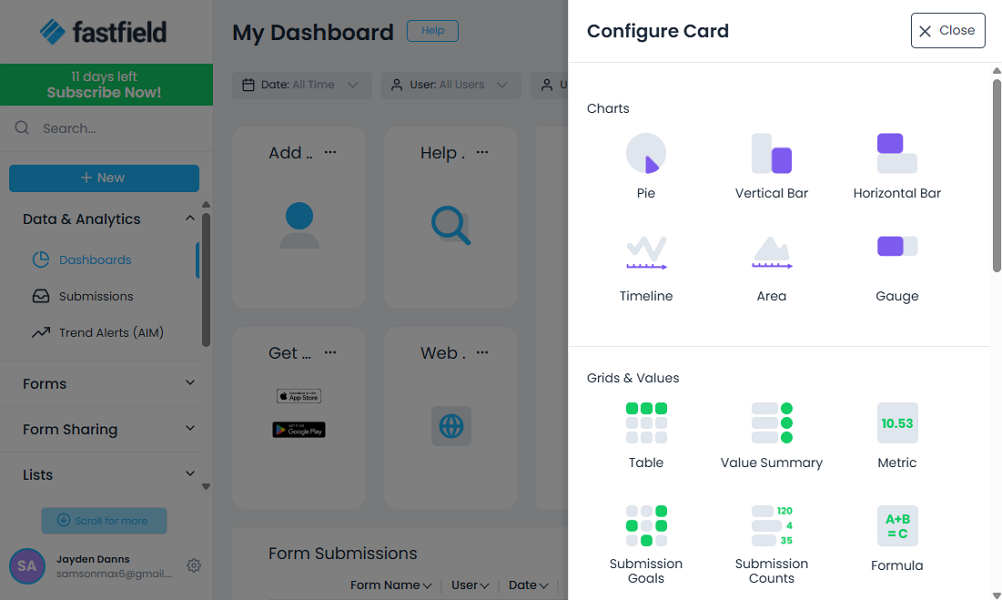
My favorite analytics feature is Trends Alerts, which notifies you of data trends based on predefined parameters. The feature leverages an Active Insights Monitoring (AIM) engine that tracks the preselected key performance indices (KPIs) in the background in real-time.
With the engine, you can specify the conditions under which FastField should trigger an alert. For example, you can set the app to trigger alerts when there’s a spike in safety issues, incident reports, or inspection anomalies. The alert can be sent via push notifications, email, or custom web hooks.
Custom reports
FastField also enables you to create custom reports, but this option is tucked under the “Forms” module. The easy-to-use report builder allows you to create tailored reports with an array of customization options. You can use single or multiple column layouts, adjust text and fill color, add responsive sizing, and more.
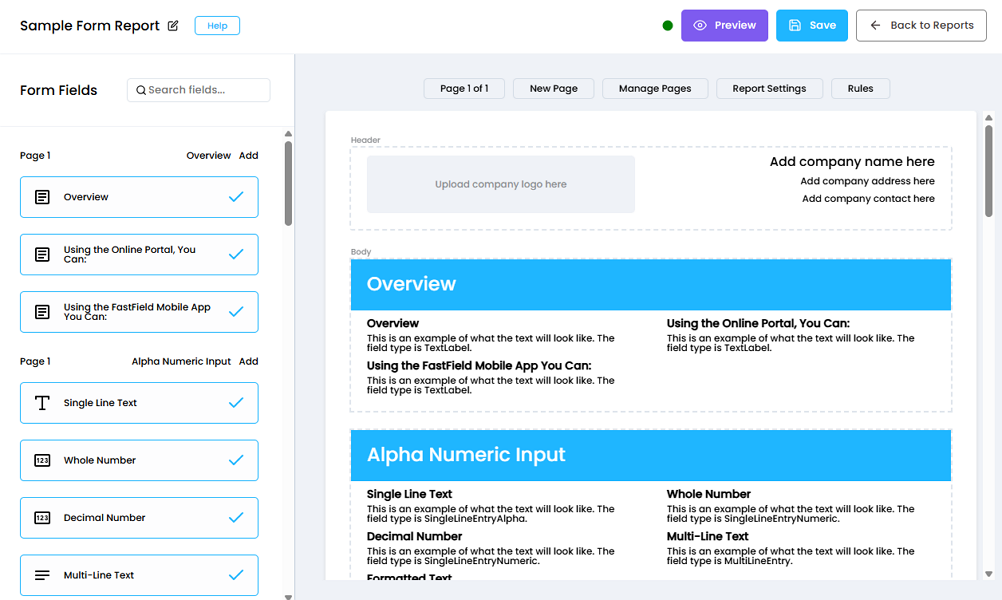
The only downside with custom reports is that they apply to a single form. In other words, you cannot apply the report template to multiple forms. As a result, you have to create a distinct custom report for individual forms, which can be laborious when dealing with numerous forms.
Verdict: 6.5/10
FastField Security Features
Given that FastField handles sensitive business data, security and privacy have to be the vendor’s utmost concern. I scoured the website and found that account security begins with robust user authentication. FastField enforces strong password practices and allows users to implement two-factor authentication (2FA) for an extra layer of account protection.
Moreover, you can assign different user roles to ensure that each person has access to data relevant to their role. What I liked is that FastField supports numerous roles like admin, collector, viewer, dispatcher, builder, analyst, list editor, and team editor. The roles make it easy to manage access permissions with an unmatched level of granularity.
In addition, FastField lets you monitor user activities from a centralized dashboard to improve data security and management. You only need to navigate to “my team” and select “activity” to see who did what and when within the portal. You’ll see when activities like logins, logouts, data exports, role changes, and dashboard creation happened.
In terms of data security, FastField claims to “protect Information you provide from loss, misuse, and unauthorized access or disclosure.” The provider uses renowned cloud storage providers to store and process user data, which sounds good. Additionally, it uses Secure Socket Layers (SSL) to encrypt data in transit, which is a secure encryption cipher.
I also found that FastField is General Data Protection Rule (GDPR) compliant, which suits businesses in the European Union (EU). Even better, FastField is compliant with the Health Insurance Portability and Accountability Act (HIPAA) security rule. This makes it suitable for healthcare businesses in the United States.
Verdict: 7.5/10
FastField Customer Support
I really liked having the “help” button on the web app’s main menu because I could find support without necessarily slogging through multiple pages. When you click this button, you find options to submit a ticket, chat with an agent, or contact an account rep (via phone).
The chat feature is also available at the bottom right of the web interface, where today’s users expect it. The only quibble is that live chat support is available during business days/hours US time. When the human agents are online, they respond in under an hour, which isn’t fast by live chat support standards.
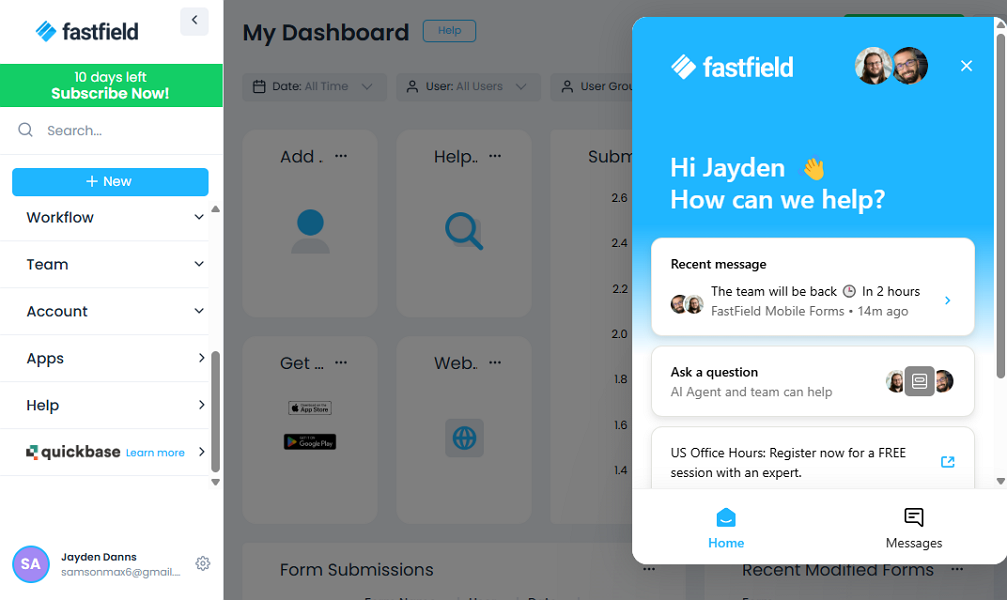
FastField has an AI agent, which is supposed to provide quick answers to the most common questions. Unfortunately, the AI agent didn’t seem to work outside of business hours during my testing.
Additionally, FastField delivered on its promise to resolve tickets within four hours. In most cases, the vendor resolved my tickets in under ten minutes, which was impressive.
FastField groups help articles by feature names, such as forms, lists, dispatches, submissions, active insight monitoring, and reporting. The clear categorization makes it easy to find relevant articles, without searching through the entire help center.
Additionally, the FastField help center comes with a search function, which makes it easy to find articles by keywords. I reviewed a few of the articles, and what stood out to me was their comprehensiveness. Each article includes step-by-step instructions with images that make it easy to implement a solution on your own.
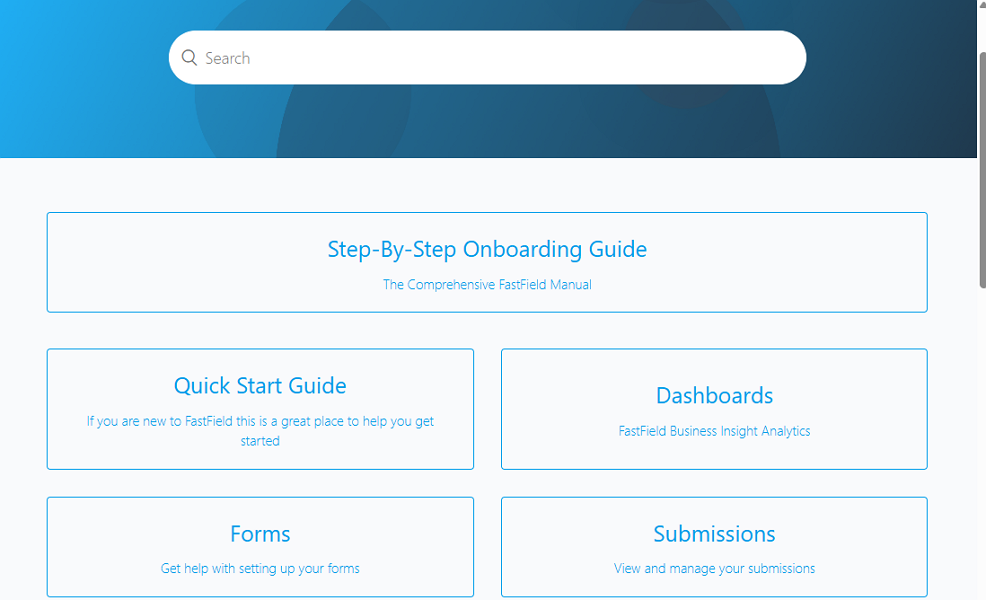
Verdict: 7.5/10
What are FastField’s Review Ratings from Review Sites?
(As of April 2025)
Capterra: 4.8/5
G2 Crowd: 4.6/5
Software Advice: 4.8/5
TrustRadius: No reviews yet
GetApp: 4.8/5
Google Play Store: 4.5/5
Apple App Store: 4.6/5
FastField App Review
FastField is an apt form builder for businesses that want to ditch the cumbersome paper form processes. If you already have a bunch of physical forms, you don’t need to add them manually. Simply upload images of these forms, and use FastField’s AI converter to turn them into digital forms in seconds.
Alternatively, if you need to create new forms, fret not. FastField has an intuitive no-code form builder that lets you add virtually any field to create comprehensive forms. You can also use the rules engine to apply skip logic and have forms display fields based on the user’s input.
What gives FastField a leg-up on its competitors is the offline mode, which enables users to fill out forms without an internet connection. The app also records the GPS time of each response. This helps managers know if the user filled out the form at the right place and time.
Connecteam: The Better FastField Alternative
There’s no denying that FastField is quite robust and has the features most users need to streamline the data collection process. Despite being so powerful, it has a few deal-breakers that may compel some users to seek reliable alternatives.
For example, FastField may not be suitable for users seeking a free digital forms app. One of the best FastField alternatives is Connecteam, thanks to its ease of use and free plan. Check out our Connecteam vs FastField comparison to discover how the products compare.
Some of the reasons businesses with frontline workforces pick Connecteam, include:
AI form converter
Connecteam Digital Forms app has an AI-powered tool that automatically converts file uploads into dynamic, interactive digital forms. The feature cuts down on manual effort to enhance efficiency and streamline the transition from paper to digital forms. What gives Connecteam an edge is that it supports Excel files, besides PDFs and image (PNG) files.
I threw the same files I had converted with FastField at Connecteam AI form converter, and I was overly impressed. Regardless of whether the form was simple, complex, single-page, or multi-page, the AI converter replicated every field on the original form.
It extracted questions and key details from the uploaded form. Even better, it mapped out the form layout to deliver a digital form that resembled the original form. I must say that in most cases the forms required no manual editing.
Intuitive form builder
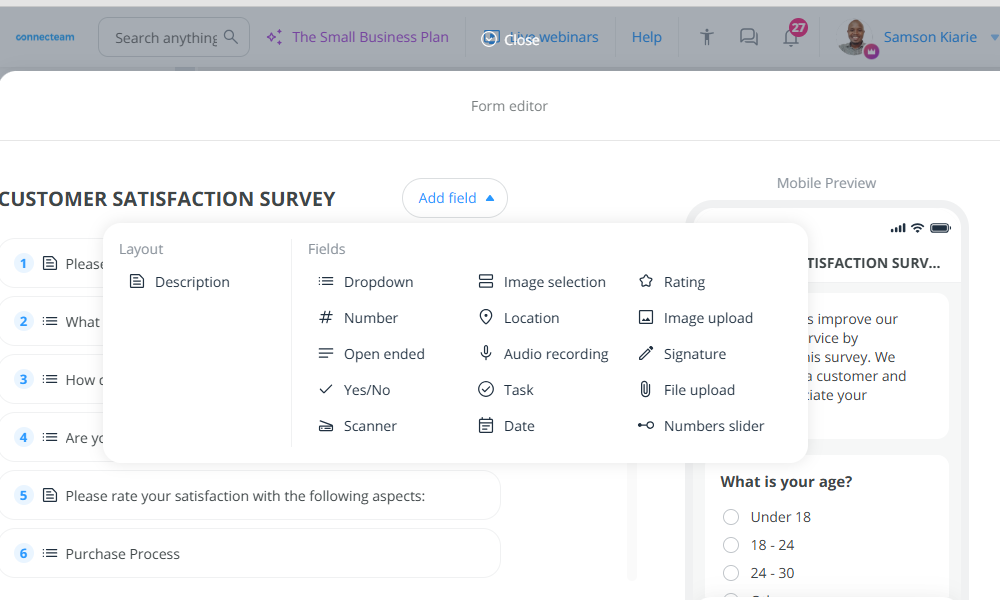
Connecteam has one of the most intuitive, no-code form builders on the market. You can build forms from scratch or use a template to speed up the process. What I really love is that Connecteam provides hundreds of templates for different use cases in industries like:
- Cleaning
- Construction
- Field service
- Food and beverages
- Healthcare and Home care
- Hospitality
- Logistics and transportation
- Manufacturing
- Retail
- Security
Each template is meticulously curated to cover all bases, and in most cases, it requires only minor edits to be publish-ready. In case you don’t find a template for your use case (which will rarely happen), creating a form from scratch is a breeze.
Connecteam form builder allows you to add and customize form fields with only a few clicks. Beyond the standard form fields, you can add number sliders, audio recordings, and ratings to each form. Additionally, you can make some fields mandatory and require location stamp capture on others.
My favorite tool is the mobile preview to the right, which gives you a glimpse of how the form looks on mobile devices. This helps you tweak the form fields to achieve mobile-friendly layouts without guessing. I also love the drag-and-drop tool, which makes it easy to organize questions in the desired sequence.
Free plan and affordable pricing
If you’re on a tight budget, and want a free form builder, I recommend using the Connecteam Digital Forms app. This app is 100% free for businesses with up to 10 users, a generous perk you don’t get with FastField.
If you have more than 10 users, you get a 14-day free trial to put Connecteam to the ultimate test. The cherry on the cake is that Connecteam is cheaper than FastField. The basic plan costs $29 per month for 30 employees, which works out to less than $1 per employee.
Get started with Connecteam for free today to get a first-hand feel for the digital form features. No credit card is required; simply create your account to use the form features.
