Tailored for complex builds, but its steep pricing and missing basics make it tough for small contractors to justify.
Verdict: 7/10
Buildxact is a construction management software that streamlines project workflow, from lead management and estimates to job management and scheduling. I found it particularly fitting for contractors and builders who want to manage vital aspects of their business in one streamlined solution. However, it’s steep pricing is a dealbreaker for small construction companies.
One of Buildxact’s standout qualities is its features, which I found to be tailored to meet the specific needs of contractors and builders. It enables you to capture leads, move them through the funnel, and create their estimates when they convert. From this point on, everything is simplified to eliminate manual effort and save time.
What really impressed me was the ability to convert estimate items into tasks and add them to the estimate schedule with a few clicks. Moreover, I could turn an estimate into a job and convert an estimate schedule into a comprehensive job calendar with a single click.
Rather than the usual shift scheduling module, Buildxact blends scheduling and job management tools to birth a Gantt schedule view. This results in a hybrid task management board that lets you make the most out of advanced features like task dependencies and progress tracking. It’s a nice suite that makes Buildxact ideal for managing complex builds.
That said, Buildxact does come with a few limitations. The most notable one is the lack of tools I have come to expect from construction management software, like a built-in time tracker. I also think the integration and reporting suites could be improved.
Buildxact Key Features
- Lead management: Capture leads and add them to your pipeline on any device, anytime anywhere. Nurture leads using communication tools and track your conversion rates from a single dashboard.
- Takeoffs and estimates: Upload and scale construction plans, and use the digital takeoff to create estimates using actual measurements. Share estimates with clients and let them approve them online.
- Job scheduling and management: Convert estimate items into tasks and add them to the estimate calendar. Convert the estimate into a job with a click, and leverage the job schedule to assign tasks, set dependencies, and track progress. Crew members can update task progress with a simple click-hold-and-drag tool.
Pros
- Leverage Gantt view to manage complex build
- Easy-to-use digital takeoff tool
- Create estimates based on actual construction plan measurements
- Customizable quote builder
Cons
- Some features can be difficult to use
- No built-in time tracker
- Pricing is steep
Buildxact Pricing
Compared to similar products, Buildxact is expensive and has no free plan. I found the pricing model to be complicated, mainly because there are distinct pricing plans for users in the U.S., the U.K., Australia, New Zealand, and Canada. I did note that the U.K. pricing has two plans, while the rest have three.
I used the U.S. pricing model for reference in this review, which offers three pricing plans:
- Entry: This is the most affordable plan designed for residential builders that are getting started with takeoffs and estimates.
- Pro: Ideal for growing construction companies that want to streamline operations with job management features.
- Teams: Offers the same suite as the Pro plan, but allows user access control, which makes it ideal for companies that work with external collaborators.
Buildxact long-term contracts
Buildxact offers a month-to-month and annual subscription, with discounts for long-term subscriptions. However, all plans, including monthly subscriptions, have a 12-month initial subscription contract.
You don’t physically sign a contract. But by selecting the plan, you agree to Buildxact’s subscription terms, which state that “the initial subscription contract term is for 12 months.” Once you activate the contract by making the initial payment, you won’t be able to downgrade or cancel your plan for one year.
Additionally, each plan has a user cap, which isn’t reasonable for many small businesses. On top of that, adding extra users comes with a hefty price tag, as you can see in the table below.
Here’s Buildxact’s pricing in a nutshell.
| Pricing/plan | Entry | Pro | Teams |
| Monthly | $169 per month, plus $67 per for each additional user. | $279 per month, plus $77 per month for each additional user. | $439 per month, plus $87 per month for each additional user. |
| Annual | $133 per month, plus $53 per month for each additional user. | $222 per month, plus $62 per month for each additional user. | $356 per month, plus $71 per month for each additional user. |
| Features | One userEstimatingDigital takeoffsQuote builderGantt charts | Everything in Entry plus:Two usersJob management Purchase orderInvoicingClient portalIntegrationsMobile appsDealer connection | Everything in Pro, plus:Four users User access control |
| As of April 2025 | |||
Buildxact Free Trial
Buildxact’s 14-day free trial on all plans is a valuable perk, especially considering the steep price. I utilized the trial and got 14 days of unfettered access to test all the premium features, which was great.
Here’s how Buildxact’s pricing stacks up against similar software:
| Plan | Buildxact (Pro) | JobNimbus (Established) | Jobber | Connecteam (Advanced) |
| View pricing | Request pricing | View pricing | View pricing | |
| 10 users | $222 + (8*$62) = $718 | $499 + $99 (Premium Engage) + $75 (Admin) = $673 | $129/mo (Connect) | Free for life—all features and dashboards |
| 20 users | $222 + (18*$62) = $1338 | $499 + $99 (Enterprise Engage plan) + $249 (Admin) = $823 | $249/mo (Grow) | $49 |
| 30 users | $222 + (28*$62) = $1958 | $499 + $99 (Enterprise Engage plan) + $249 (Admin) = $823 | $249 + $435 (15*$29) = $684/mo | $49 |
| 50 users | $222 + (48*$62) = $3198 | $499 + $99 (Enterprise Engage plan) + $249 (Admin) = $823 | $249 + $$1,015(35*$29) = $1264/mo | $79 |
| Read our full Jobber review | Learn more about Connecteam |
Verdict: 4.5/10
Buildxact Usability and Interface
Construction software management should deliver a user-friendly experience for all crew members, including the non-techies. I put Buildxact to the ultimate test to determine if it meets this critical requirement. Keep reading to learn more:
Setting Up Buildxact
Creating a Buildxact account is straightforward — click “14-day free trial” on the home page and fill out the signup form. Next, answer a few simple questions regarding your business to help Buildxact personalize your workspace. You can also add your company logo, cover image, and URL to give your brand a professional touch.
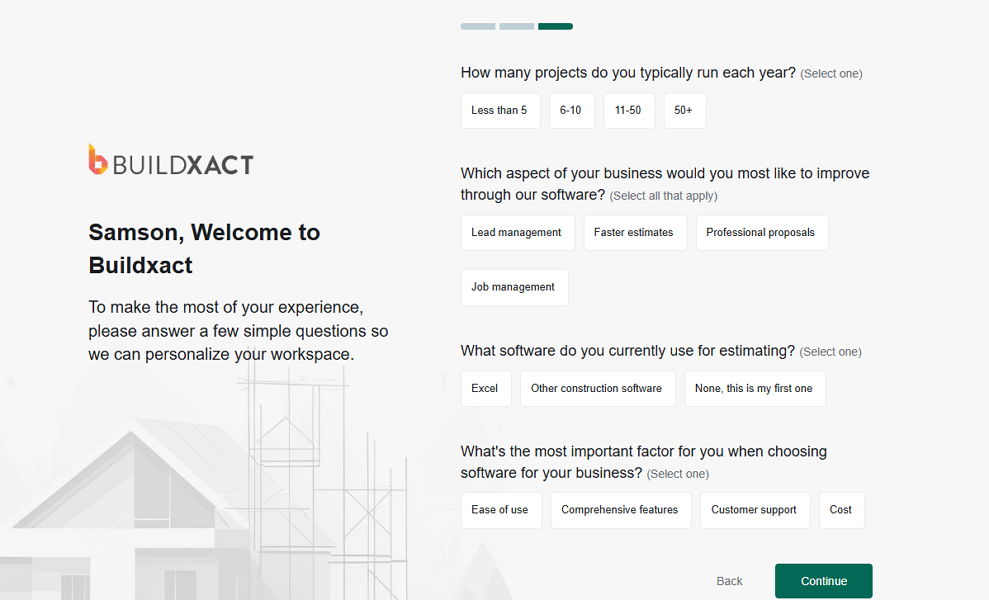
Once you’re set-up, Buildxact takes you straight to your dashboard. Unlike providers that serve up an overview video or walkthrough to acquaint you with the features, Buildxact takes a simpler approach. It offers a quick-start guide that highlights where to find essential features.
The guide simplifies onboarding to a certain extent, but it doesn’t provide the step-by-step instructions many beginners would want. Still, I found it easy to navigate the platform, and I bet even the digitally inexperienced users won’t struggle to set up the app. Plus, if you hit a snag during the setup process, the help button is within reach.
Add users
Buildxact user management is tucked in the “My Business” tab, and is easy to locate. Adding a user is as easy as clicking the green + icon and filling out the subsequent form. The employee gets an invite and will only need to click “activate” to create login credentials.
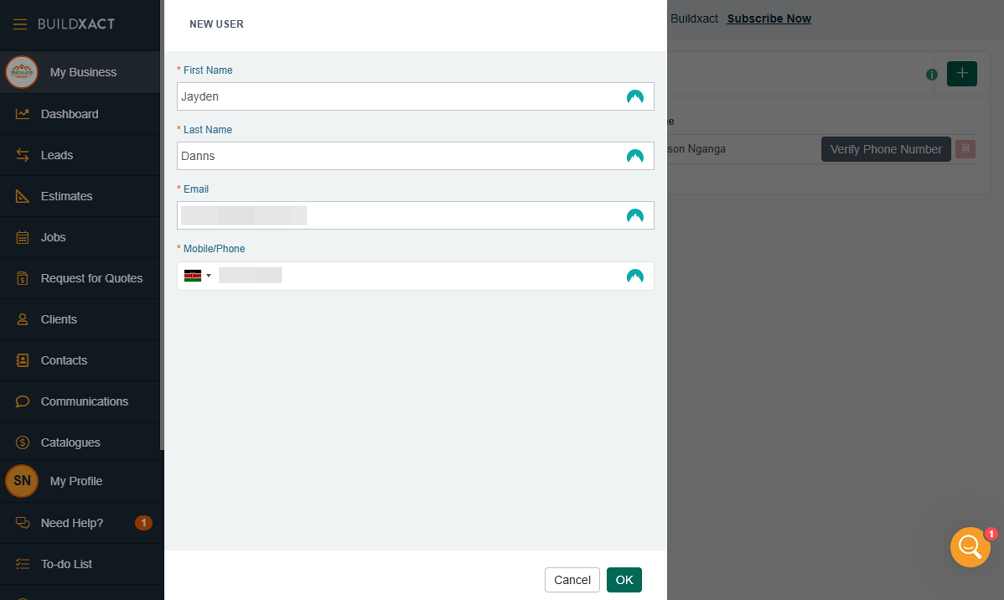
However, adding employees can be time-consuming for companies with a large workforce because Buildxact doesn’t offer an option to import employees in bulk. Moreover, managers can’t create user groups to simplify user access management. You have to assign employees access roles individually, which can be tedious for companies with large workforces.
Verdict: 7/10
Buildxact Web App
When you log in, you land on the dashboard, which features multiple widgets, such as insights, reminders, recent activities, and schedules. This smart design choice ensures managers can quickly visualize the company’s performance. They also get quick access to vital tools to jump directly into what matters without wasting time navigating the platform.
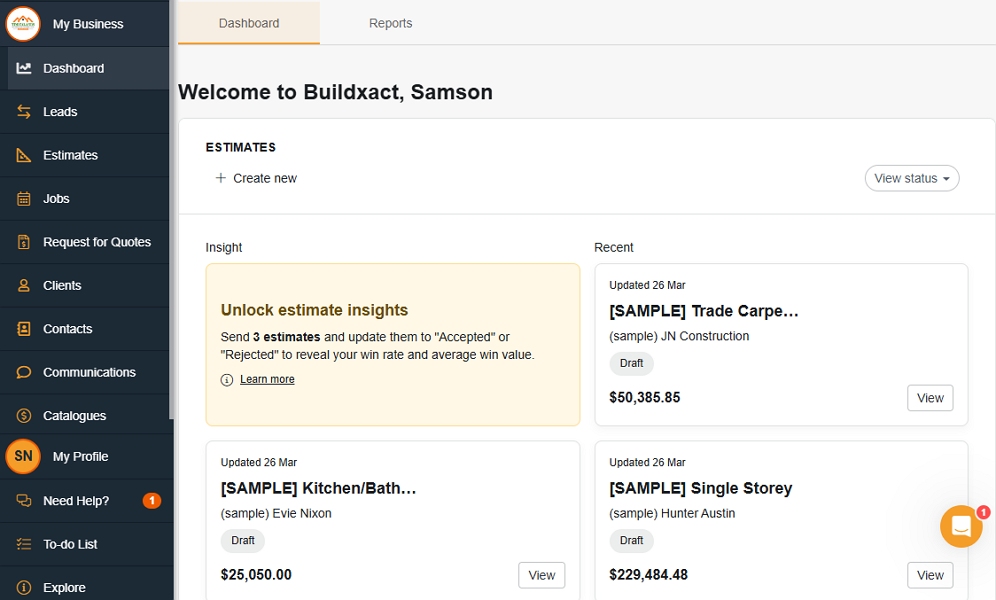
Regarding the design, Buildxact’s web app has an intuitive, well-organized interface with the sleek, polished feel of a modern app. The black and orange color scheme gives it a premium feel, while the thoughtfully designed layout ensures seamless navigation.
The navigation panel to the left is exactly where today’s apps place it, so users coming from other software will feel at home straight away. Menu items are clearly labeled, and the sticky menu is visible regardless of the page you’re on, making it easy to find the way around.
When you click a menu item, a column with a submenu opens to the right, allowing you to jump straight to what matters. You can minimize the menu and submenu columns to increase the work area. I found the work area neat regardless of the feature I opened, which enabled me to use the app without feeling overwhelmed.
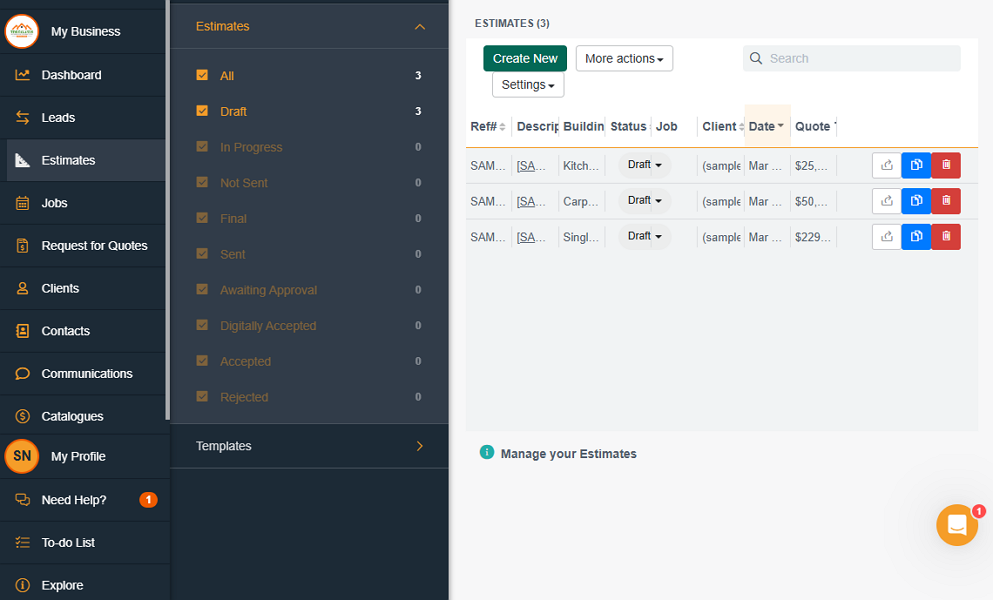
Buildxact is available in English only, which is understandable because it serves customers in English-speaking nations. However, it could be helpful if it was available in other languages to simplify usability for non-English speakers. Moreover, there are no design tweaks for employees with disabilities. Thankfully, Buildxact works with modern browsers and should play nicely with most screen readers.
Verdict: 7.5/10
Buildxact Onsite App
The Buildxact Onsite mobile app works seamlessly on iOS and Android devices: I used the Android version for this review. The app features a construction-themed background photo, which gives builders, contractors, and crew a familiar feel for the industry.
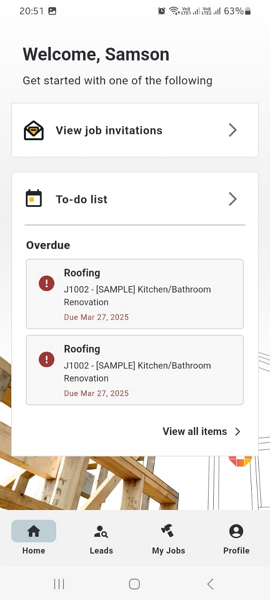
The app boasts a modern, clean, and well-organized user interface (UI), with eye-pleasing aesthetics to simplify usability. The menu is intuitively fixed at the bottom of the screen, where most users expect it to be. Additionally, menu items are clearly labeled, which enables users to find their way around with ease.
That said, Buildxact Onsite is a trimmed-down version of the web app, which is a good and bad thing. On the bright side, with only a few features, everything is tucked in plain sight, so even the non-tech-savvy crew members will have fun using the app.
On the flip side, the no-frills architecture means some vital features are missing, especially for admins and managers. The app lets users view jobs and track leads, which is great for crew members. Unfortunately, managers can’t add jobs, clients, contacts, estimates, and quotes while on the move.
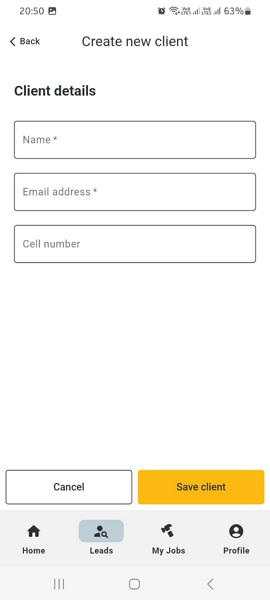
The lack of an offline mode is Buildxact Onsite’s most notable drawback, considering it’s designed for the field crew. When my internet connection was off, I couldn’t view my to-do list and jobs, let alone add leads, which was disappointing.
| Menu Item | Admin | Employee | ||
| Website | Mobile App | Website | Mobile App | |
| Feature | ||||
| Timesheet | ❌ | ❌ | ❌ | ❌ |
| Time Tracker | ❌ | ❌ | ❌ | ❌ |
| Calendar | ✅ | ❌ | ✅ | ❌ |
| Schedule | ✅ | ✅ | ✅ | ✅ |
| Expenses | ❌ | ❌ | ❌ | ❌ |
| Time off | ❌ | ❌ | ❌ | ❌ |
| Analysis | ||||
| Dashboard | ✅ | ❌ | ✅ | ❌ |
| Reports | ✅ | ❌ | ❌ | ❌ |
| Activity | ❌ | ❌ | ❌ | ❌ |
| Management | ||||
| Kiosks | ❌ | ❌ | ❌ | ❌ |
| Approvals | ✅ | ✅ | ❌ | ❌ |
| Projects | ✅ | ✅ | ✅ | ✅ |
| Team | ✅ | ✅ | ❌ | ❌ |
| Clients | ✅ | ✅ | ✅ | ✅ |
| Locations | ✅ | ✅ | ✅ | ✅ |
| Tags | ❌ | ❌ | ❌ | ❌ |
| Invoices | ❌ | ❌ | ❌ | ❌ |
| Settings | ✅ | ✅ | ✅ | ✅ |
Verdict: 6.5/10
Buildxact Core Functionalities
Buildxact claims to help construction businesses run projects “from take-off to invoicing.” I tested the software rigorously to put these claims to the test, focusing on the strengths and weaknesses of its main features. Read on for the inside scoop:
Lead management
While many construction management software focus on the project management side of things, Buildxact lets you start the process from the lead stage. It’s a thoughtful addition, as effective lead management is the first step to keeping your projects pipeline consistently full.
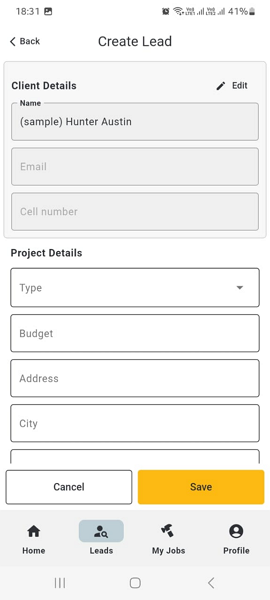
It may not be as powerful as standalone lead management tools, but it’s tailored for builders and contractors — a nice perk. I found it easy to capture leads and add them to the funnel on the web and mobile apps. The latter is a nice option, especially for field sales and marketing teams who need to capture leads anywhere.
To add a lead, you only need to open the lead page and click “capture.” On the next page, you can add everything you know about the potential customer, including the name or contact person (if the lead is a business). You can also add more information like lead source, building type, budget, start date, and address.
By default, all new leads are listed under the “new” stage. However, as the nurturing process progresses, you can manually change the stage to reflect the current status: qualifying, quoting, won, or lost. You can open the lead dashboard and filter by stages to see how many leads you have in every stage.
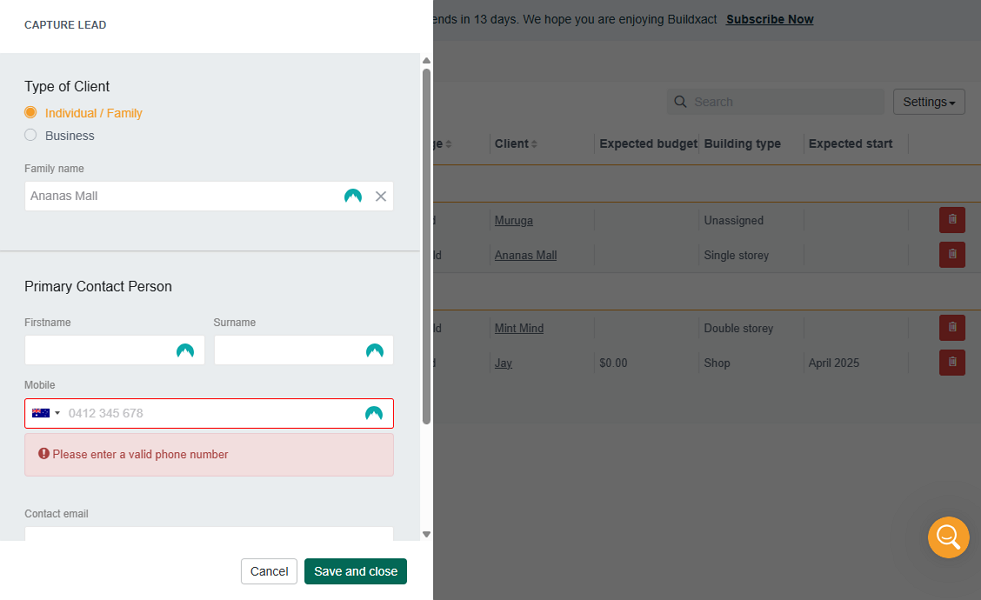
Buildxact communication
Effective communication is the foundation of successful lead management, and I’m glad Buildxact centralizes all messages within the lead portal. Having a single repository for all communications simplifies lead nurturing. A new sales rep can take over the lead from where another left off and access all the information to close the deal.
The messaging tool is a great addition that enables you to stay in touch with the lead every step of the way. It works seamlessly on all devices, including mobile, and offers vital tools like file attachment and read receipt.
It’s not all roses, though. I think Buildxact should consider adding an option to assign different lead nurturing tasks to specific sales representatives. Doing so could significantly enhance accountability, which can, in turn, boost conversion rates.
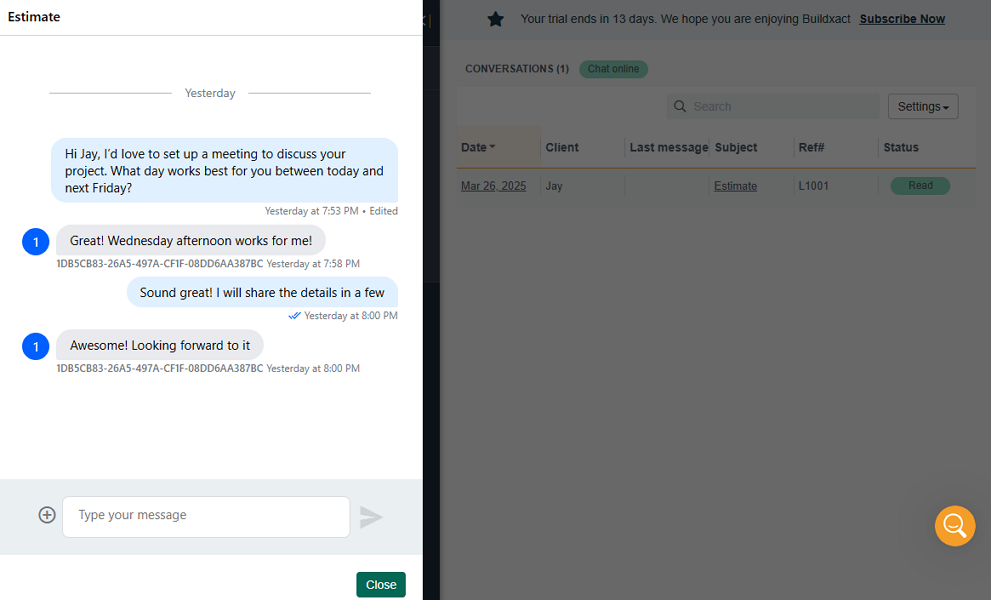
Verdict: 7.5/10
Material takeoffs and estimates
Once you win a customer, the next step is to figure out the exact materials you need for the project. This is an important step in generating accurate estimates for projects before submitting your bid. Buildxact has an easy-to-use takeoff tool that enables you to come up with exact quantities of material based on the construction plan’s measurements.
My gripe here is that there’s no dedicated takeoff module, and instead, the takeoff feature is built inside the estimate module. For this reason, you must first create a blank estimate — without adding the costing details — to access the takeoff tool. Buildxact provides 11 estimates templates covering different projects to expedite the process.
To scale a plan, open the estimate you just created, select “plan and takeoffs,” and upload the construction plan. I found it a breeze to scale the plans, thanks to Buildxact’s easy-to-use scaling tool that covers many metrics and imperial scales.
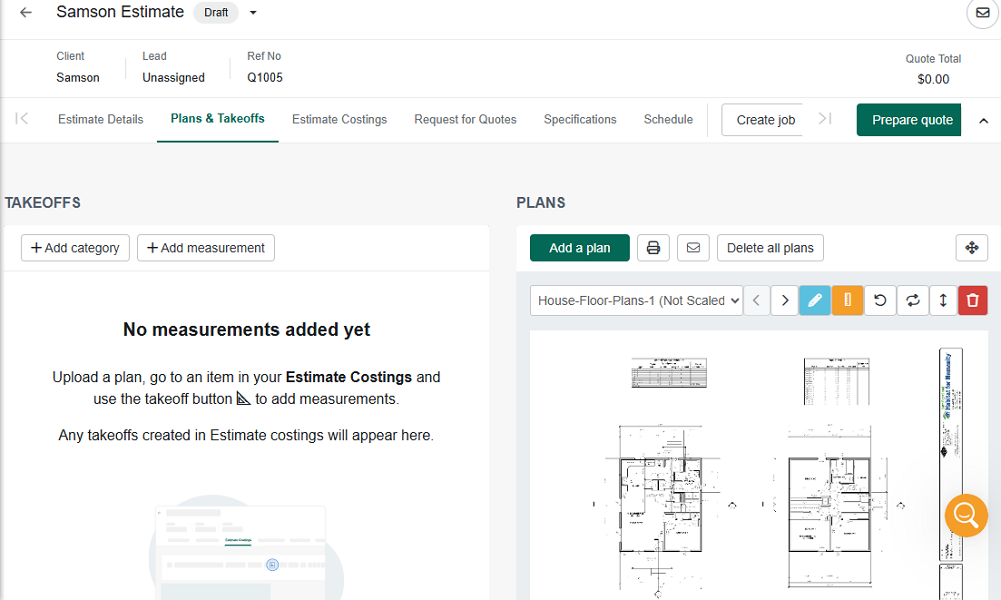
With scaled maps, it’s easier to create takeoffs and estimate costing with accurate measurements. To create the estimate, head over to the estimate costing tab and add all relevant costs. Buildxact organizes all estimate categories and items well to make it easier to fill out the costs.
Verdict: 8/10
Job Scheduling and management
Buildxact’s job scheduling and management features are entwined, so they work in unison rather than as distinct modules. The result is a detailed Gantt schedule view that I found well-suited for managing complex construction projects. However, the Gantt view might be difficult to use for industry beginners.
There are two types of schedules: the estimate and job schedule.
Estimate schedule
The estimate schedule is found on the “estimate costing” screen and it offers the simplest way to add categories and tasks. I only needed to open the estimate and click the “T” button to the far right of each item to push it to the estimate calendar.
Buildxact adds the items as a task to the schedule and groups them based on their respective categories. You can drag and drop tasks on the schedule to reorganize them or change their categories. I appreciate being able to color-code tasks and categories: it brings the schedule to life, making visual tracking faster and more intuitive.
| Avif Image: Creating an estimate schedule
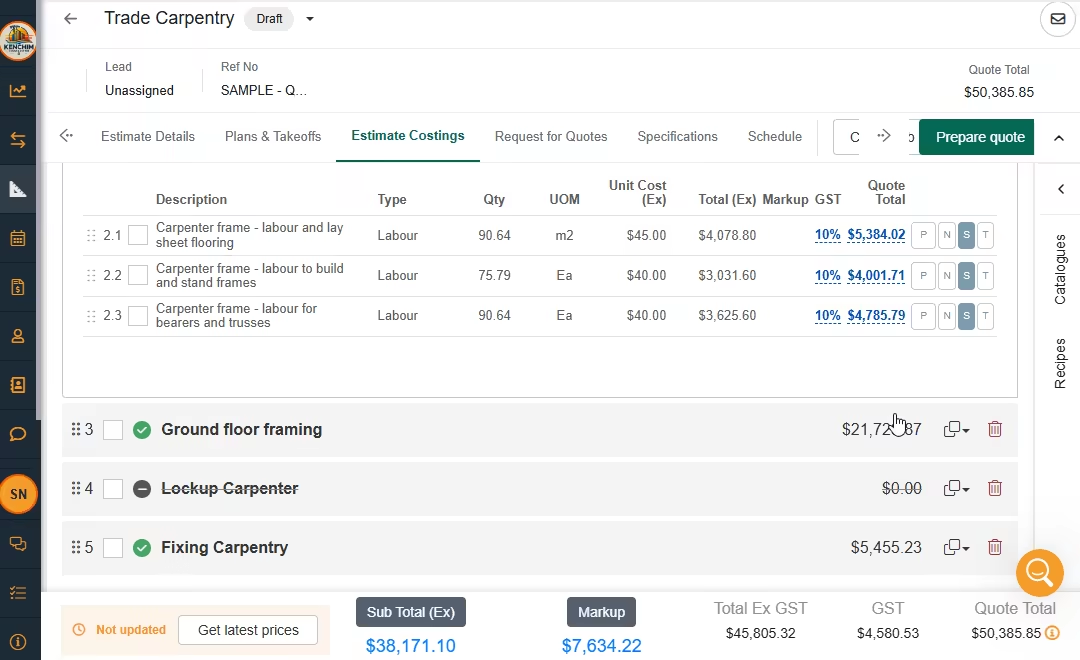
The estimate schedule enables you to draft a project timeline without having to create a job. You can think of it as a preliminary job schedule that only offers limited functionalities.
Job schedule
The good thing is that once you create a job from the estimate, the details in the schedule flow through into your job schedule and you get additional functionalities. The estimate schedule is locked in a read-only mode to prevent any further changes on that end.
Just bear in mind that the job schedule resides within the job board, and that means, that to access it, you must first open a specific job. The schedule view isn’t as simplified as that of a shift scheduling software like Connecteam. Instead, you get a hybrid view, with the list of tasks (and categories) to the left and their Gantt charts to the right.
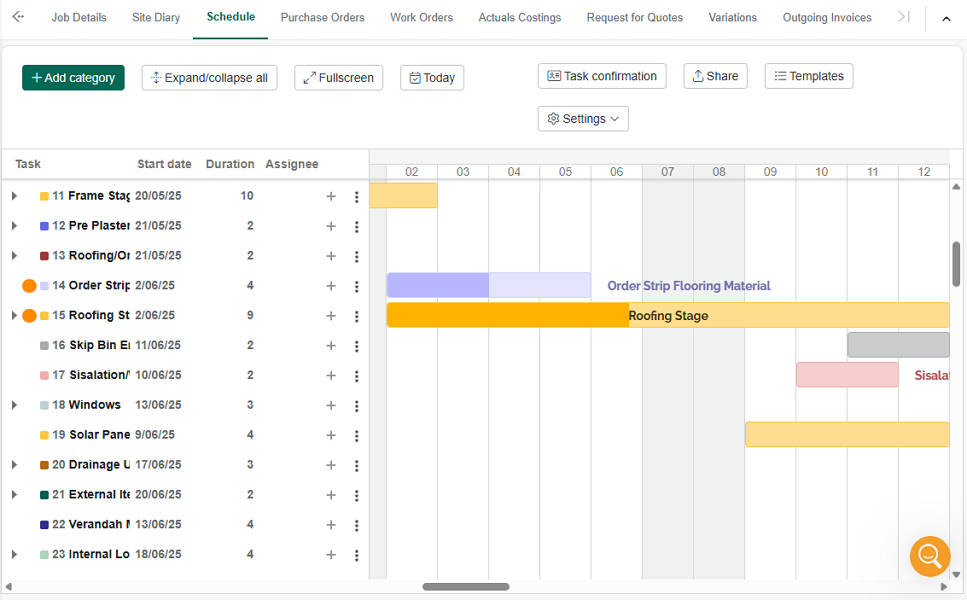
Task management
Additionally, you can’t create and assign shifts with the Buildxact job schedule. Instead, you can add and/or assign tasks, set deadlines, and send confirmation emails, prompting assignees to confirm or decline booking. Buildxact has a built-in double-booking detector, which flags any overlapping bookings for a crew member.
My favorite tool is task dependencies, which helps ensure crew members complete tasks in the right sequence. Adding dependencies on desktop devices is child’s play, thanks to the intuitive click-and-drag tool. With dependencies, if you change the deadline of a task, Buildxact tweaks the other automatically.
I also liked the visual progress tracking tool. It’s easy to update task progress: simply hover the cursor over the task and drag the upward arrow that appears to the left of the taskbar. Buildxact will shade the bar to indicate progress and update the percentage indicator at the top right.
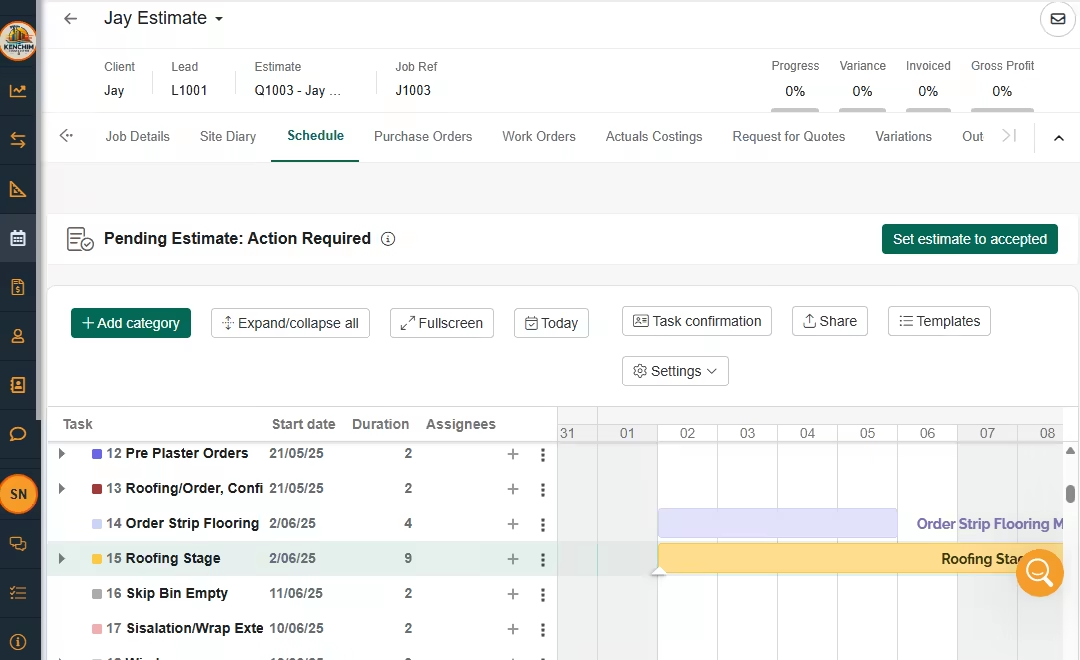
If a task is delayed, Buildxact will highlight the task icon with an exclamation mark. However, you can use reminders to prevent crew members from delaying or forgetting tasks. Buildxact sends email reminders a certain amount of time before the task is supposed to start. This keeps the crew in the loop, preventing potential delays.
Verdict: 7.5/10
Buildxact Integrations
Buildxact’s suite of native integrations is clearly a work in progress as it only includes five third-party solutions, namely:
- QuickBooks Online
- Xero
- MYOB
- Deputy
- QuickBooks Time
From the look of things, Buildxact has curated a list of software solutions that bring features it doesn’t provide. For example, QuickBooks Time is a welcome addition for businesses that want to track crew time. Even so, I think the provider should consider adding a variety of tools to cover what most companies use.
Keep in mind that apps and supplier integrations are available to Pro and Teams subscribers. Additionally, Buildxact used to support Application Programming Interface (API) integration but removed that option in 2023. The provider also doesn’t support Zapier integration, which means users can’t connect it with other solutions except those on the above list.
Beyond the apps, you can integrate Buildxact with 10 construction material suppliers to simplify the process of requesting quotes. These suppliers are in Australia (5), New Zealand (3), and the United States (2).
Verdict: 6.5/10
Reporting and Analytics
Buildxact doesn’t have a designated reporting module, which is surprising for a software that has the opportunity to collect vast amounts of project data. Instead, users have to rely on some of the widgets on the dashboard to understand key business metrics. For example, the “insight” reveals insights into your businesses’ estimates win rate and average win value.
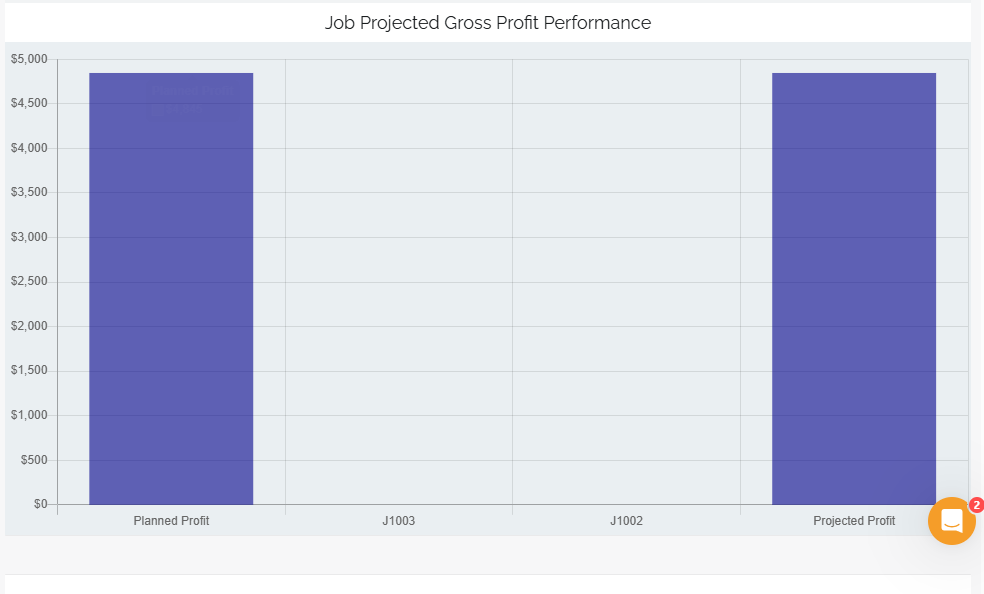
Moreover, the “reports” tab on the dashboard screen provides advanced cost tracking, overall business performance, and job performance reports. The options are underwhelming, but I must say, the available reports are helpful.
For example, from the overall performance report, you can see metrics for all the jobs in your pipeline. It displays the profit swell/decline, projected/planned gross profit, and job completion percentages. These metrics help visualize your business’ health, though they don’t provide any real actionable insights.
Buildxact should introduce more default reports and an option to create custom reports. I think the platform has a treasure trove of data that’s not being utilized to inform decision-making. Additionally, more export and sharing options could improve how these reports are utilized.
Verdict: 6/10
Buildxact Security Features
Buildxact has no reported incidents of data breach or security incidents, which is a good sign of its commitment to protecting user data. One of the reasons why the vendor has maintained a clean record, is the implementation of robust security measures.
For example, Buildxact’s privacy policy claims that “all transferred between its server and user device is encrypted.” This is music to the ears of privacy-conscious users, but the vendor doesn’t make public the ciphers used.
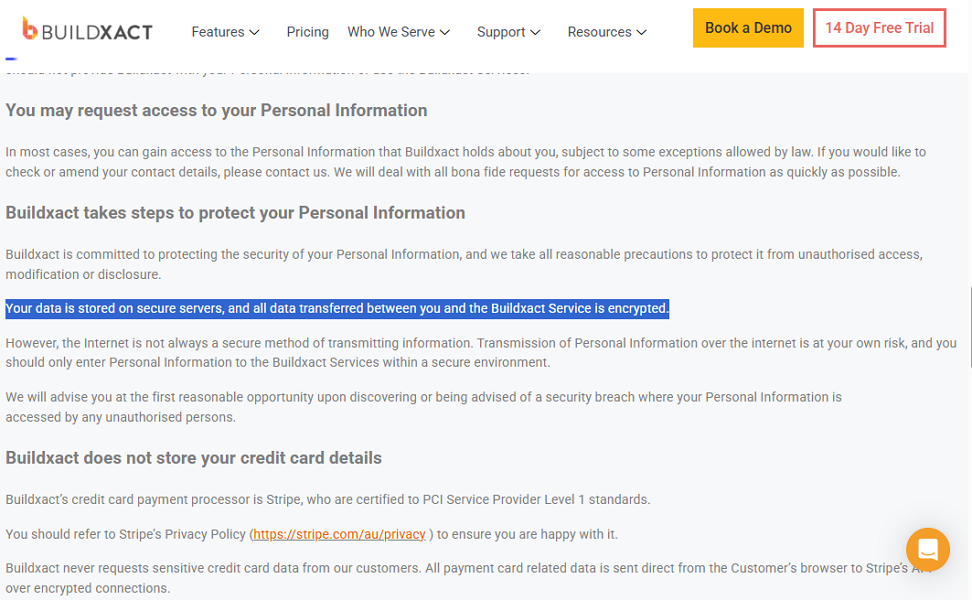
Additionally, Buildxact stores personal information on Microsoft Azure cloud services in Australia. You can bet that Azure provides solid protection for data at rest.
Regarding user authentication, Buildxact prioritizes logging in using an email code over the standard password. Even if a hacker got hold of your password, they would need access to your email address to log in, which makes unauthorized access far less likely.
You can also set up two-step verification to add an extra layer of protection to user accounts. When you activate 2-step verification, users must enter the code that is sent to Microsoft’s or Google’s authenticator.
Buildxact also supports role-based access, ensuring users have access to information relevant to their roles. On the compliance front, the provider doesn’t explicitly state how its privacy policy helps adhere to data regulation around the world like the General Data Protection Regulation (GDPR).
Verdict: 7.5/10
Buildxact Customer Support
Buildxact customer support is excellent, and this is majorly because of the variety of options and fast response. Help is available via live chat, email, phone, ticket system, and knowledge base. What caught my attention was that users can access help guides without leaving the web app by clicking “need help?”on the main menu.
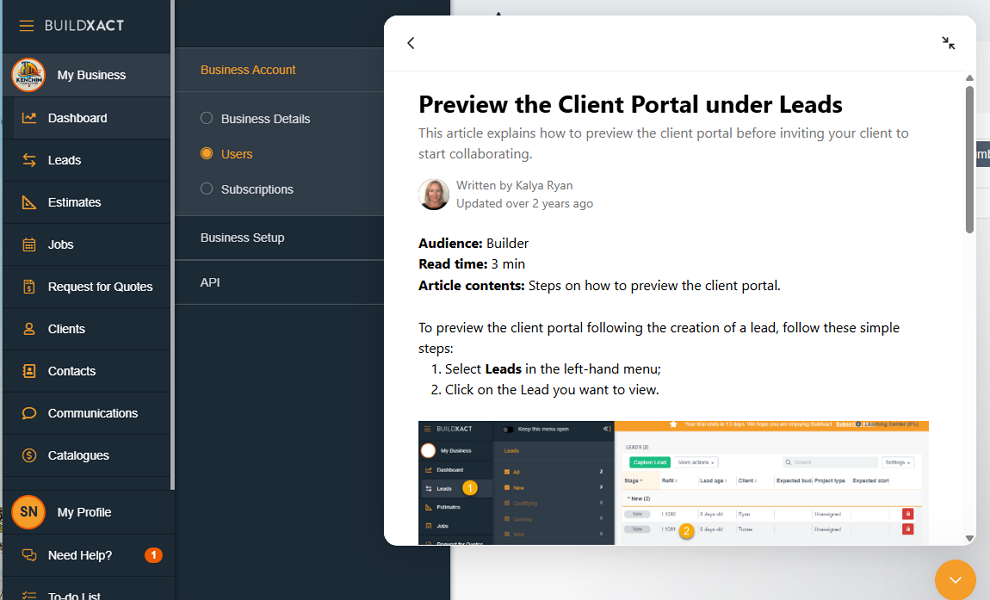
I also found it enjoyable to interact with Fin — Buildxact’s AI-powered chatbot, which consistently delivered helpful answers. It also provides links to detailed guides in case you need more context. The human agents aren’t always online, but when they are available, they respond to questions within seconds, which is impressive.
The help center (knowledge base) organizes articles by feature’s name, which makes it easy to find relevant guides. You also get a search bar to find articles in minutes, instead of manually navigating through the categories. Moreover, Buildxact has compiled an impressive library of video tutorials that provide step-by-step instructions to help you master the features.
Verdict: 9/10
What are Buildxact’s Review Ratings from Review Sites?
(As of April 2025)
Capterra: 4.6/5
G2 Crowd: 4.4/5
Software Advice: 4.6/5
TrustRadius: Not ratings yet
GetApp: 4.6/5
Google Play Store: No ratings yet
Apple App Store: 3.6/5
Buildxact App Review
Rather than cast a wide net to serve multiple fields, Buildxact niched down to the construction industry. It’s a smart move that has enabled the provider to tailor its features to meet the needs of contractors and builders.
Buildxact has built an impressive suite of features, including lead management, takeoffs, estimates, scheduling, and job management. What stood out to me was the ability to turn estimate items into tasks with only a few clicks. I also like the digital takeoff tool, which enables you to create accurate estimates based on the construction plan measurements.
That said, some features deviate from the norm and might be difficult to use for industry newbies. For example, the scheduling feature leverages the Gannt view instead of the standard Kanban board.
I have found the Gantt view ideal for managing complex construction projects. It allows you to use tools like task dependencies and progress tracking, which can be difficult to implement with other schedule views. The downside of Gantt views is that newbies may need some time to learn the ropes.
Connecteam: The Better Buildxact Alternative
Connecteam is one of the best Buildxact alternatives that’s well-suited for contractors and builders on a budget. I have found it powerful for tracking crew members’ field activities and time — two functionalities you don’t get with Buildxact. Here are the main reasons contractors and builders choose Connecteam:
Effective Task management
Connecteam doesn’t offer a lead management module, but its Quick Task feature helps you assign critical tasks to streamline the process. Construction companies use it to assign and track lead follow-up, estimating, site inspections, and other critical tasks in the project workflow.
What I really love about Connecteam is that it lets you add task priorities, prompting employees to focus on critical tasks first. You can also set due dates to enhance accountability and keep projects running smoothly within set timelines. Moreover, you can add recurring tasks, which is great for automating tasks that happen on a regular basis.
Most importantly, the centralized tasks dashboard gives you full visibility into where everything stands. If anything slips behind schedule, Connecteam instantly places it under “overdue tasks” for easy follow-up.
Automatic shift scheduling
Connecteam’s shift scheduling module enables you to break complex projects into jobs, and assign shifts to get them done. It’s almost similar to what Buildxact does, except that Connecteam takes a more simplified approach.
To simplify scheduling, Connecteam lets you create employee groups like masons, plumbers, electricians, welders, and more. The groups are automated, such that any worker you onboard in future is automatically integrated into a group based on their skilled trades. These employee groups go a long way to simplifying scheduling.
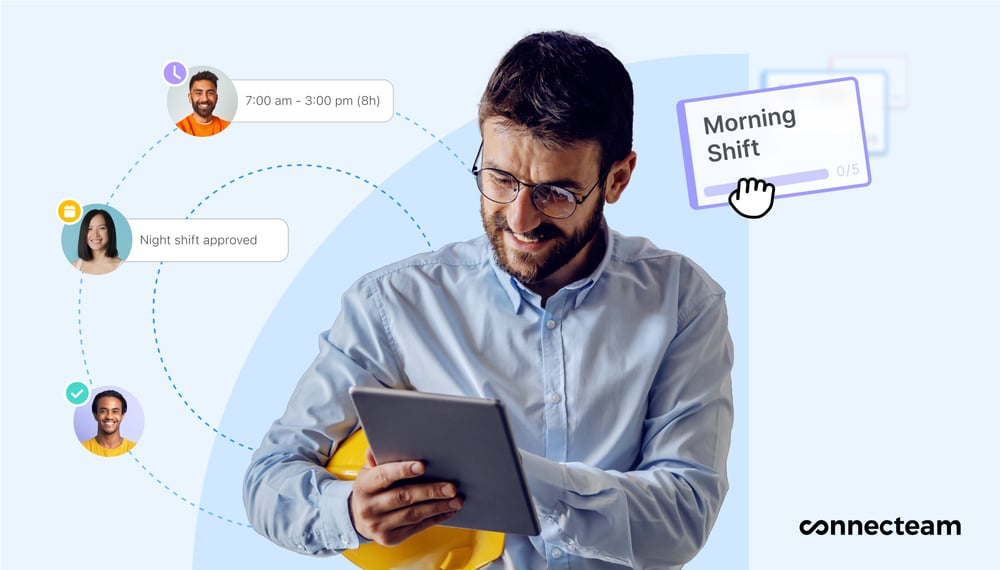
My favorite feature is Connecteam’s auto-scheduler, which lets you achieve full shift coverage in minutes. Let’s say you want 50 plumbers to tackle a project at one of your sites. You only need to create an open shift, state that only employees from the plumbing group are eligible, and define the number of open slots (50).
When you click the magic icon, Connecteam assigns the shifts in seconds. It takes into account your scheduling rules and employee availability to create a conflict-free schedule. Even if a conflict slips through the crack, it won’t evade the built-in shift conflict detector’s radar.
Accurate time tracking
If you pay employees by the hour, Connecteam time tracking has got you covered. It lets you set up a kiosk app for all employees to clock in/out from a centralized device. Alternatively, employees can install the easy-to-use Android and iOS apps to track time on their devices.
I like Connecteam because it’s built with time-tracking accuracy and compliance in mind. You get vital tools like geofencing, which enables you to erect virtual boundaries around construction sites. This way, crew members will clock in/out only if they are physically within the site. This prevents offsite punching, boosting timecard accuracy.
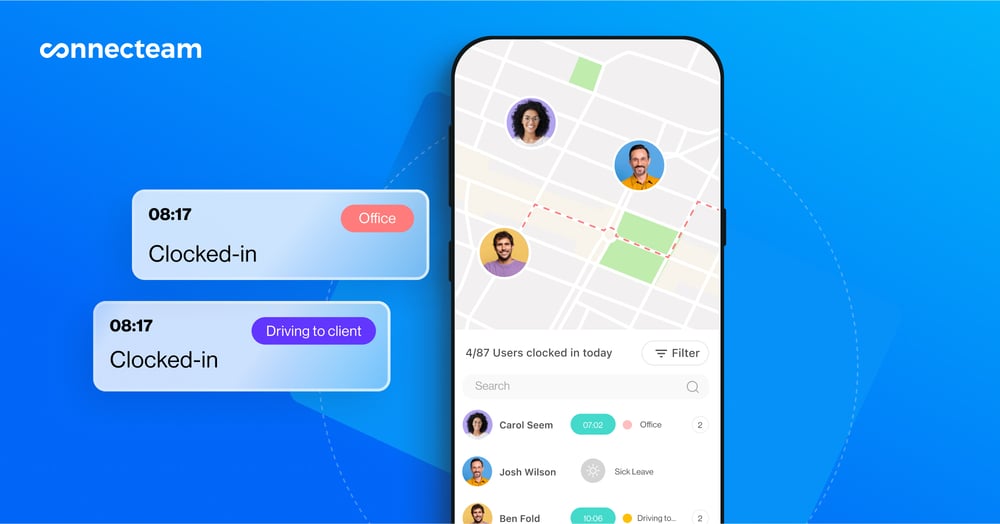
Moreover, Connecteam tracks employee overtime accurately and calculates employees’ overtime pay automatically, saving you the manual effort. You can also track manual and automatic breaks, which is great for businesses in regions with strict break-tracking laws.
The icing on the cake is that Connecteam is affordable.
Get started with Connecteam for free today and discover how it can streamline your construction company’s operations.
